Reports - Run
Suggested Prior Reading
Run a Report
Reports can be:
- Created and run one-time (and the report filter and columns are not saved)
- Created and saved (to rerun easily at any time)
This help pertains to:
- Running a new report after it has been created
- Rerunning an existing report (either saved or one that has been run one-time) after the filters or columns are changed and the report needs to be re-run to incorporate those changes.
To run a saved report without changing filters or columns, see Reports - Run a Saved Report.
The help below uses Inspection Reports as the example, but the functionality pertains to all types of reports. To see a full list of all the Report Types, see Reports and click on the link for help for each Report Type (which will have further links to help for creating the report, saving the report and modifying saved reports).
To run a report:
Before being able to run a report:
- A new Report must be created (and the Report Type is selected and the at least one column is set to display on the report):
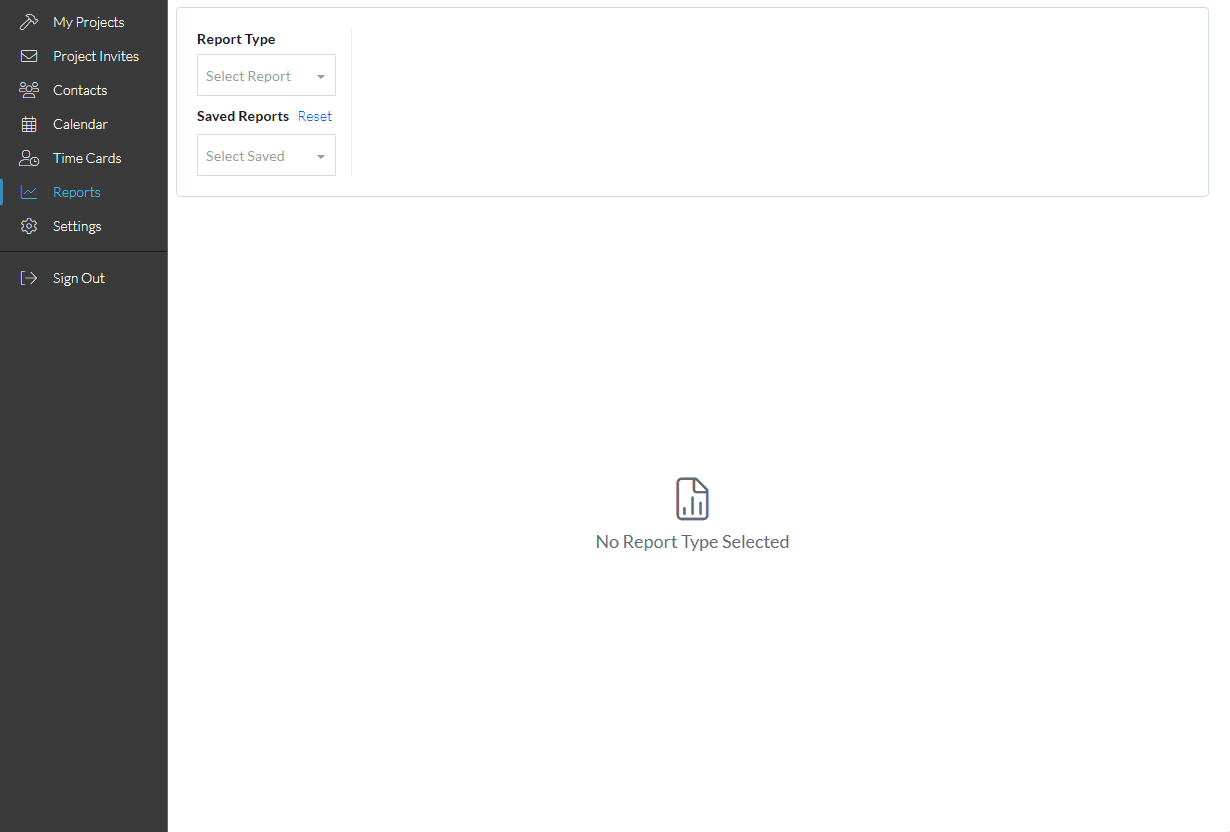
OR
- A saved report has been selected. (A saved report is automatically run when selected but modifications may be made to the filters or columns so the report needs to be rerun to incorporate those changes).
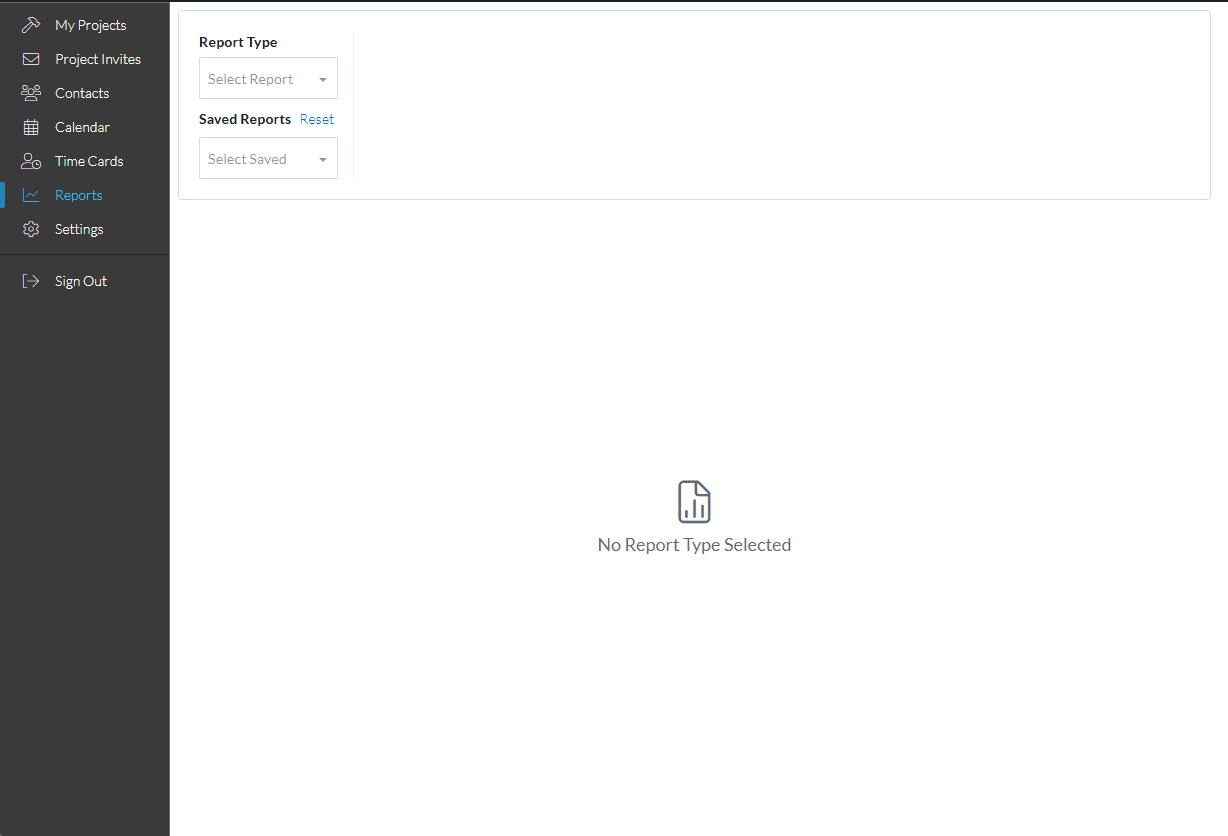
- Click the Run Report
 button.
button.
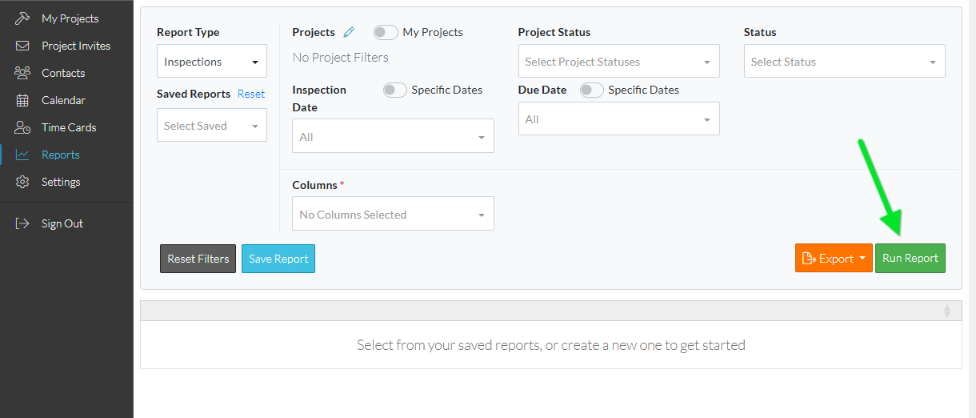
The information that matches the filters for that report type will display.
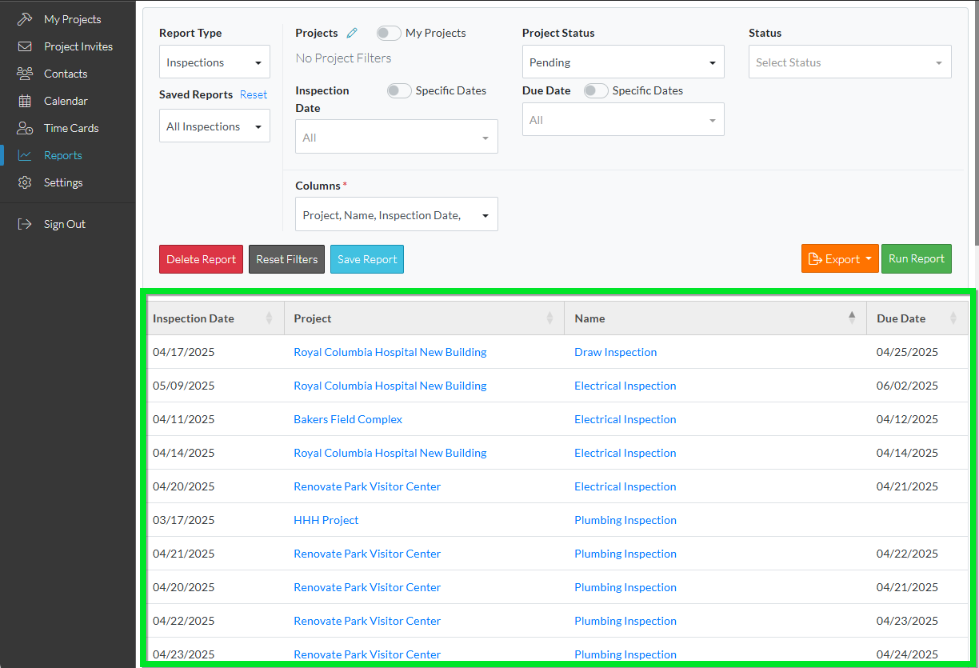
Note* If no columns are selected, the Columns box turns pink and no report results are displayed.
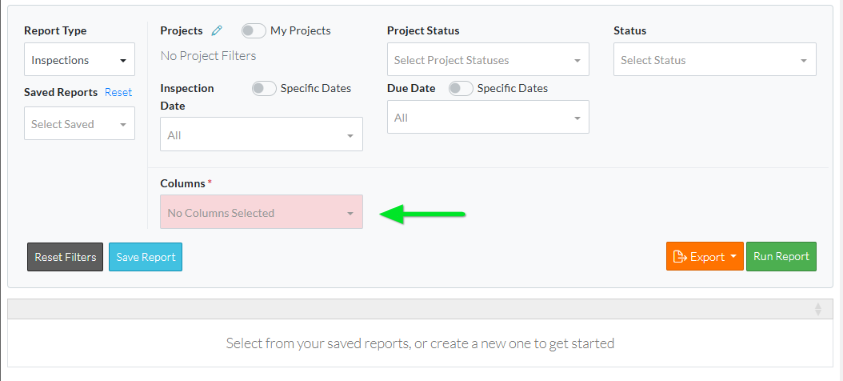
Next Steps
To modify the filters or columns, see Reports for a list of all the report types. Click on any of the links to see more information about that report type including modifying the filters or columns.
To export the report list to PDF or Excel, See Reports - Export.
To delete a report, see Reports - Delete.
To keep the reports type selected and the currently saved report name (if one entered), but remove all Filters applied, see Reports - Reset Filters.
Reset all information in regards to saved reports and reports type (essentially erase all report settings and start again so that different report types or saved reports can be selected), see Reports - Reset.
