Reports - Run a Saved Report
Suggested Prior Reading
Run a Saved Report
To run a Saved Report:
- From the Global Menu Option, click Reports. The Reports form displays.
- Click in the Saved Reports drop down.
The list of Saved Reports displays. It will list all the Report Types grouped by Categories.
The Category is listed in blue writing with the report types listed below.
- Click on the Saved Report (those in black writing) to run that report.
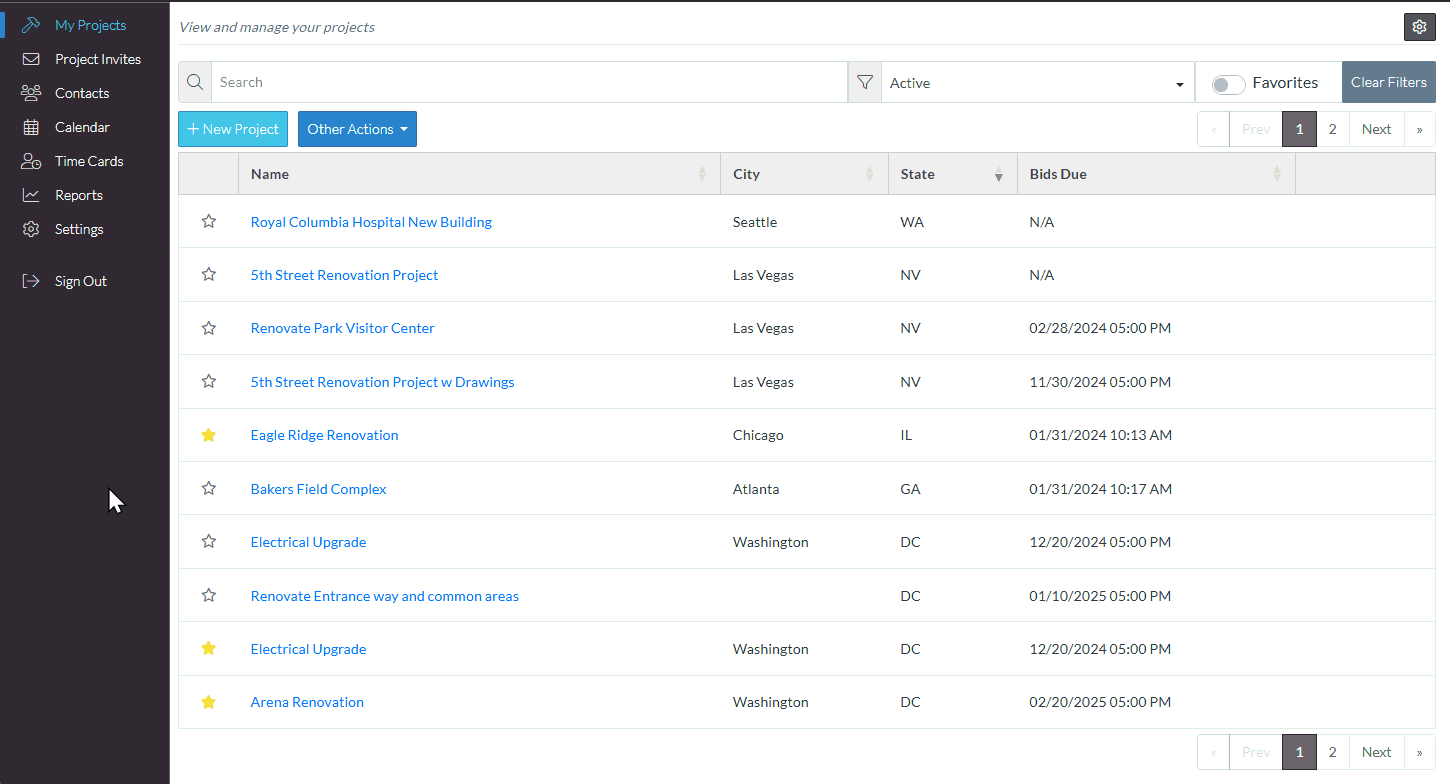
The report filter and columns are displayed for reference purposes. They can also be modified to show different information.
The report rows display. This will be one long list of all the information that meets the filters entered.
- Scroll up and down to see all the information.
Next Steps
To modify a saved report, see Reports for a list of all the report types. Click on any of the links to see more information about that report type including modifying the filters or columns.
To export the report list to PDF or Excel, See Reports - Export.
To delete a report, see Reports - Delete.
To keep the reports type selected and the currently saved report name (if one entered), but remove all Filters applied, see Reports - Reset Filters.
Reset all information in regards to saved reports and reports type (essentially erase all report settings and start again so that different report types or saved reports can be selected), see Reports - Reset.
