Reports - Save
Suggested Prior Reading
Saving a Report
Once the Report Type has been selected and any columns have been set to display on the report and any required filters entered, the report can be saved.
Saving a report does not save the report data, it just saves the type, the filters and the columns (including the column order and the column sort order). Then the next time the report is run, it will apply the filters and update the report data as at that point in time (to save a copy of that, export it).
If this is a previously saved report, when saving again, there is an option to save it as the same report (over-writing previous filters, columns etc.) or saving it with a new report name.
The help below uses Inspection Reports as the example, but the functionality pertains to all types of reports. To see a full list of all the Report Types, see Reports and click on the link for help for each Report Type (which will have further links to help for creating the report, saving the report and modifying saved reports).
To Save a Report
Before being able to save a report:
- A new Report must be created (and the Report Type is selected and the at least one column is set to display on the report):
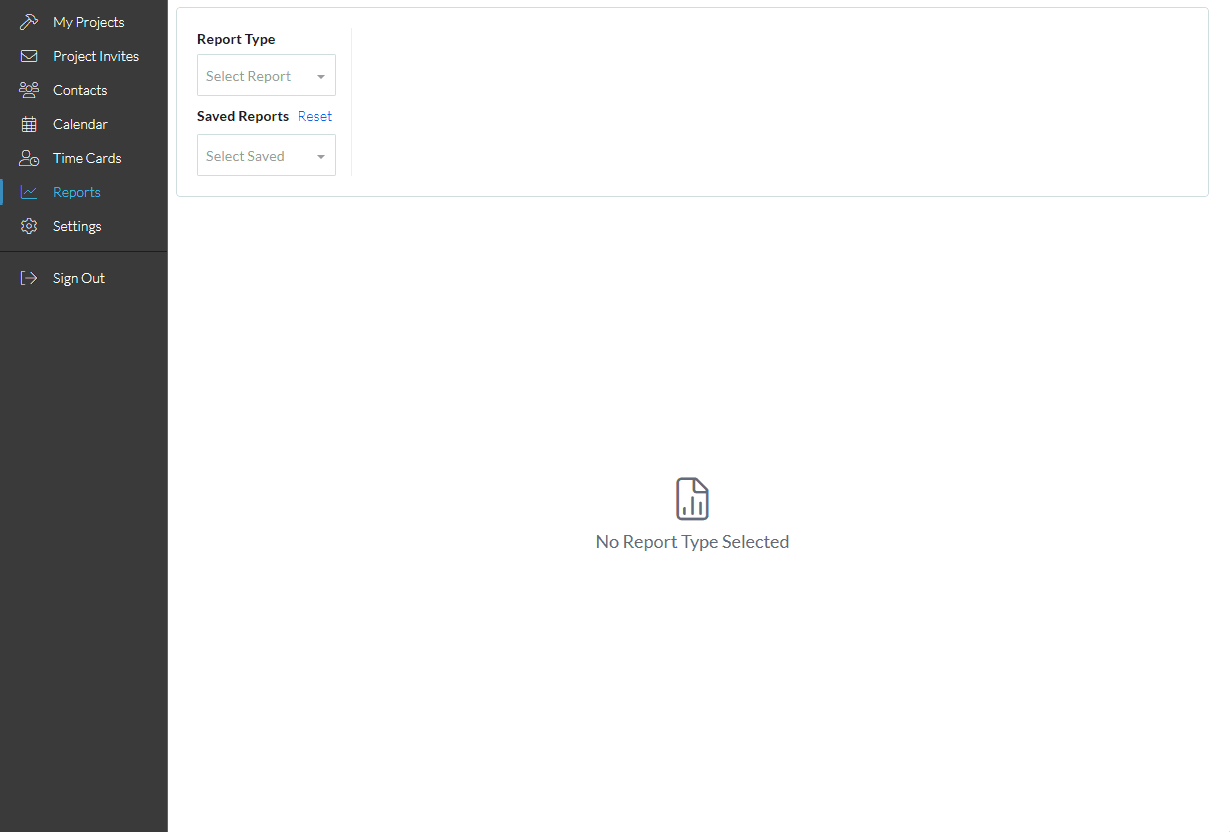
OR
- A saved report has been selected. (A saved report is automatically run when selected but modifications may be made to the filters or columns so the report needs to be rerun to incorporate those changes).
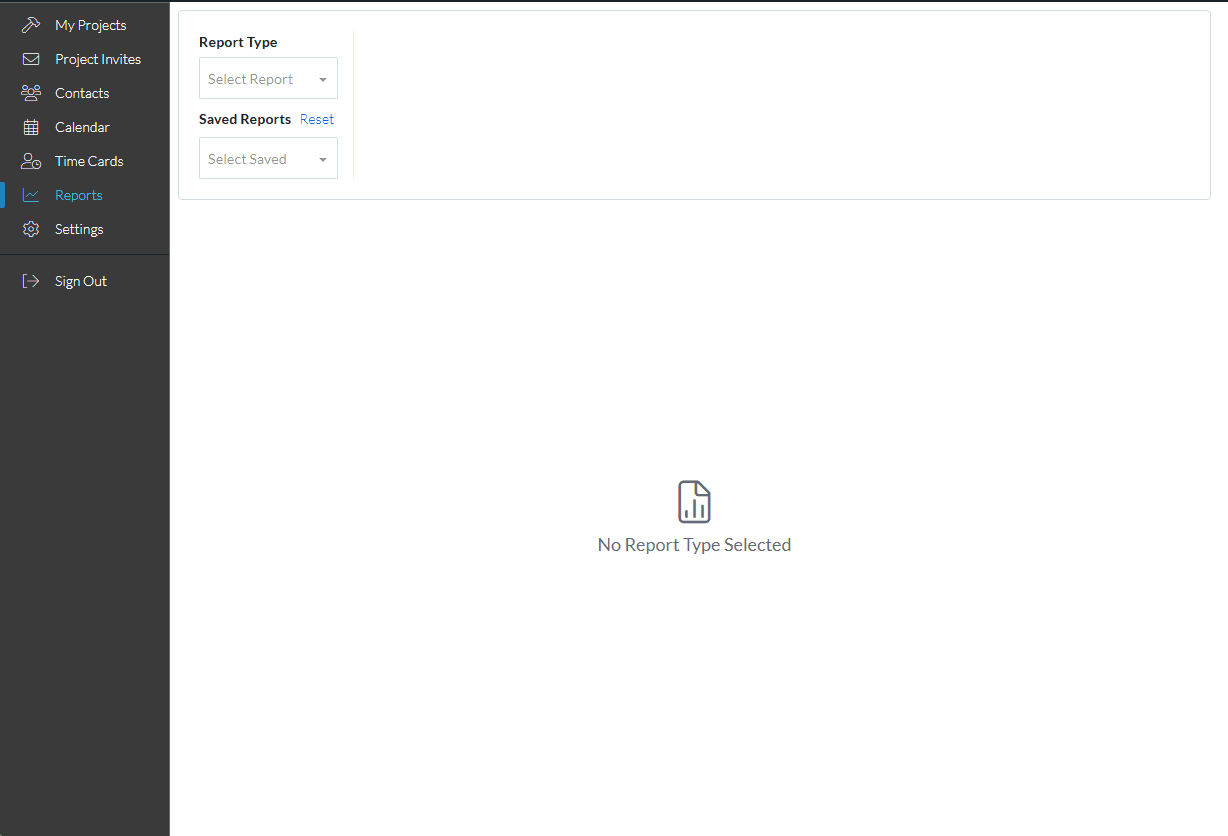
- Click the Save Report
 button.
button. - If this is a new report, the Create New Report form displays. Enter the Report Name and click the Save
 button.
button.
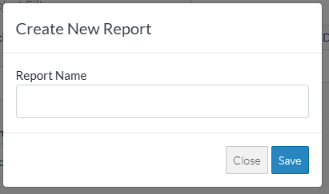
OR
- If this is an existing report, The Save Report form displays. The Report Name is displayed.
- To save the changes, overwriting the existing filter, columns, order and sort, click the Save
 button (without changing the name)
button (without changing the name) - OR to save it with a different name, change the Report Name and click the Save
 button.
button.
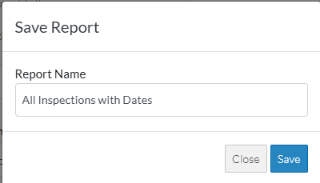
- To save the changes, overwriting the existing filter, columns, order and sort, click the Save
It will be saved with the filters, columns, column order and sort order.
Next Steps
To modify the filters or columns, see Reports for a list of all the report types. Click on any of the links to see more information about that report type including modifying the filters or columns.
To export the report list to PDF or Excel, See Reports - Export.
To delete a report, see Reports - Delete.
To keep the reports type selected and the currently saved report name (if one entered), but remove all Filters applied, see Reports - Reset Filters.
Reset all information in regards to saved reports and reports type (essentially erase all report settings and start again so that different report types or saved reports can be selected), see Reports - Reset.
