Inspection Reports - Modify a Saved Report
Suggested Prior Reading
To Modify a Saved Inspection Report
- From the Global Menu Option, click Reports. The Reports form displays.
- Click in the Saved Reports drop down.
The list of Saved Reports displays. It will be grouped by Report Type.
The Report Type is listed in blue writing with the reports in that Report Type listed below.
- Click on the Report (those in black writing) to modify that saved report. It will run automatically when selected and display the Inspections that match the filters entered.
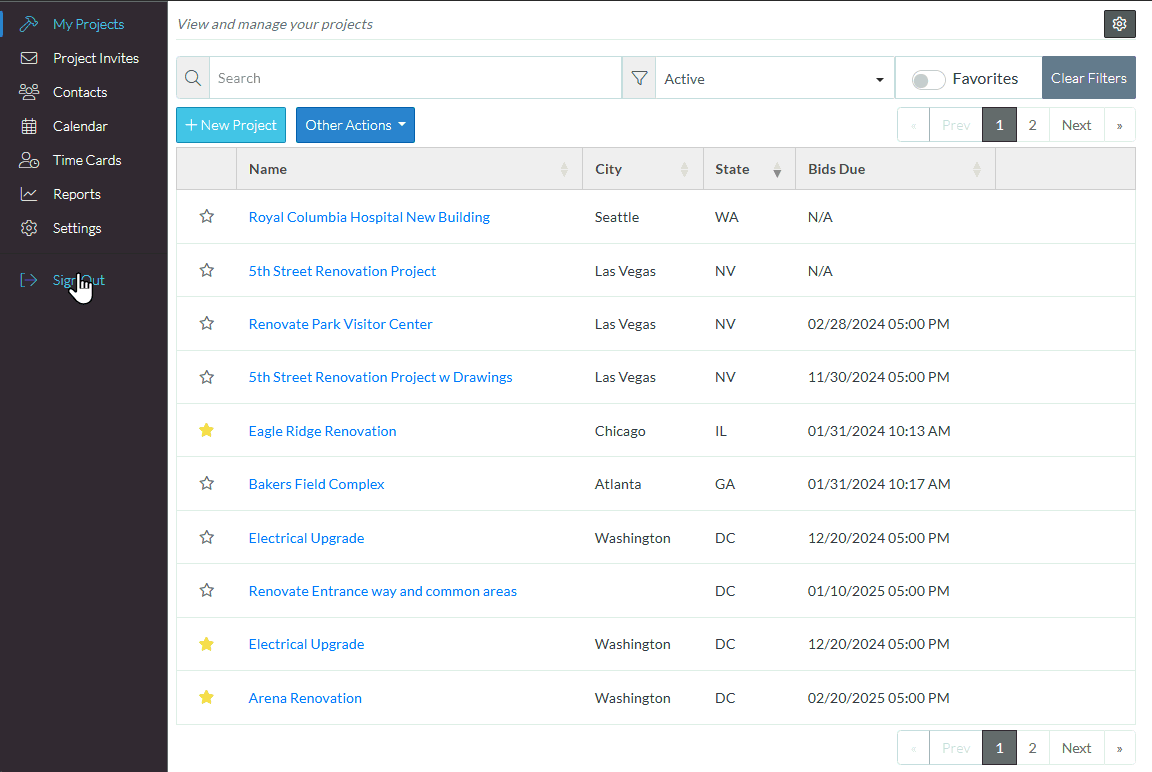
- Change the report filters as required). See Inspection Reports - Filters.
- Change the Columns displaying on the report. See Inspection Reports - Columns.
- Move columns on the report, see Reports - Move Columns.
- Change the sort order on the report, see Reports - Sort Columns.
- Save the report, click the Save Report
 button.
button.
The Save Report form displays. The Report Name is displayed.
To save the changes, overwriting the existing filter, columns, order and sort, click the Save  button (without changing the name).
button (without changing the name).
OR
To save it with a different name, change the Report Name and click the Save  button.
button.
It will be saved with the filters, columns, column order and sort order.
Next Steps
Run the report, see Reports - Run.
Export the report results to PDF or Excel, see Reports - Export.
Keep the reports type selected and the currently saved report name entered, but remove all Filters applied, see Reports - Reset Filters.
Reset all information in regards to saved reports and reports type (essentially erase all report settings and start again so that different report types or saved reports can be selected), see Reports - Reset.
