Inspection Reports - Columns
Suggested Prior Reading
Inspection Reports - Modify a Saved Report
Inspection Reports Columns
Different columns of information can be set to display on the Inspection report. This help outlines:
- The List of Columns available to display on Inspections Reports and a Description of the column
- How to Set the Columns of Information to Display on the Report
List of Columns and Description
The following is a list of the Columns that can print on the Inspection report, along with the description and links to more information.
Column | Description |
Project | The name of the Project that the Inspection is created for. (See View/Add/Edit Project - Project Details for more information). |
Name | The name of the Inspection. (See Inspections - Add/Edit/View - General Information for more information) |
Location | The location of the Inspection. (See Inspections - Add/Edit/View - General Information for more information) |
Inspection Date | The date of the Inspection (this will be the date the Inspection was created in the system if this was a Scheduled Inspection). (See Inspections - Add/Edit/View - General Information for more information) |
Due | This is the Due Date of the Inspection. (See Inspections - Add/Edit/View - General Information for more information) |
Description | The Inspection Description. (See Inspections - Add/Edit/View - General Information for more information) |
Trade | The Trade associated with the Inspection. (See Inspections - Add/Edit/View - General Information for more information) |
Status | The status of the Inspection (see Inspections - Add/Edit/View - Status for more information). |
Assigned To | The People (which could be more than one) assigned to the Inspection (see Inspections - Add/Edit/View - People for more information). |
Point of Contact | The People (which could be more than one) assigned as the Points of Contact for the item(s) being inspected (see Inspections - Add/Edit/View - People for more information). |
To Set the Columns of Information to Display on the Report
This describes how to add columns and remove columns. This can be used to create a new report or change the columns on a saved report.
- Click in the Columns drop down.
The list of available Columns display. As well a search box appears at the top of the Columns list.
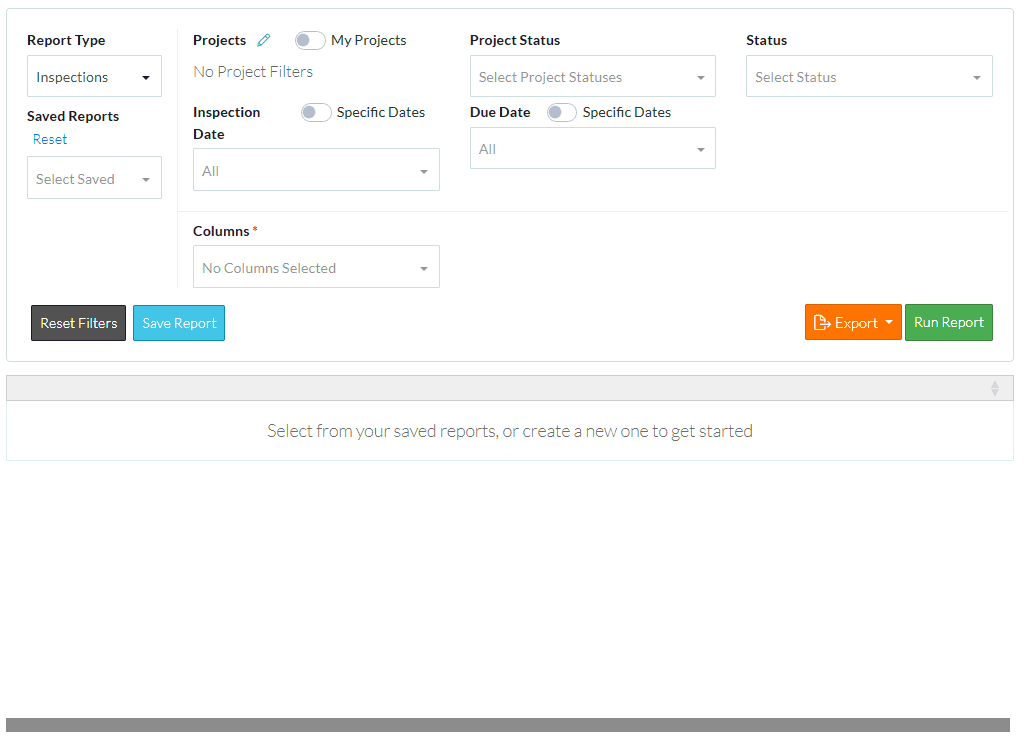
- To search for a column (if required), type the text to search for in the search box. As letters are typed in, the list narrows to show only those columns that match what is entered.
- Click on a column to include on the report. A check mark appears to the right of the selection.
- To remove the search criteria, click in the Search box and erase what was entered.
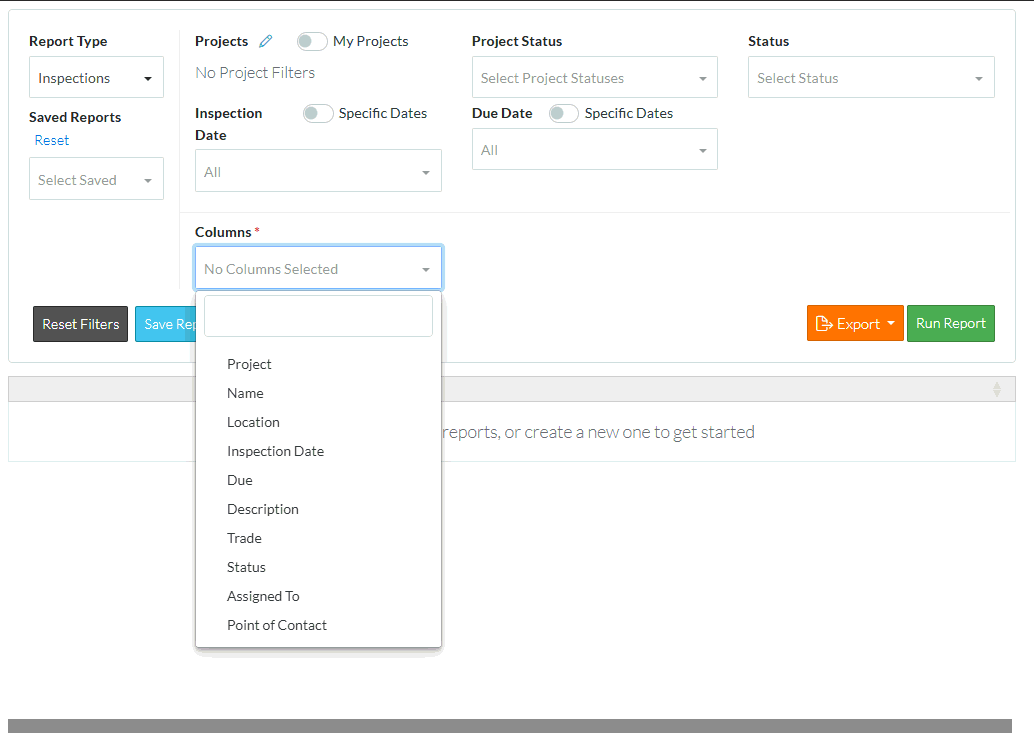
- Click on a column to include on the report. A check mark appears to the right of the selection.
- Click on additional columns to display as required. A check mark appears to the right of each selection. The report will display the columns in the order in the list but the columns can be moved to appear in different orders.
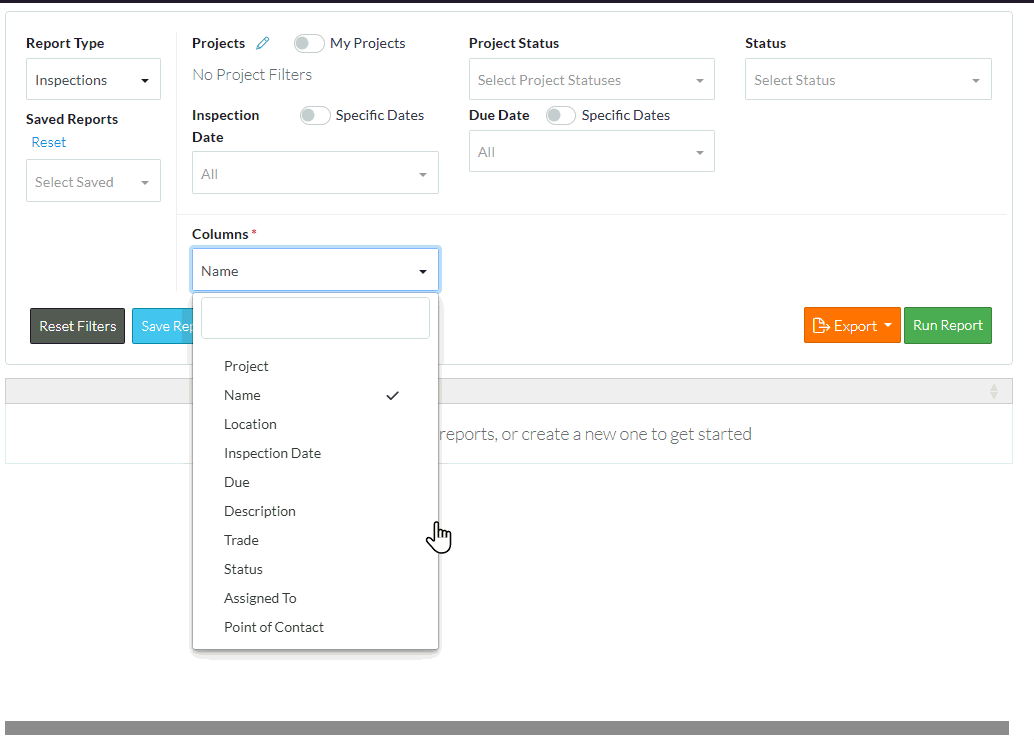
- Click on a column that is checked marked to toggle it off.
- Click outside of the Columns drop down to remove display of the drop down list.
The Columns selected display in the drop down box.
- If required, set the Filters for what Inspections to display on the report. See Inspection Reports - Filters.
More Information
Change the order of the display of the columns, see Reports - Move Columns.
Sort the information by column, see Reports - Sort Columns.
Set the Filters for what Inspections to display on the report. See Inspection Reports - Filters.
Next Steps
Run the report, see Reports - Run.
Save the report, see Reports - Save.
Export the report results to PDF or Excel, see Reports - Export.
Keep the reports type selected and the currently saved report name entered, but remove all Filters applied, see Reports - Reset Filters.
Reset all information in regards to saved reports and reports type (essentially erase all report settings and start again so that different report types or saved reports can be selected), see Reports - Reset.
