Reports - Sort Columns
Suggested Prior Reading
Sort Columns
When creating new reports or modifying saved reports, the columns can be sorted. Only one column can be sorted at one time. If the report is saved, the sort setting will be saved as well.
The help below uses Inspection Reports as the example, but the functionality pertains to all types of reports. To see a full list of all the Report Types, see Reports and click on the link for help for each Report Type (which will have further links to help for creating the report including selecting the columns to display and modifying saved reports including changing the columns that display.
To Sort a Column
Before being able to sort the columns on a report:
- A new Report must be created (and the Report Type is selected and the at least one column is set to display on the report):
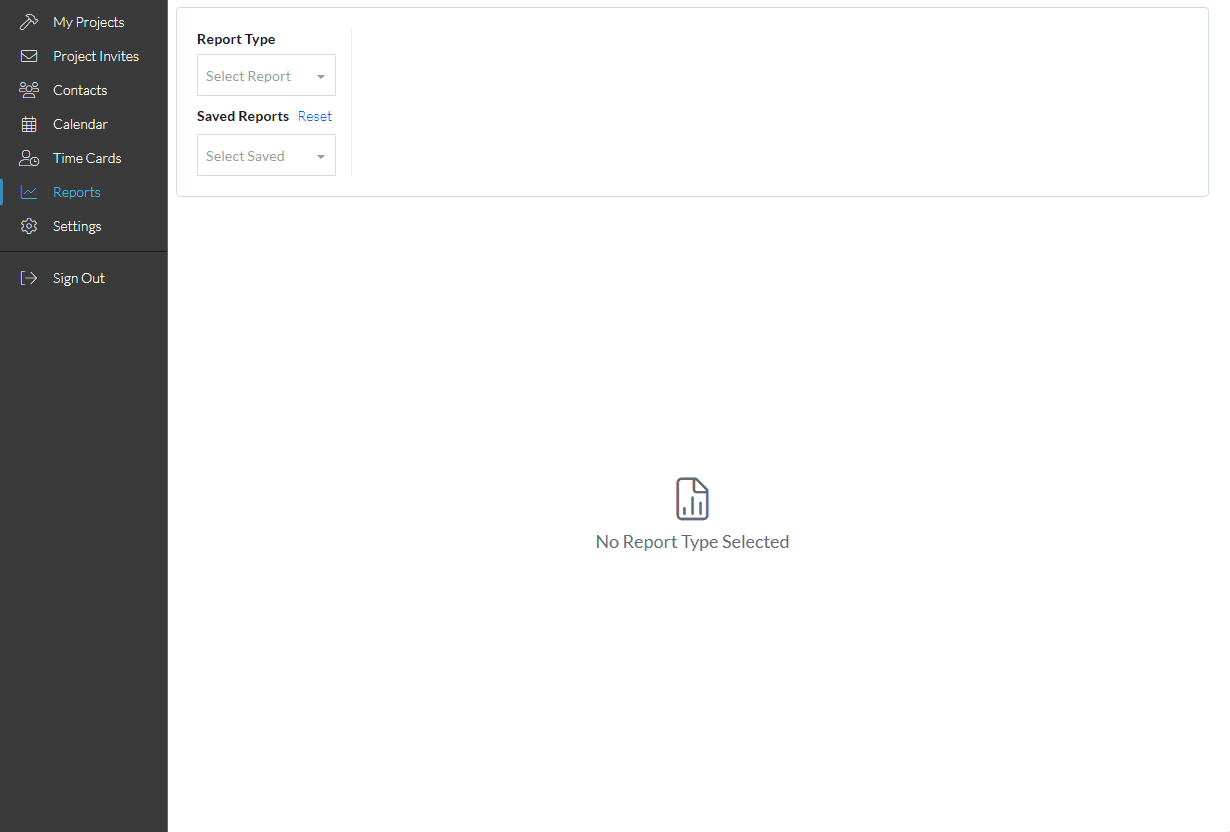
OR
- A saved report has been selected.
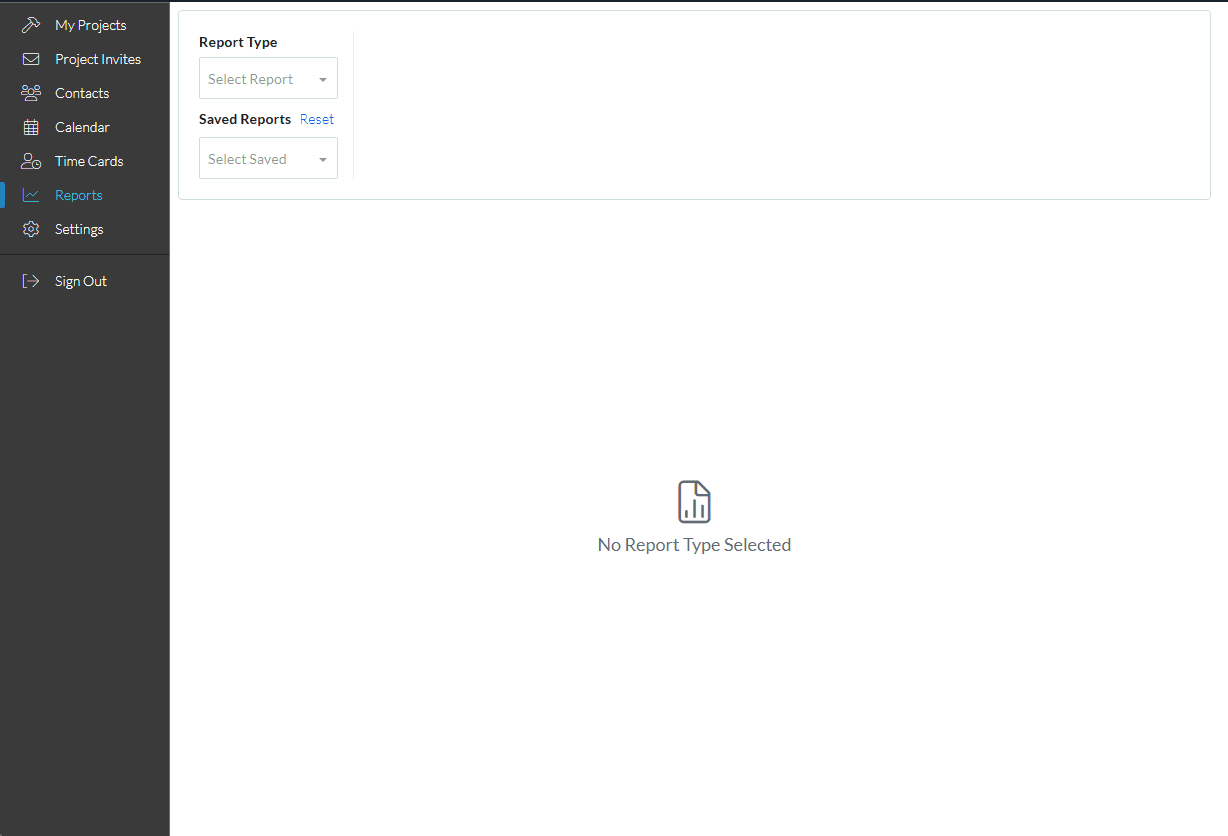
The information in columns can be sorted in descending order or ascending order (if in descending order, numbers are listed first, then characters A to Z)
If a column can be sorted it will contain dark grey or light grey up and down arrows. A dark arrow indicates that column is the currently active sorted column and the way it is pointing indicates the sort order
- Dark Arrow Up: Ascending order
- Dark Arrow Down: Descending order
- Click on the column header to set the sort on that column
- To change the way a column sorts, click on the Column Header again to change the sort direction.
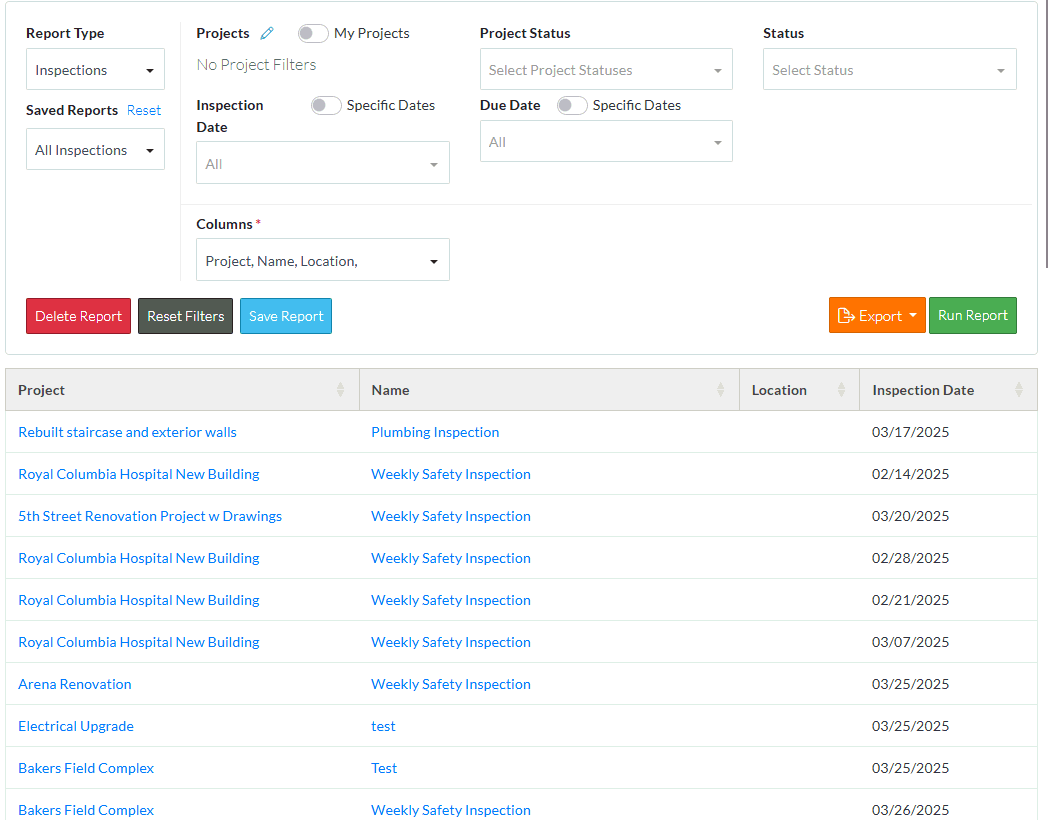
More Information
To move columns, see Reports - Move Columns.
To modify the filters or columns, see Reports for a list of all the report types. Click on any of the links to see more information about that report type including modifying the filters or columns.
Next Steps
Save the report, see Reports - Save.
Export the report results to PDF or Excel, see Reports - Export.
To modify the filters or columns, see Reports for a list of all the report types. Click on any of the links to see more information about that report type including modifying the filters or columns.
To delete a report, see Reports - Delete.
To keep the reports type selected and the currently saved report name (if one entered), but remove all Filters applied, see Reports - Reset Filters.
Reset all information in regards to saved reports and reports type (essentially erase all report settings and start again so that different report types or saved reports can be selected), see Reports - Reset.
