Inspection Reports - Create
Suggested Prior Reading
To Create a New Inspection Report
- From the Global Menu Option, click Reports. The Reports form displays.
- To create a new Inspection Report, click in the Report Type drop down
- Under Field Tools, select Inspections
The Inspections Report Filters and Columns display.
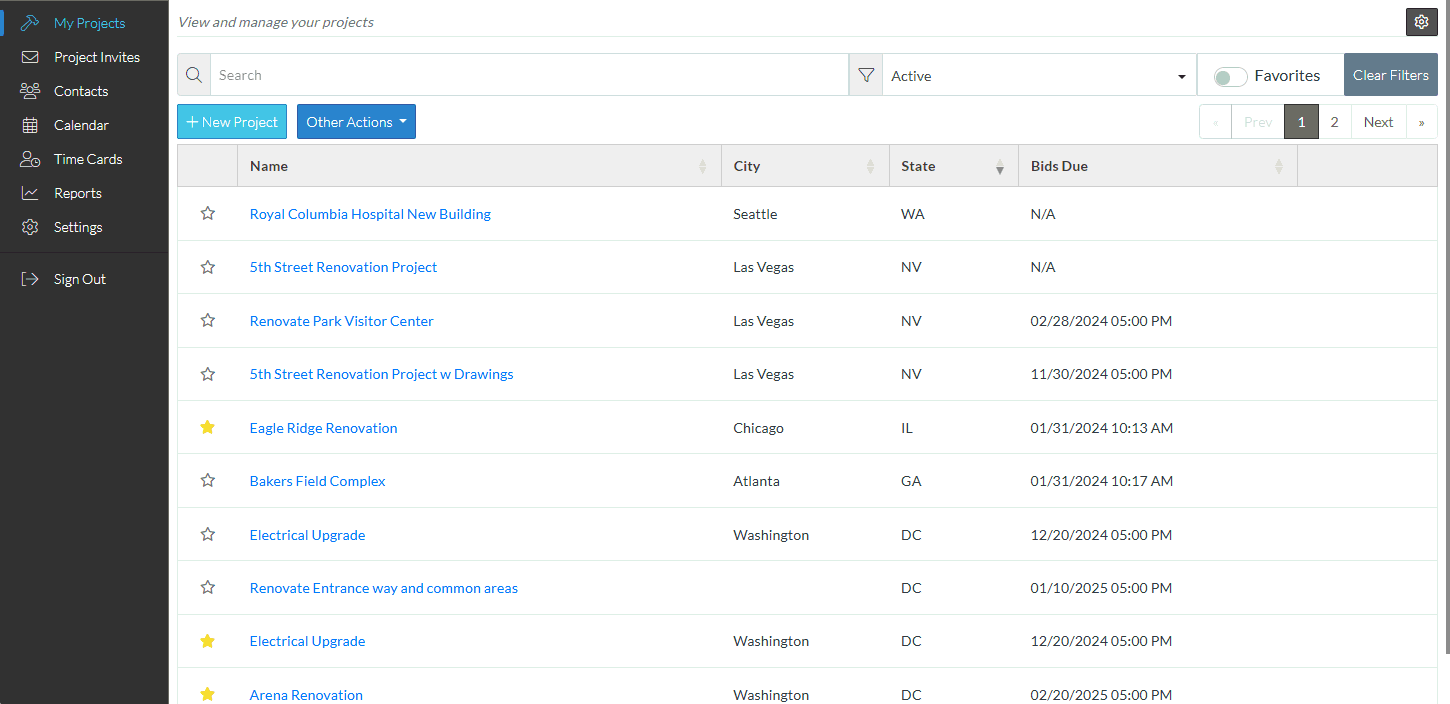
- Enter report filters (if required). See Inspection Reports - Filters.
- Select the Columns to display on the report. See Inspection Reports - Columns.
- Move columns on the report, see Reports - Move Columns.
- Change the sort order on the report, see Reports - Sort Columns.
This report can be run just one-time or it can be saved to be rerun again with all the same filters and columns and column order and sort settings.
Next Steps
Run the report, see Reports - Run.
Save the report, see Reports - Save.
Export the report results to PDF or Excel, see Reports - Export.
Keep the reports type selected and the currently saved report name entered, but remove all Filters applied, see Reports - Reset Filters.
Reset all information in regards to saved reports and reports type (essentially erase all report settings and start again so that different report types or saved reports can be selected), see Reports - Reset.
