Contracts - View/Edit
Suggested Prior Reading
Contracts List – Layout and Navigation
To View or Edit an Existing Contract
- Access the project, see Project - Accessing.
- Access the Contracts List, see Contracts List - Accessing.
- Search, Filter and/or Sort Columns to navigate the List of Contracts and locate the Contract to view/edit.
- Edit or View the Contract by hovering on the Contract row and click on the View
 button on the Contract row (in the far right column)
button on the Contract row (in the far right column)
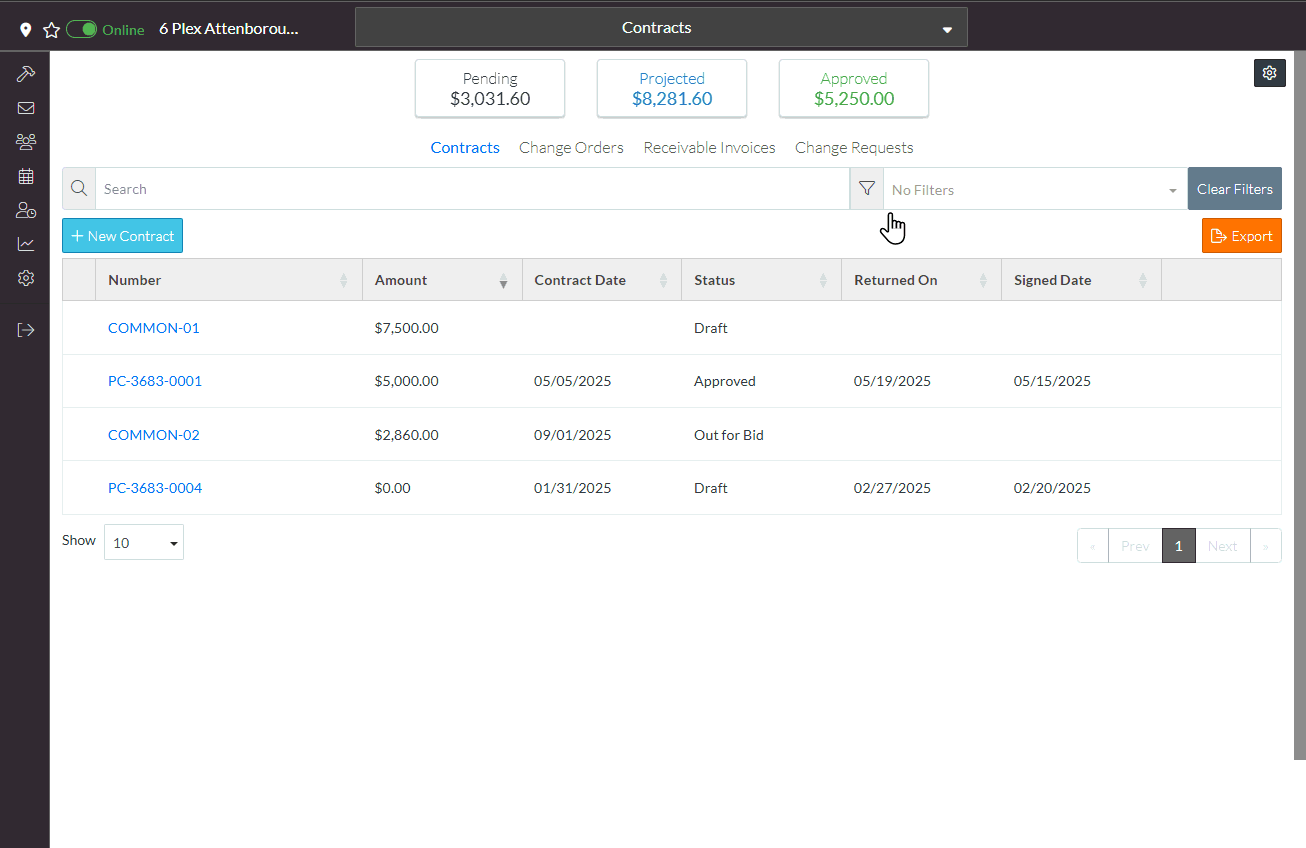
OR
Right click on a Contract and select View from the context sensitive pop-up menu.
Note* the context sensitive pop-up menu may have different options depending on the status of the Contract.
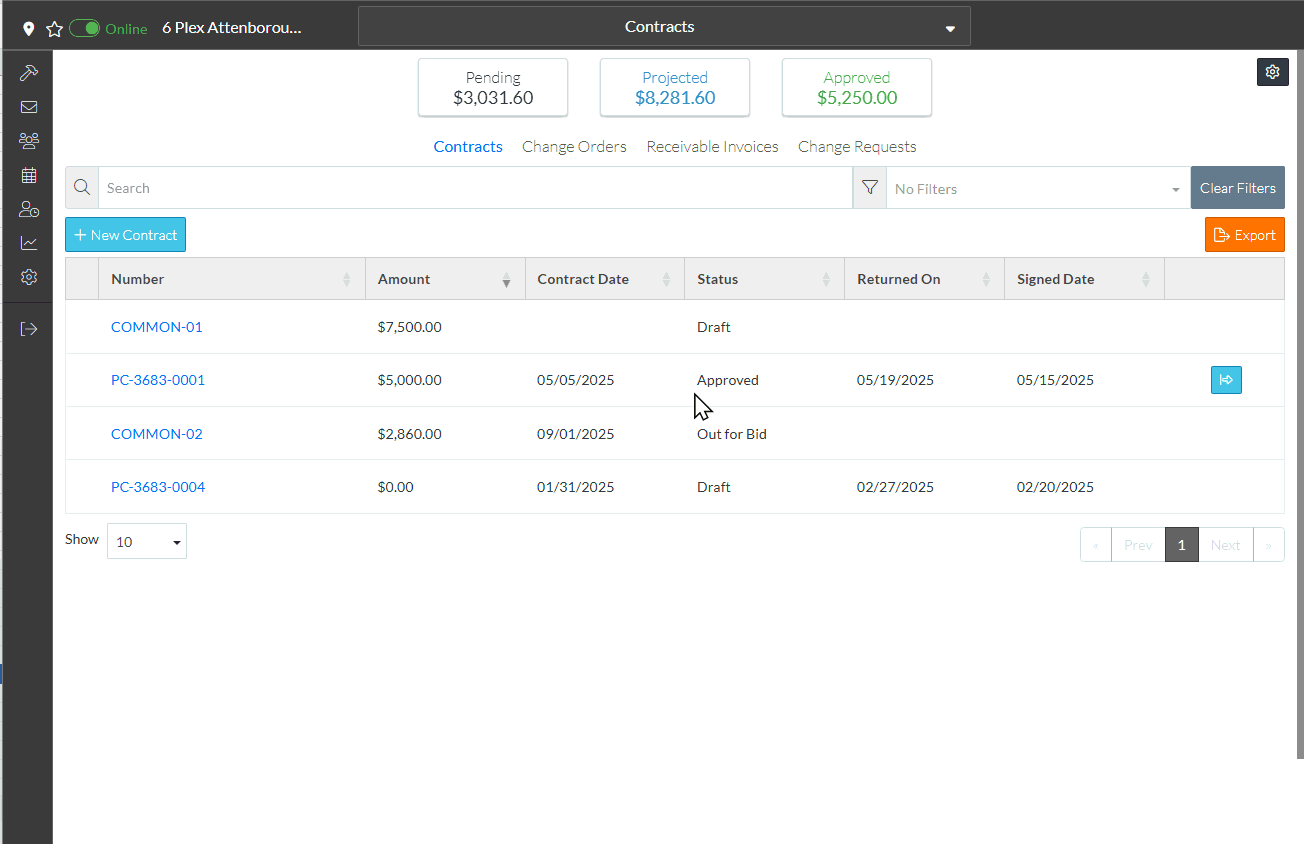
OR
Double click on the Contract Row
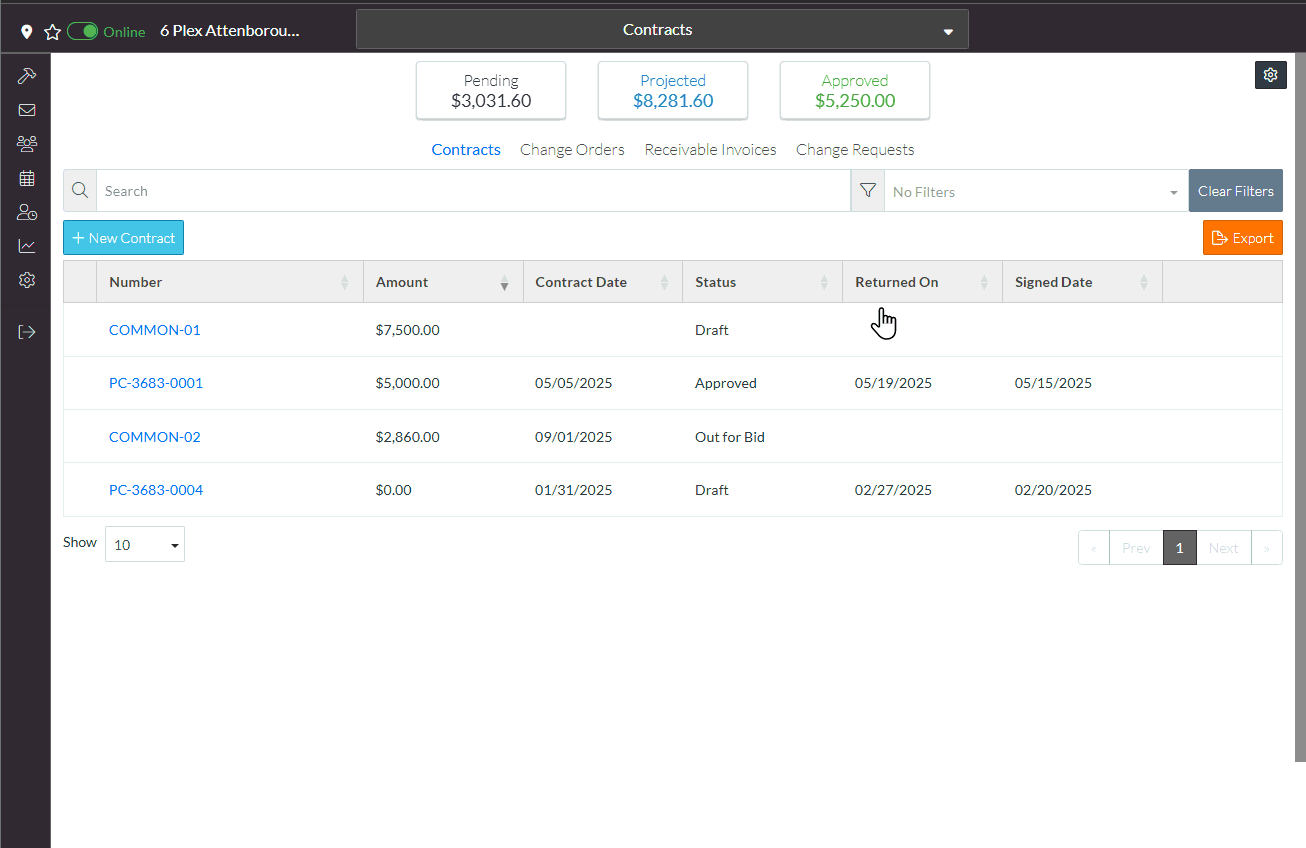
The Contract View/Edit form displays.
See Contract – View/Edit - Form Layout and Navigation for more information on the layout.
- Enter or view the information as required. See Contracts - View/Edit - Details.
Next Steps
View the Contract on the Budget, see Budget - Overview.
Email a PDF of the Contract, see Contracts - Email.
Create a PDF of the Contract, see Contracts - Export.
