Setup a Subcontract with a Subcontractor/Specialty Contractor
Subcontracts can be setup with Subcontractors or Specialty Contractors.
To Setup a Subcontract
- Click on the Project Menu option bar.
- Click on Commitments in the Job Costing section.
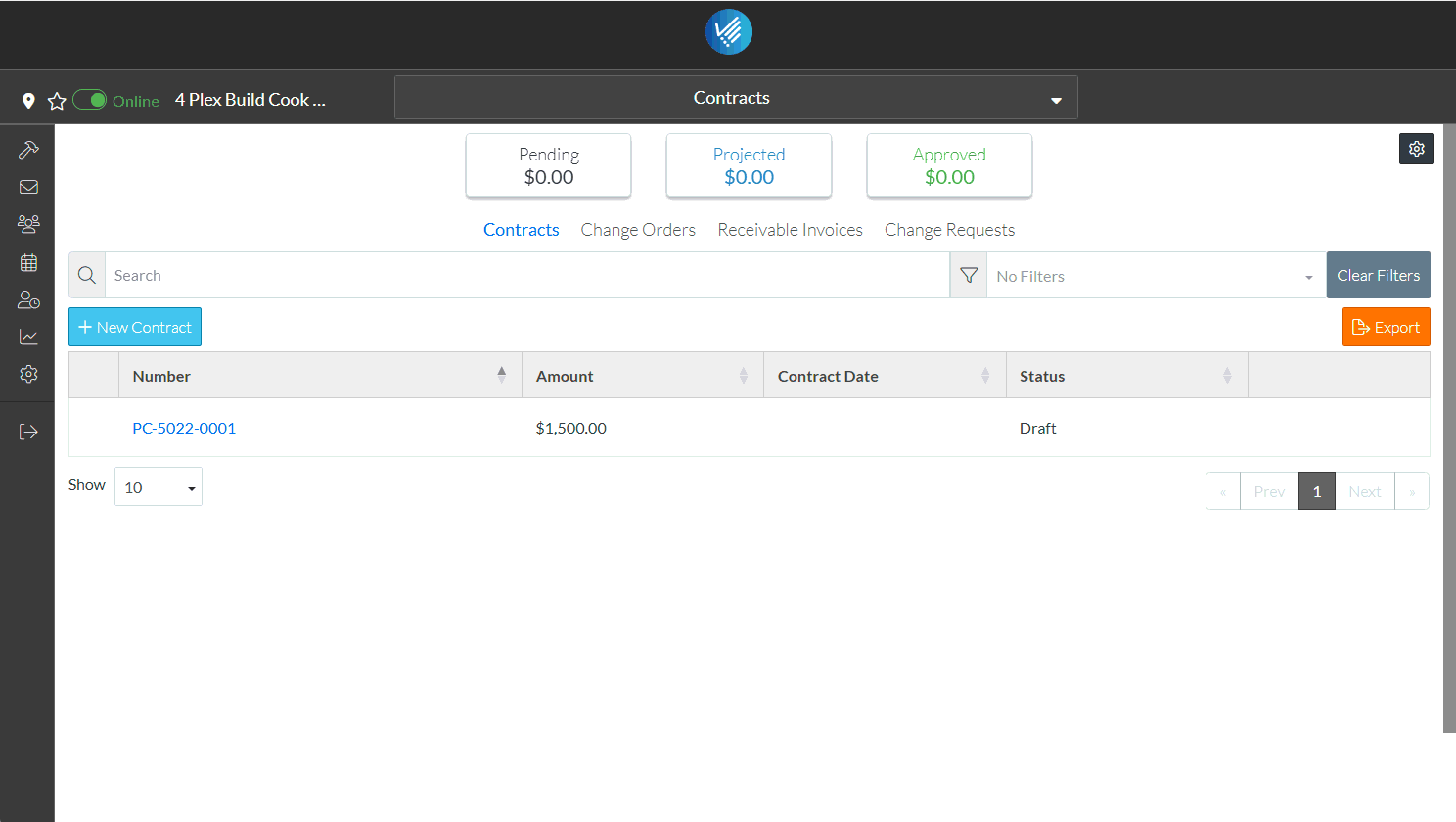
The Commitments form displays. Both Subcontracts and Purchase Orders display in this list.
- Click the + New Commitment
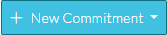 button.
button.
A drop down list displays.
- Click on Subcontract.
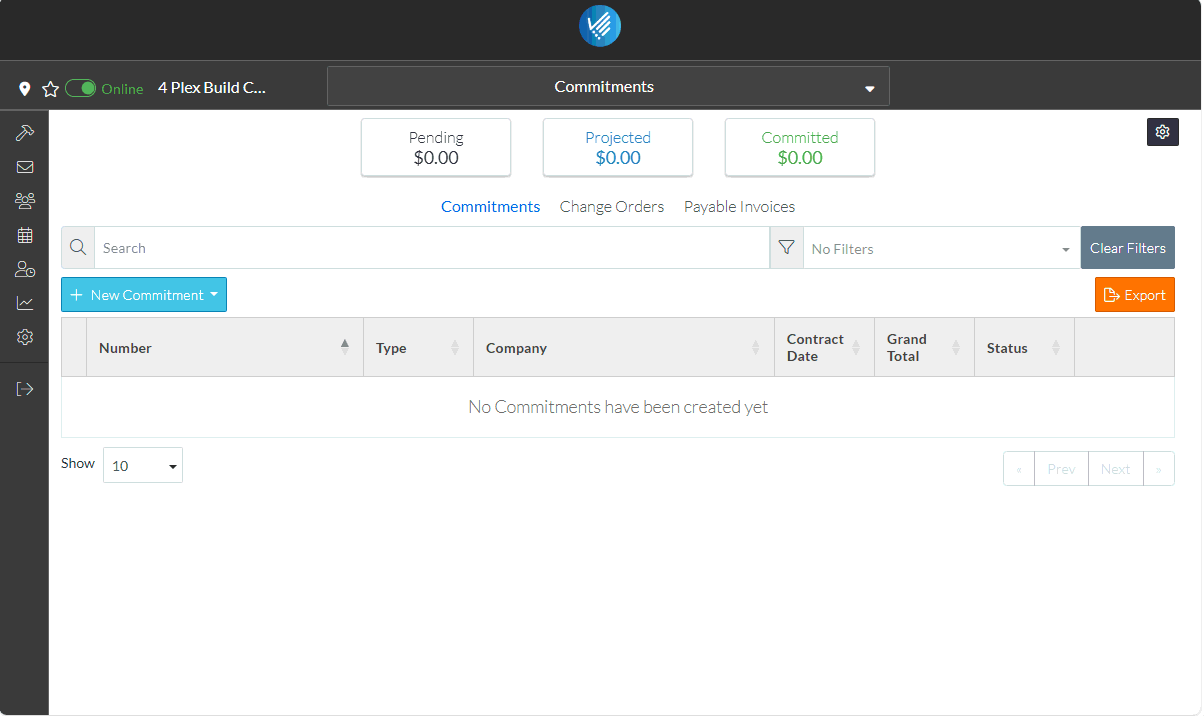
The New Subcontract form displays. There are multiple components that makeup the Subcontract. This is the General Component and the only required field on this section is the Contracted Company.
- To set the Contracted Company
- Click the Edit
 Button next to the Contracted Company text. The Select Project Contacts form displays. It shows the two Project Contacts that were entered.
Button next to the Contracted Company text. The Select Project Contacts form displays. It shows the two Project Contacts that were entered. - Click on the box on the far left on the row of the Project Contact to select. It is filled in blue to indicate its selected.
- Click the Save
 button to set this Contact as the Contracted Company.
button to set this Contact as the Contracted Company.
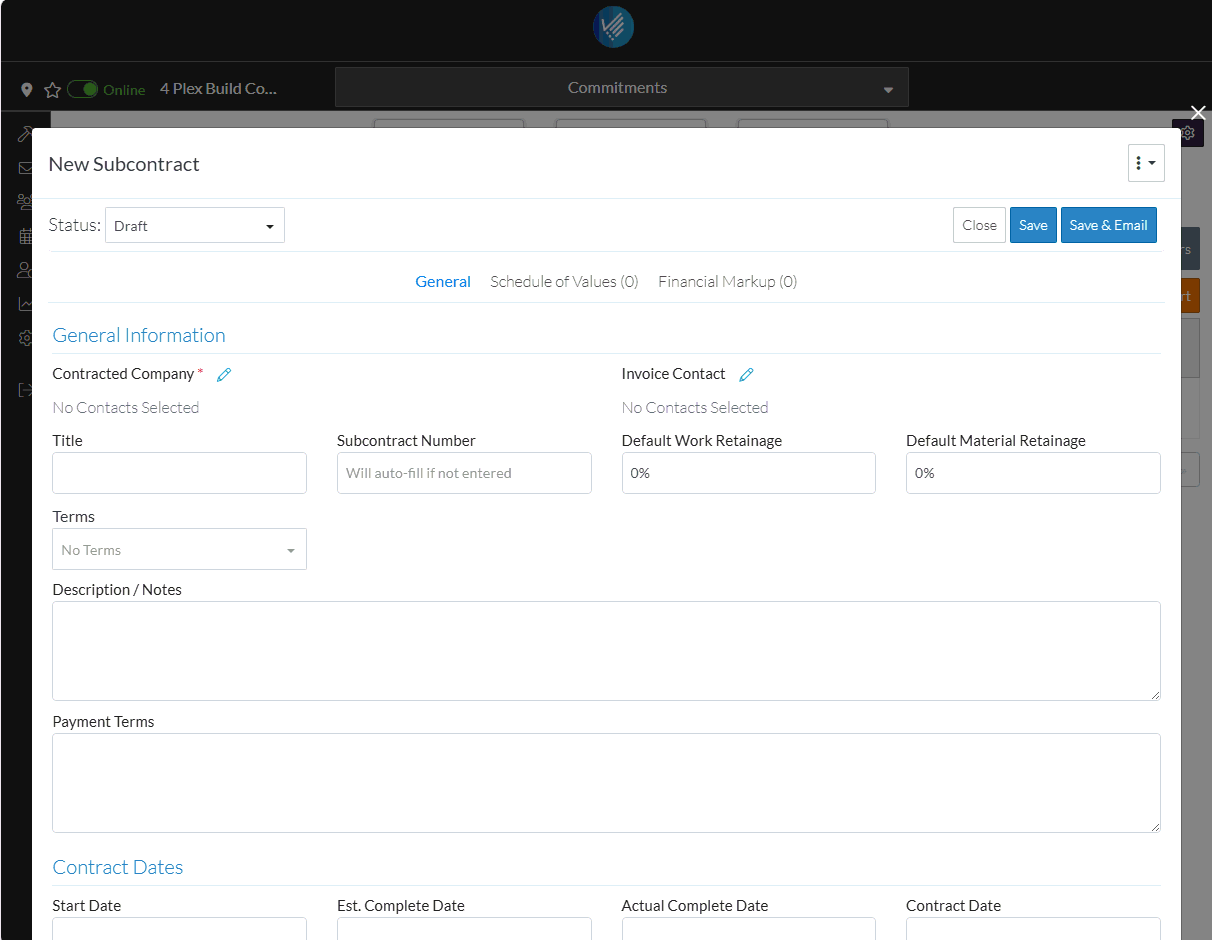
- Click the Edit
The Contact Name and Company is displayed in the Contracted Company.
There is a lot of additional information that can be entered and managed for Subcontracts such as the Invoice Contact, Default Retainage, Terms, Notes, Payment Terms, Contract Dates, Inclusions and Exclusions, Attachments, Certificate of Insurance, W9, Signed Lien Waivers, Signed Documents, Affidavits and Executed Documents.
- Scroll to the bottom of the form to see all of the data that can be entered (but for this example and to demonstrate how easy it is to add the item, the rest of the fields can just be left blank).
The System Administrator can turn off display of some of the fields if they are not used, as well, user defined fields can be added.
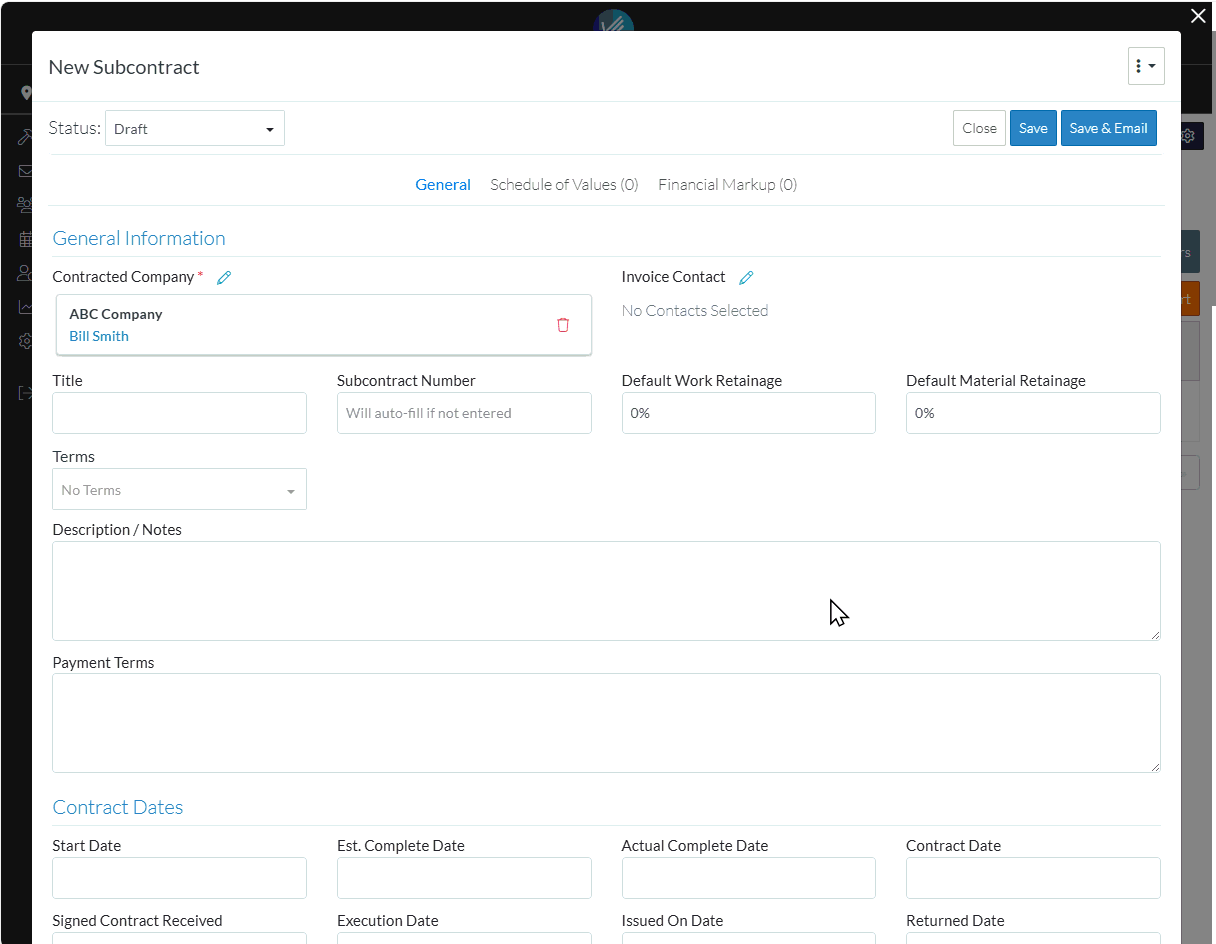
The Schedule of Values for the Contract is created next.
- Scroll back up to the top of the form.
- Click on the Schedule of Values text.
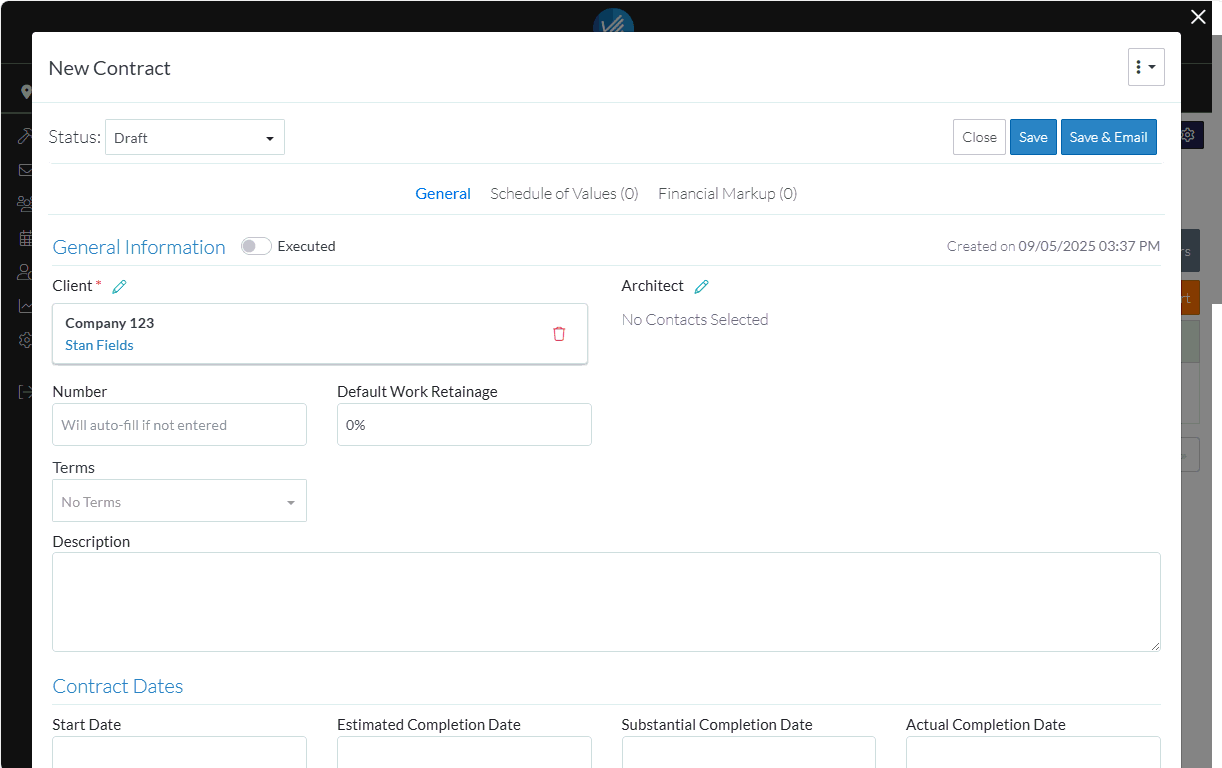
There are a lot of features available when creating the Schedule of Values; including setting how the amounts are entered, having parent and sub jobs, adding financial markups and applying a tax.
For this example, just a simple line item is entered.
- Click the + Add Line Item
 button.
button.
A drop down appears. A brand new line item can be created but also a line item can be automatically added from a change order.
For this example, create a brand new line item, click on New Line Item.
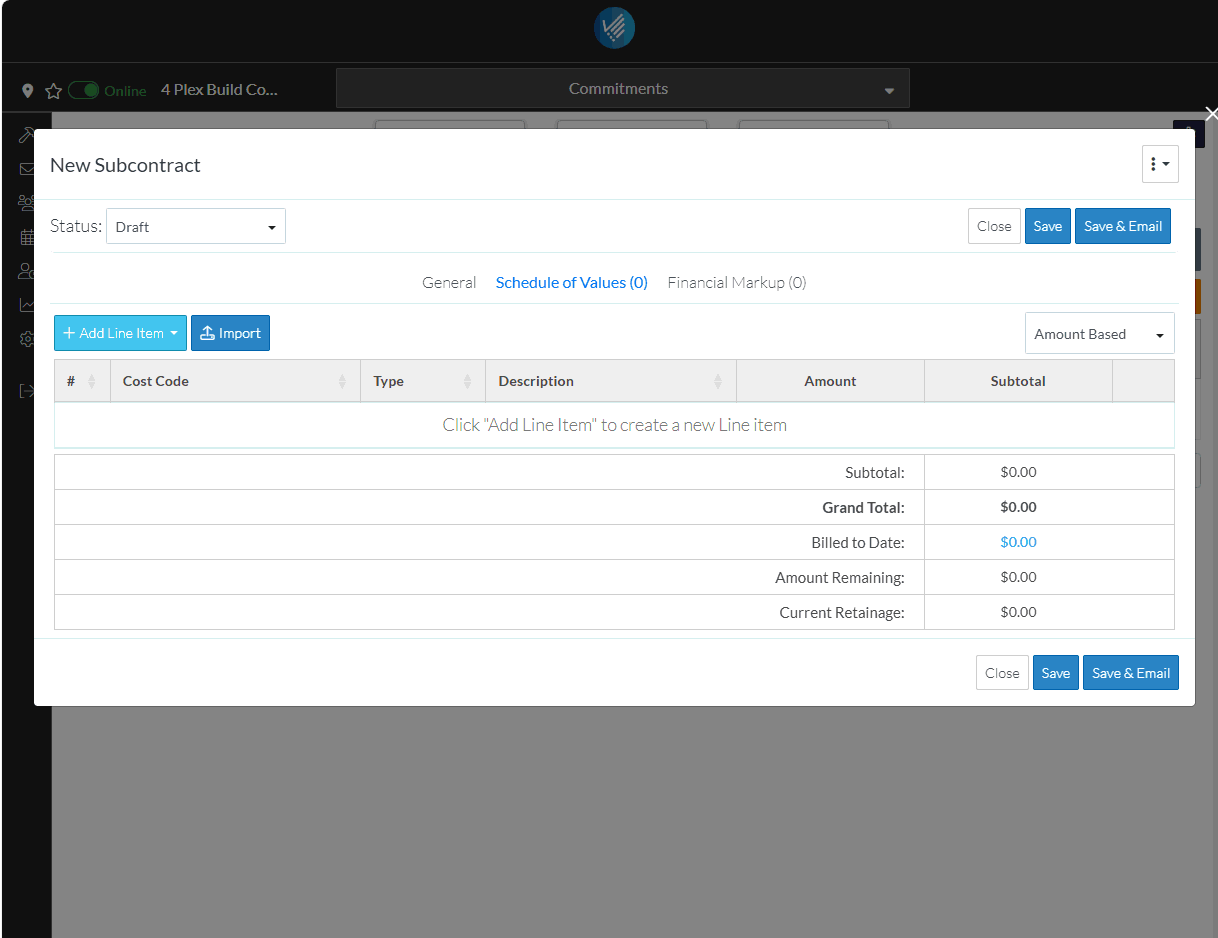
A blank line appears on the Schedule of Values and the Cost Code drop down is selected.
- Click on the Cost Code.
The Cost Code is displayed and the Type drop down is selected.
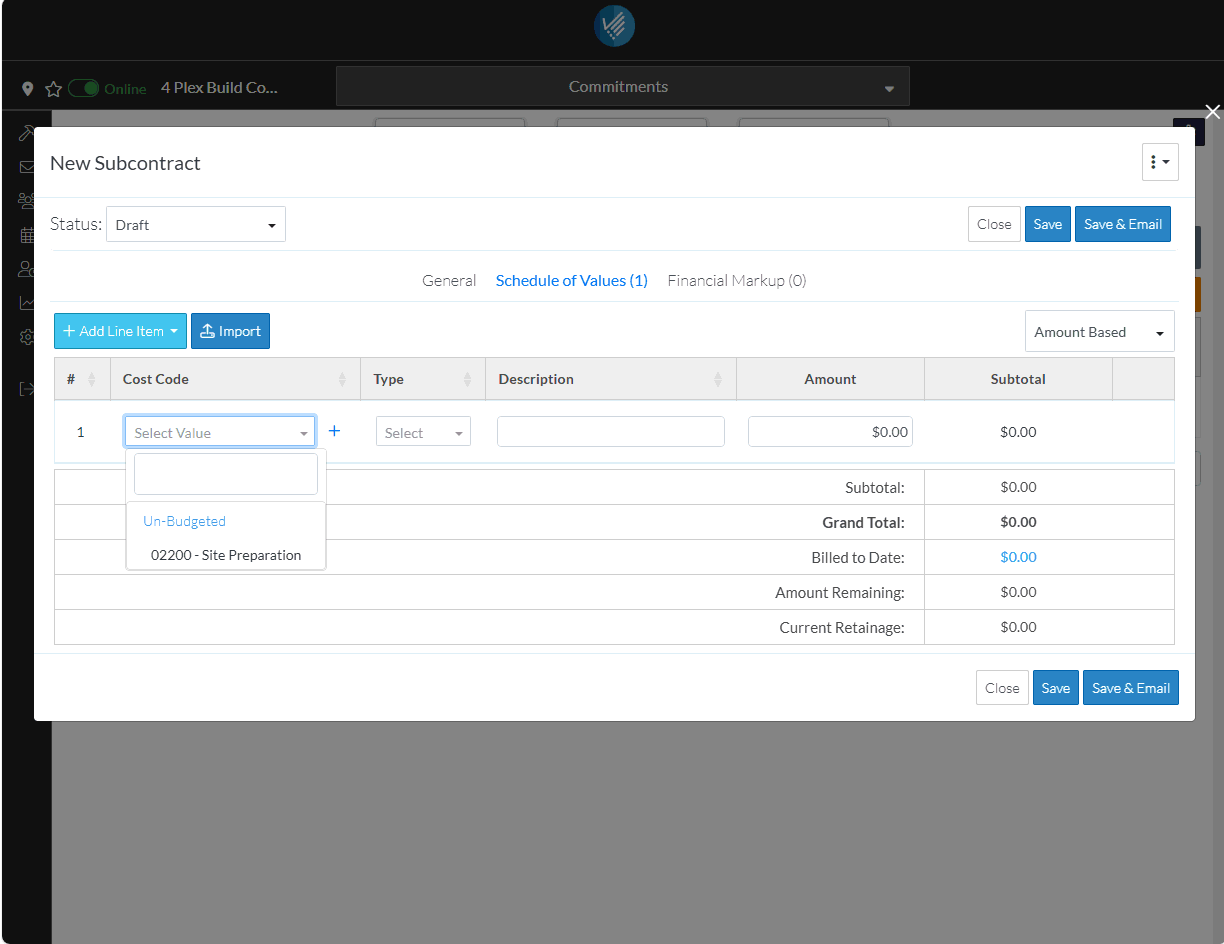
- Click on a Type to apply.
A predefined list of Types are setup in the system. The System Administrator can maintain these to configure the list specifically for an organizations processes.
The Type is displayed and the Description is selected.
- Enter a Description if required. This is optional.
- Enter an Amount for this line item.
The Subtotal is automatically calculated as line items are entered as well as other information.
- Click the Save
 button.
button.
The Close, Save and Save & Email buttons appear at both the top and bottom of the Schedule of Values for easy access if there are a large number of line items.
The Save & Email option can be used to email a link to the Subcontract to any of the Project Contacts.
The Subcontract is saved as a Draft status by default, but can be changed to manage the Subcontract through its life cycle.
Once it is changed from a Draft status, such as to Out for Bid or Approved, the Financial Summary at the top of the form is automatically calculated based on all Subcontracts and Purchase Orders entered to give a quick overview. Also the Subcontract automatically appears on the Budget.
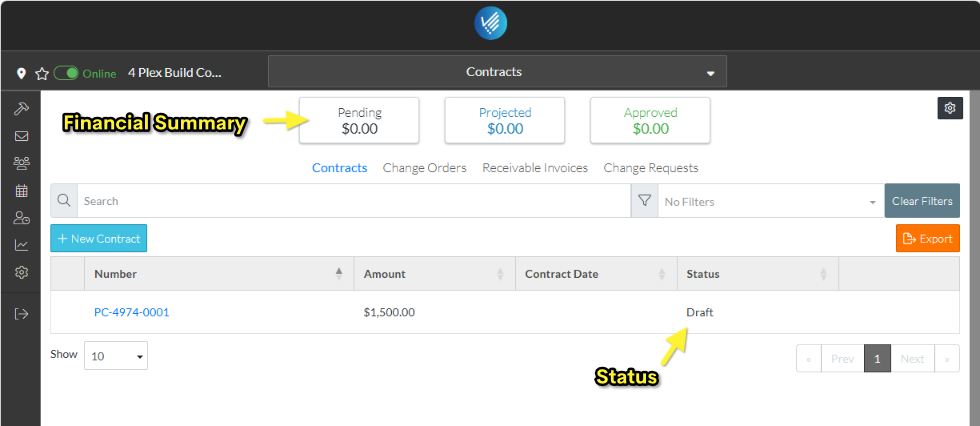
In addition,
- Change Orders can be created and managed.
- Invoices can be recorded and managed.
- Payments can be tracked.
