Approve/Reject Commitment Change Order ERP Export
Approve/Reject Commitment Change Order ERP Export
Your ERP Integration may not support this feature. To determine if your Integration supports this, please refer to your integration's supported features.
Goal
Using the ERP Admin tool, Approve or Reject a commitment change order that was pushed to ERP
Steps
- Navigate to the ERP Admin tool
- Select the Commitment Change Orders tab
- Select the Ready to Export tab

Approve Export
- Select Approve
- Enter information into required fields. Depending on your ERP Integration, you may or may not have any fields to fill out here.
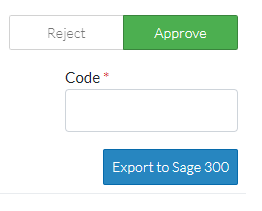
- Click Export (this button will contain your ERP system's name)
Reject Export
- Select Reject
- Enter a note to describe why this change order export is being rejected (optional). This will be visible on the change order, and will also be included in the notification sent to the user who pushed the change order to ERP.
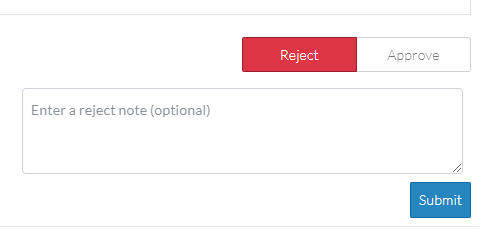
- Click Submit
