Contracts List – Layout and Navigation
Suggested Prior Reading
Contracts List - Layout and Navigation
The Contracts List displays all the Contracts setup with Client/Owners for this Project.
The following is the layout and navigation of the list:
- Financial Summary of all Contracts for the Project.
- Settings Button to change how the information displays.
- Lists Navigation Menu to navigate to other information about the Project Contracts (such as lists of all Change Orders, list of all Receivable Invoices or lists of all Change Requests) and to toggle back and forth between the lists.
- Search and Filter Options to search and filter the list of Contracts.
- Function Buttons to add New Contracts or Export the Contracts list.
- Page Navigation Options to navigate the list of Contracts.
The list of all the Contracts displays according to the Settings applied and the Search and Filter options applied. It can also have the columns sorted to display the list in different orders.
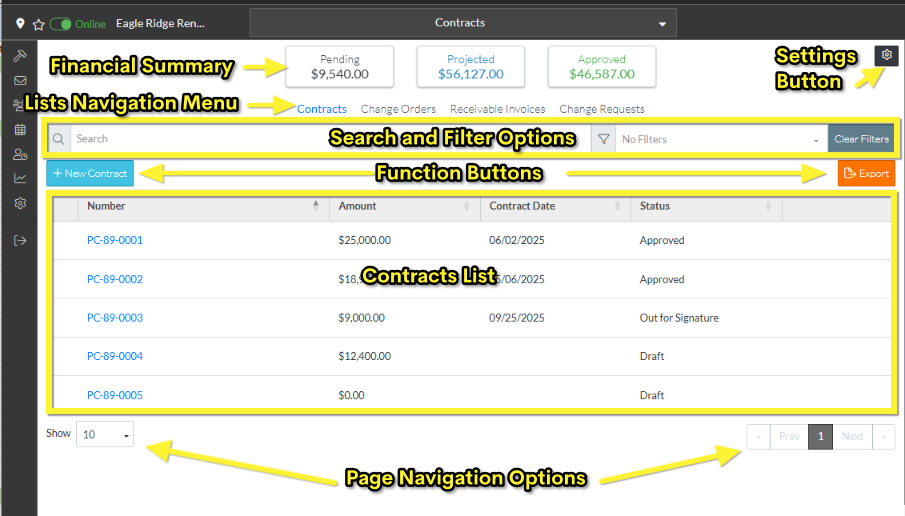
Financial Summary
The top section of the Contracts List displays total values for all Contracts for the Project by stage:
- Pending
- Projected
- Approved
Each stage will have certain statuses that pertain to that stage. The Contracts with the statuses pertaining to that stage are summed and displayed in the Financial Summary. See Contracts List – Financial Summary for the stages and which statuses are included in that stage to calculate the totals.
Settings Button
To the Right of the Financial Summary information is the Settings button  .
.
The Contract list displays Contracts according to the Settings. See Contract List - Settings for more information.
Lists Navigation Menu
The Lists Navigation menu option for the form appears near the top of the form and is text that can be clicked on to switch between lists. There are four different lists that can be accessed:
- Contracts - the list of all the Contracts for the project (this is the default form that is displayed and this help pertains to that list).
- Change Orders - the list of all Change Orders for all Contracts for the entire project. See Contracts - List of All Change Orders - Overview.
- Receivable Invoices - the list of all Invoices for all Contracts for the entire project
- Change Requests - the list of all Change Requests for all Contracts for the entire project. This is also where Change Requests can be added, viewed and edited or deleted.
Clicking on those menu options from here shows all Contracts, all Change Orders, all Receivable Invoices and all Change Requests for the Project.
Note* Alternatively, Change Orders and Receivables Invoices only for one specific Contract, can be viewed (and then edited or deleted). See Contracts - View/Edit for more information.
The currently selected list is in blue text.
To switch between the lists, click on the text.
Note* This help pertains to the Contracts list.
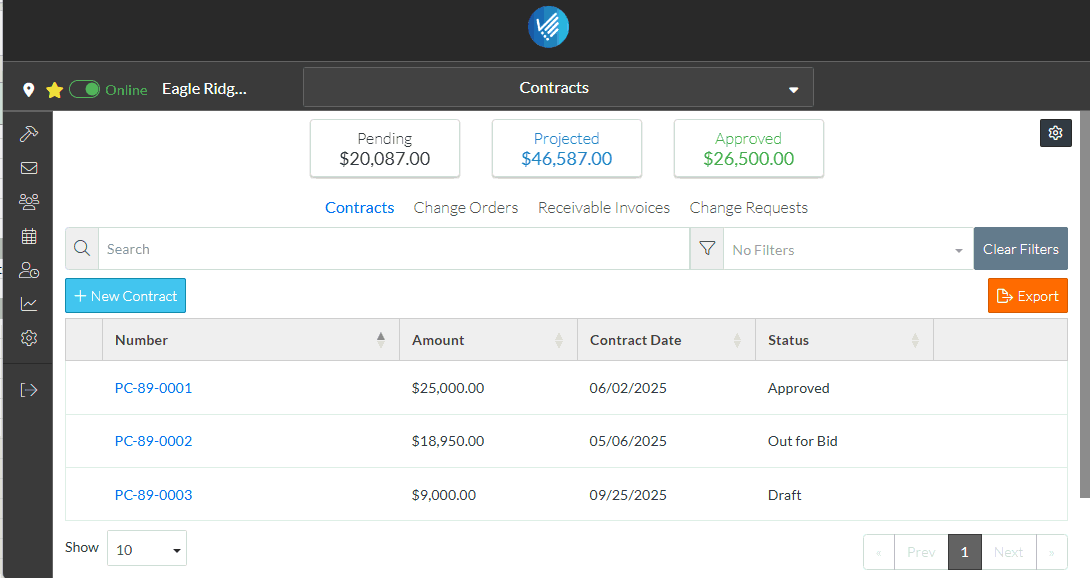
Search and Filter Options
Narrow the Contracts list by entering search criteria or setting filters on the Status. See Contracts List - Search and Filter.
Click the Clear Filter  button to remove any search or filter settings.
button to remove any search or filter settings.
Function Buttons
There are function buttons to:
To create a new Contract, click the + New Contract 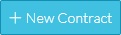 button. See New Contract.
button. See New Contract.
To export the list of Contracts that is visible, click the Export  button. See Contracts - Export more information.
button. See Contracts - Export more information.
Contracts List
This may be the full list of Contracts or it could be a sub-set of Contracts if search criteria or filters have been applied.
Hovering on a row on the list brings up the view  button for that Contract or alternatively right clicking on a row brings up context sensitive menu options or the Contract can be double clicked on to view/edit it. See Contracts - View/Edit for more information.
button for that Contract or alternatively right clicking on a row brings up context sensitive menu options or the Contract can be double clicked on to view/edit it. See Contracts - View/Edit for more information.
In addition, the columns of information on the list can be sorted, see Contracts List - Sort Columns.
Page Navigation Options
There are different page navigation options:
Rows per page setting. If there are a larger number of Contracts the number of rows per page that display can be changed. See Rows Per Page.
If there are a larger number of Contracts (more than the number of Rows set to display per page), use the Prev, Next, and Page number buttons to navigate through the pages of information. See Page Navigation for more information.
More Information
For more information on the Contracts List, see:
- Contracts List - Search and Filter
- Contracts List - Sort Columns
- Contracts List - Settings to modify Contract List Settings (including columns to display)
Next Steps
To add a New Contract, see New Contract.
To manage the status of a Contract, see Contracts - Edit - Status.
To view or edit an existing Contract (including settings up Schedule of Values, adding change orders, creating and tracking Invoices and Payments or setting the Financial Markups), see Contracts - View/Edit.
To Export the list of Contracts, see Contracts List - Export.
To delete a Contract, see Contracts - Delete.
