Contracts List - Search and Filter
Suggested Prior Reading
Contracts List - Layout and Navigation
Search and Filter Options
There are multiple ways to search for Contracts and/or to filter the list of Contracts to narrow the list:
- Enter Text to Search For
and/or
- Filter the list by Status
Multiple selections can be made from the filter drop down. If more than on Status is selected, then it is an OR relationship between Statuses. (i.e. display if “Draft” OR “Approved”).
If search text is entered and filter(s) applied, an AND logic is applied: it must match both the search criteria and at least one of the status filters set.
There is also a Clear Filters button to quickly remove any search criteria entered and to reset the Status Filter to the default settings (see Contract List - Settings).
Enter Text to Search For
Click in the Search box and type in the text to search for. Any of the columns that are displayed will be searched including text, dates and amounts. The search criteria has to be in the same format as the type of box; for example "7,500" (with the comma) and not just "7500". Dates need the slashes such as "09/01".
As characters are entered, the list updates to show only those Contracts that match what is entered.
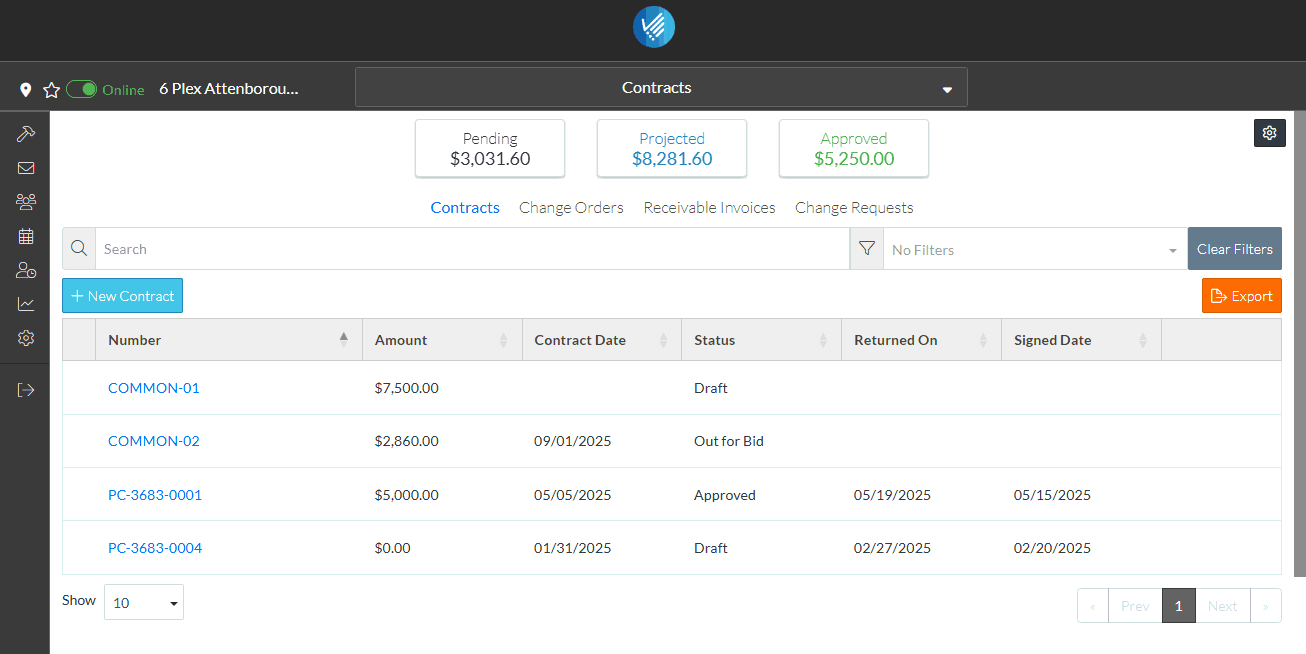
This search is applied temporarily. When the Contracts List is closed and reopened, the search criteria will be removed.
Filter the List by Status
- Click on the Filter drop down.
- Click on the Status. A check mark appears to the right of the selection. The list updates to show only those Contracts that match what is entered.
- Click on more than one Status if required. A check mark appears to the right of each selection. The list updates to show only those Contracts that match what is entered.
- Click on a Status with a check mark to toggle it off (the check mark is removed).
- Click outside of the Filter box when the filters are applied to remove display of the filter list.
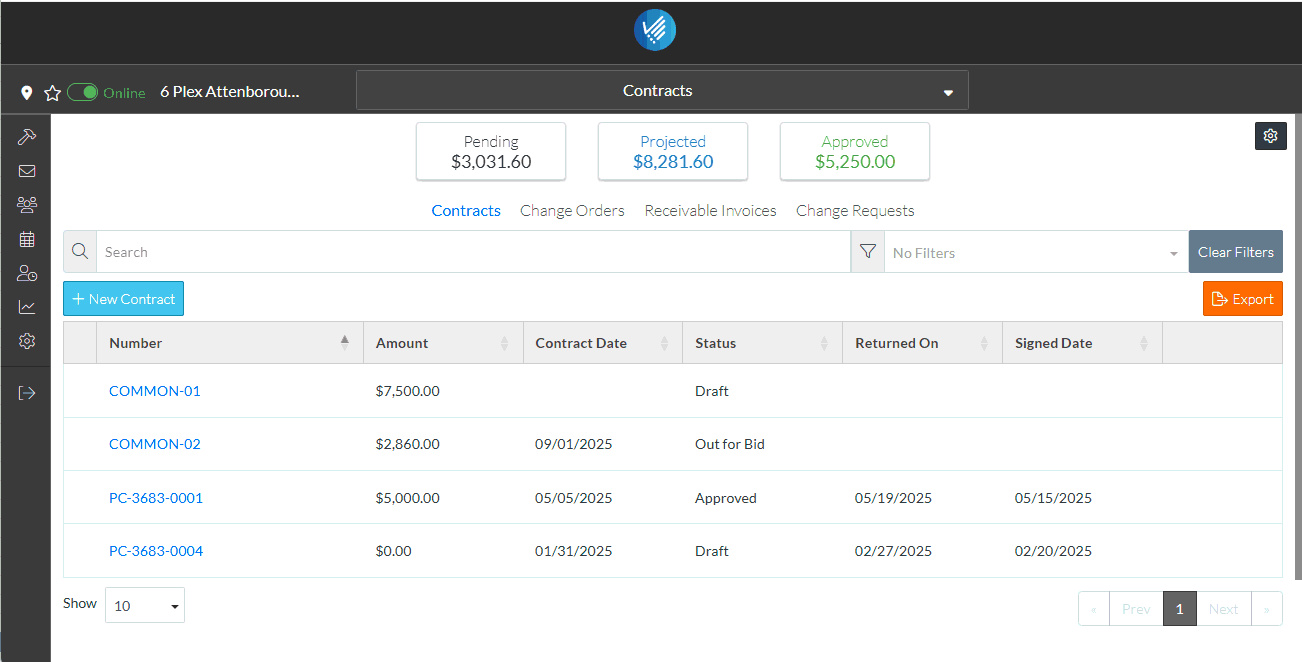
The filters currently applied display in the filter box.
This filter will be applied temporarily. When the Contracts List is closed and reopened, the filter criteria is reset to the default.
Clear the Search Criteria and reset Status criteria to the default
Click the Clear Filters  button to remove any search criteria entered and to reset the Status Filter to the default settings (see Contract List - Settings).
button to remove any search criteria entered and to reset the Status Filter to the default settings (see Contract List - Settings).
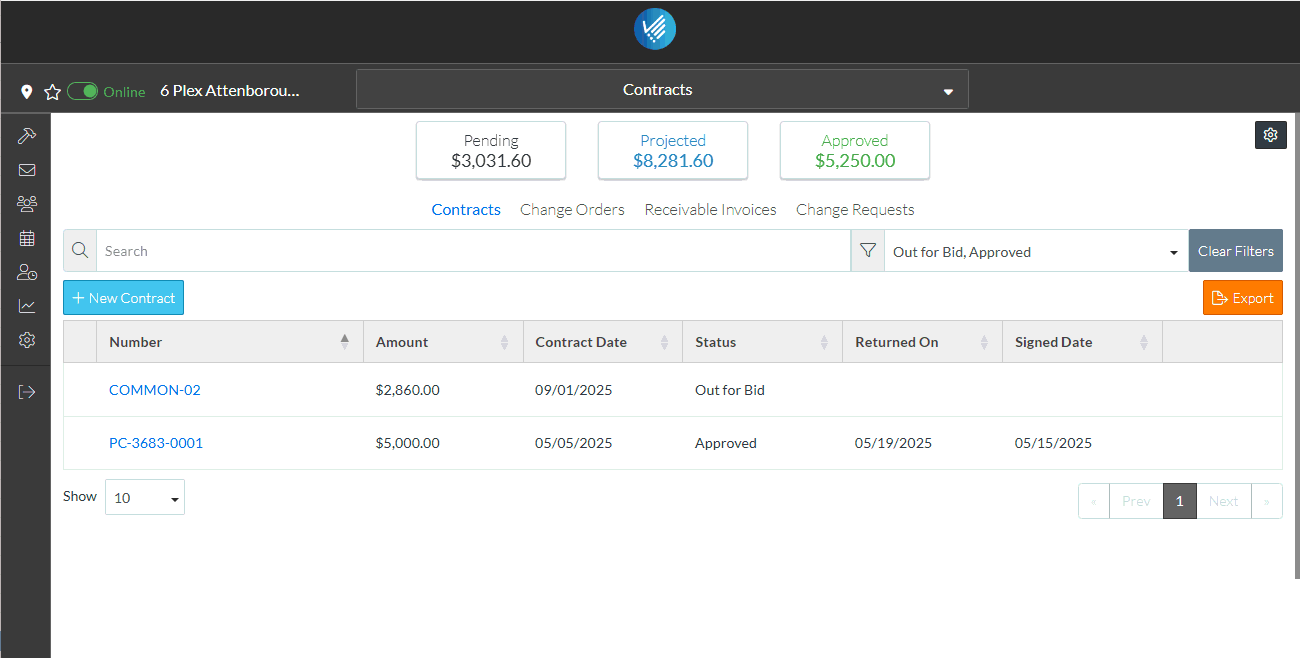
More Information
For more information on the Contracts List and navigating, see Contracts List - Sort Columns.
Next Steps
View or Edit an existing Contract, see Contracts - View/Edit.
Manage the Status of a Contract, see Contracts - Edit - Status.
Delete a Contract, see Contracts - Delete.
