Contract List - Settings - Default Filter
Suggested Prior Reading
Default Filter
The Contracts List can be filtered by Contract Status(es) i.e. so only Contracts with certain Status(es) display.
This is the Default Filter that is applied each time the form is opened.
This Status(es) filter can also be changed dynamically on the Contract List as required. This is a temporary change and won’t be saved for the next time the form is opened. See Contracts List - Search and Filter.
To set the Default Filter
- From the Contracts List (see Contracts List - Accessing), click on the Related Settings
 button.
button.
The Contract Settings form displays.
- Click on the Default Filter drop down box in the General User Settings.
The list of Contract Statuses are displayed.
- Click on the Status to apply as the default filter. A checkmark appears next to the selection. The drop down list remains displayed.
- To add more than Status to apply as the default filter, click on additional filter options. Each will have a check mark appear next to it.
- Click on a Filter Option again to remove the check mark (if required) or to reset the filter back to none, ensure all check marks are removed.
- When the selections are complete, click anywhere outside of the drop down to exit the drop down list.
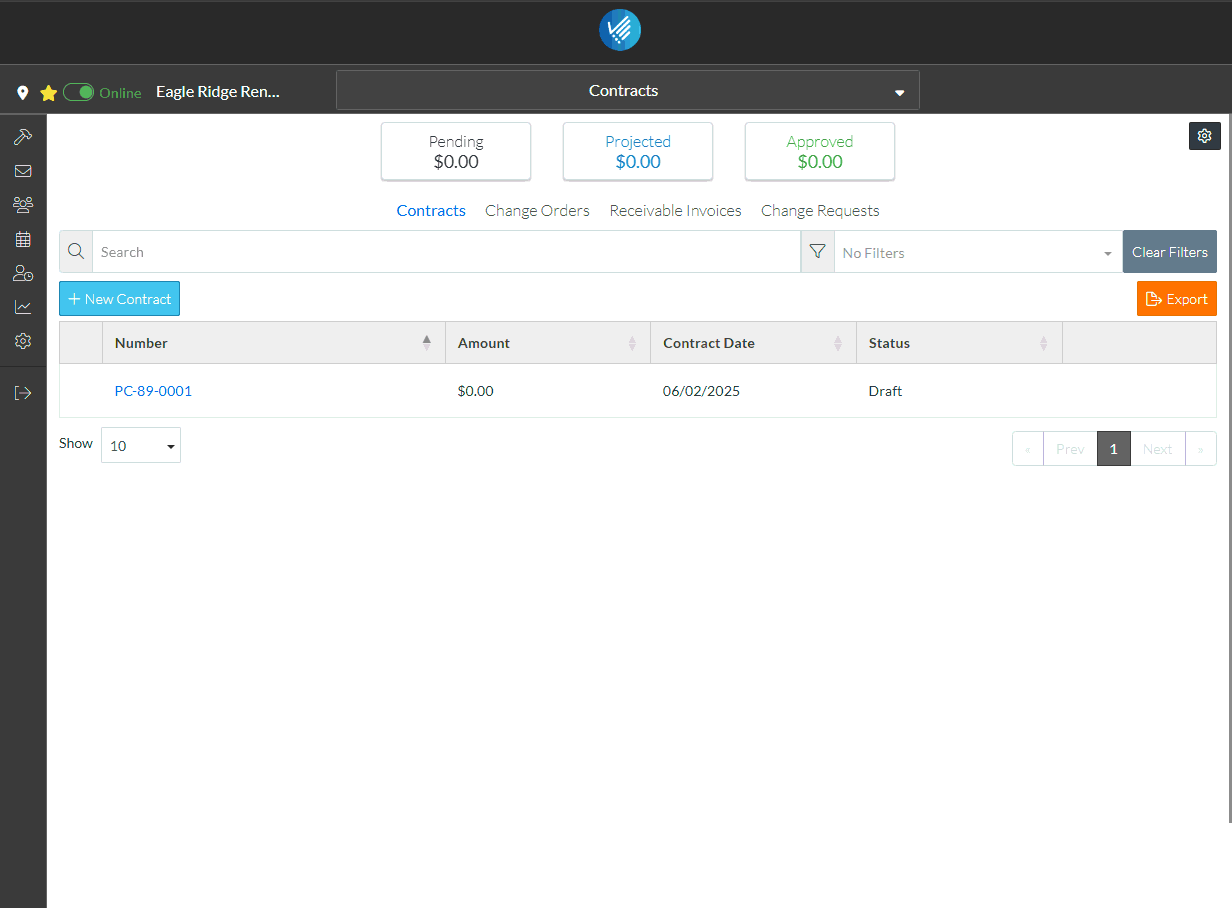
The selected items will show as the drop down title and the selection displays in the drop down box in black writing (to indicate there is a filter selected and what the filter is).
If the drop down title is in grey writing it indicates there is no filter selected.
- To change the default number of rows to display, see Contracts List - Settings - Rows per Page.
- To set the columns which display, see Contracts List - Settings - Turn On/Off Columns.
- Click the Save
 button to save the changes.
button to save the changes.
OR
Click the Close button to exit the form without saving the changes.
button to exit the form without saving the changes.
