Contracts List - Accessing
Suggested Prior Reading
To access the Contracts List
- Navigate to the project, see Project - Accessing.
- Click on the Project Menu Options bar.
- From the Project Menu Options bar in the Job Costing section, click Contracts.
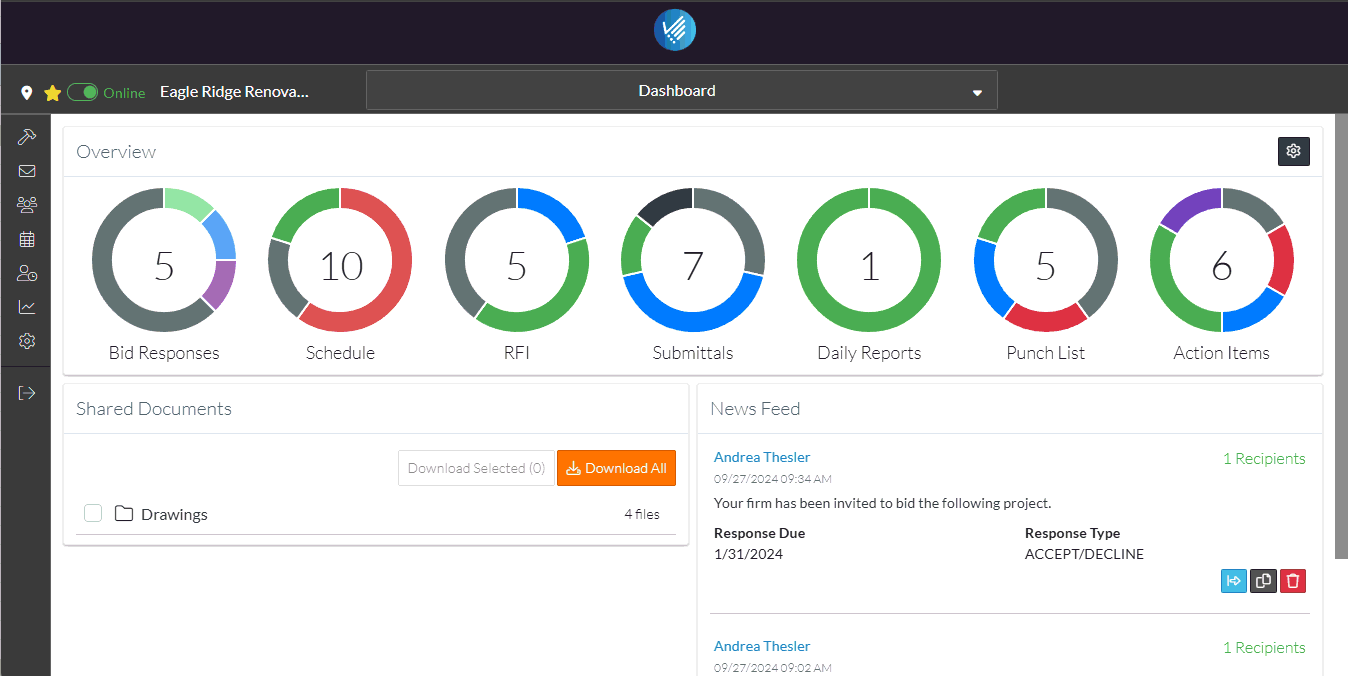
Note* The display of the options in the Project menu options bar may differ depending on the functionality available and the size of the form (i.e. the options may appear in different locations if the screen is smaller).
The list of Contracts setup for the project are displayed. (the Project Menu Option bar is now labelled as "Contracts" as that is the form currently showing) along with financial summary information and navigation menu options and search and filtering options.
More Information
For more information on the Contracts List, see:
Next Steps
To add a New Contract, see New Contract.
To manage the status of a Contract, see Contracts - Edit - Status.
To view or edit an existing Contract (including settings up Schedule of Values, adding change orders, creating and tracking Invoices and Payments or settings the Financial Markups), see Contracts - View/Edit.
To Export the list of Contracts, see Contracts List - Export.
To delete a Contract, see Contracts - Delete.
