Contracts - Accessing List of All Change Orders
Suggested Prior Reading
Contracts - List of All Change Orders - Overview
To access the list of all Change Orders for all Contracts for the Project
- Access the project, see Project - Accessing.
- Access the Contracts List, see Contracts List - Accessing.
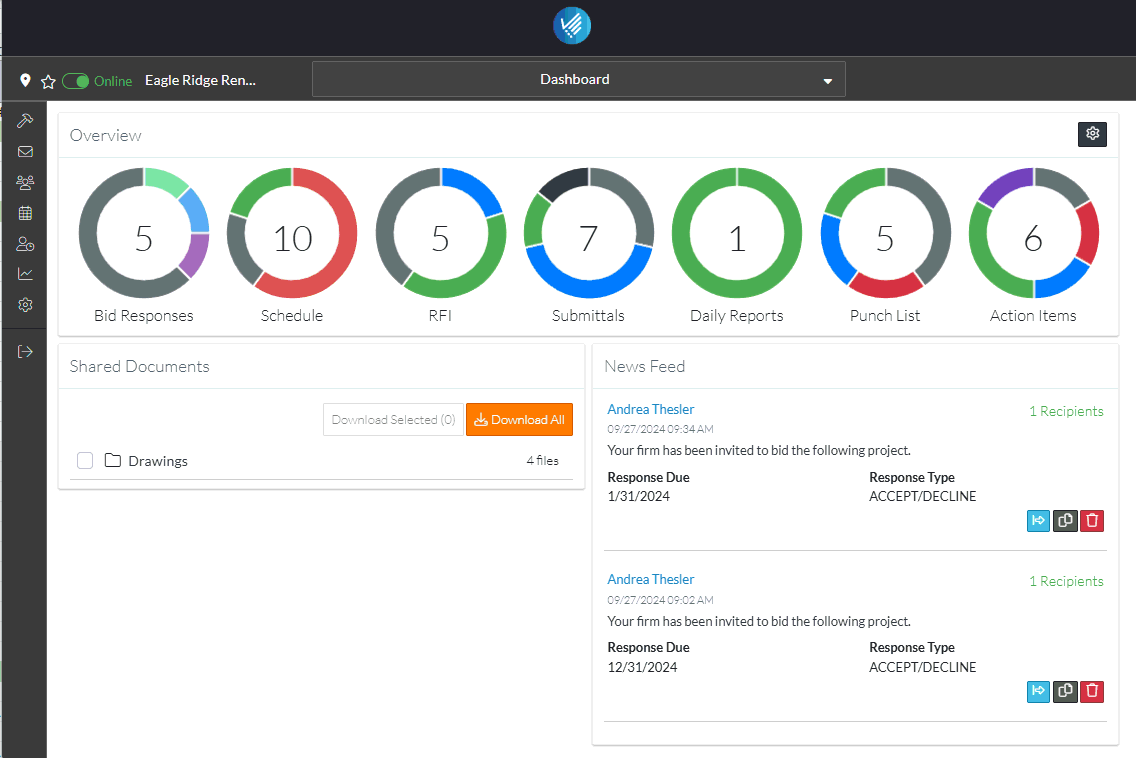
- From the Contracts List, click Change Orders in the List Navigation Menu. (See Contracts List – Layout and Navigation for more information).
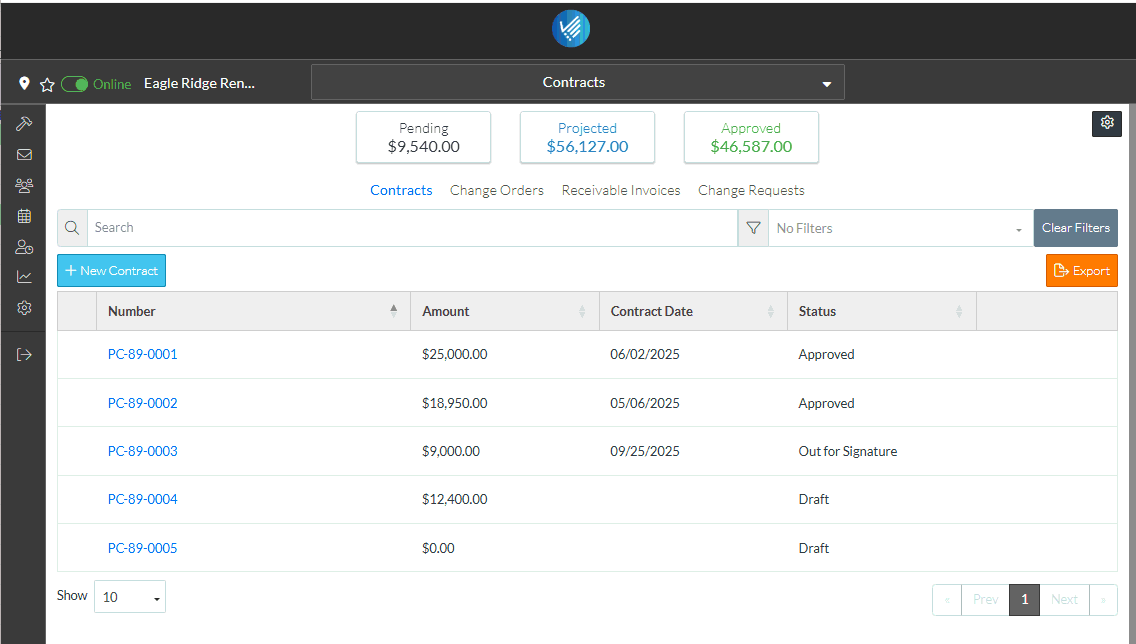
The list of all the Change Orders for all the Contracts for Project are displayed.
From this list, only existing Contract Change Orders can be viewed and edited or deleted. New Change Orders can not be added from here.
More Information
For more information on the List of all Change Orders, see Contracts - List of All Change Orders - Layout and Navigation.
Next Steps
To view or edit an existing Change Order from this list, see Contracts - List of All Change Orders - View/Edit.
To delete an existing Change Order from this list, see Contracts - List of All Change Orders - Delete.
New Contract Change Orders, can not be added from here. They can only be added from the Contract, see Contract Specific Change Orders List - Overview.
