Contracts - Edit - Status
Suggested Prior Reading
Overview
The Status is used to manage the Contract. See Contract – Status for a description of all the Statuses, the functional impacts for a Status and also where Status(es) are displayed and reported.
The Contract Status can be changed to track the life cycle of the Contract.
When viewing or editing a Contract, the Status displays at the top of the view/edit form - regardless of which component is displayed i.e. General, Schedule of Values, Change Orders, Invoices, Payments, Financial Markup. The Status can be changed when any component is displayed and if a Status is changed from any of the components, it applies overall to the Contract.
Changing the Status invokes an automatic save and no other save functions are required (i.e. the form could now be closed and the status change is retained as it is already saved). If other information is changed in the same session, prior to changing the status, changing the status will invoke the save automatically for all changes. However, any changes made after the status is changed would require that the save function to be invoked to save those changes.
To set the Status during the Edit
- Edit an existing Contract, see Contract - View/Edit.
The Contract View/Edit form displays. See Contract – View/Edit - Form Layout and Navigation for more information on the form.
- To change the Contract Status, click in the Status drop down on any of the forms (below the Contract Number displayed at the top of the form).
This list of Change Request Statuses display. The currently selected status is highlighted with a gray bar in the drop down list. Also, any status that is hovered on is highlighted with a gray bar.
- Select the Status by clicking on it.
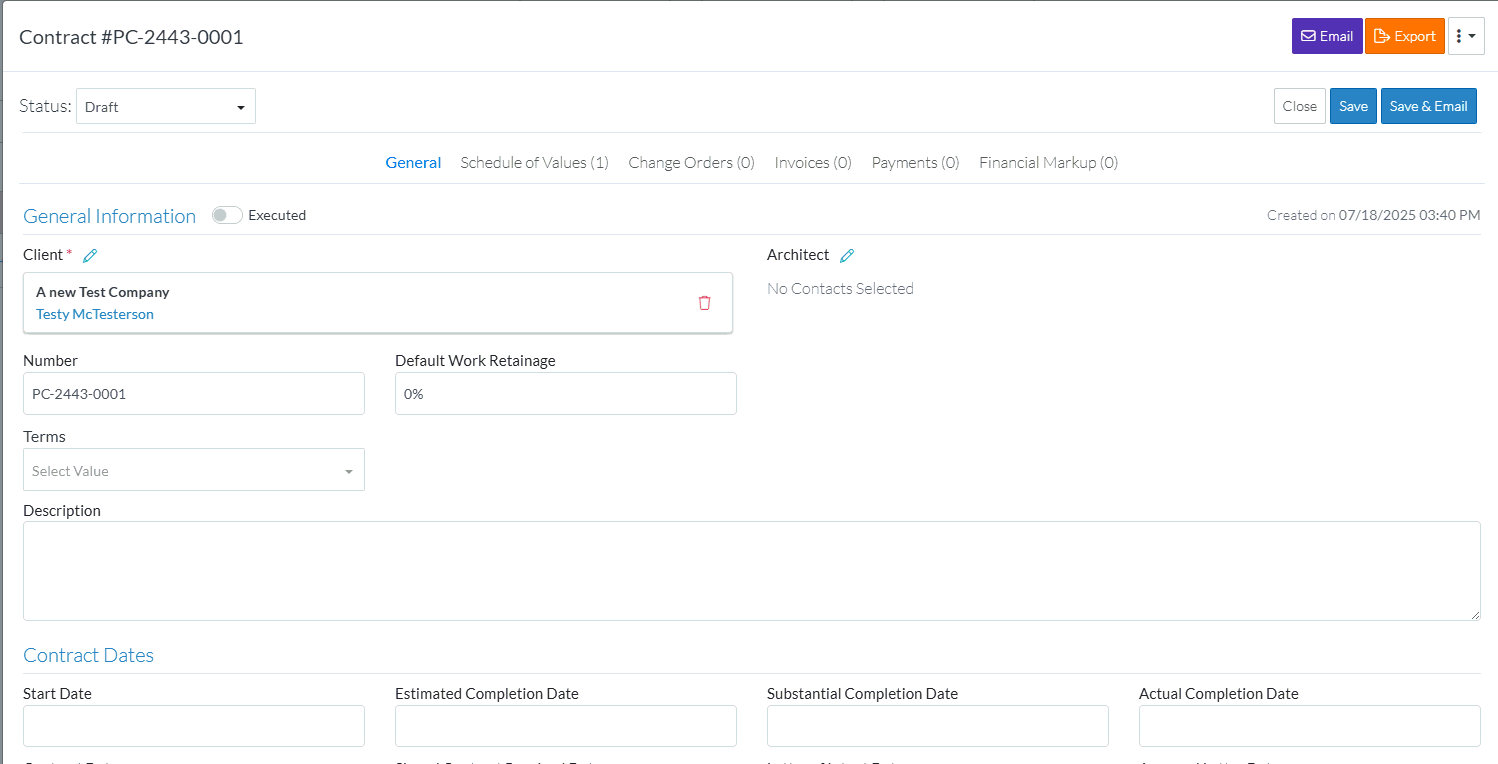
The new Status displays.
All the information about the Contract including the Status change is automatically saved and a green popup message displays to confirm that (it will automatically disappear). The form may also update to reflect the functionality associated with the new status. For example, if the Contract was draft and changed to approved and the Schedule of Values component was showing, the component display will change to indicate that the Schedule of Values can no longer be edited.
- Enter or change other information as required, go to Next Steps below.
OR
Click the Close button (at either the top or bottom of the form) to close the form. The Contracts List displays (see Contracts List - Overview).
button (at either the top or bottom of the form) to close the form. The Contracts List displays (see Contracts List - Overview).
Next Steps
Enter or change the General Information, see Contracts - Add/Edit/View - General Information.
Enter or change the Additional Information, see Contracts - Add/Edit/View - Additional Information.
Enter or change the Contract Dates, see Contracts - Add/Edit/View - Contract Dates.
Attach or manage inclusion and exclusion documents, see Contracts - Add/Edit/View - Inclusions and Exclusions.
Add or manage Attachments, see Contracts - Add/Edit/View - Attachments.
Attach or manage signed documents, see Contracts - Add/Edit/View - Signed Documents.
Attach or manage executed documents, see Contracts - Add/Edit/View - Executed Documents.
