Contracts - Add/Edit/View - Contract Dates
Suggested Prior Reading
Additional Information
When adding or editing a Contract, there is a General form that has all the general information pertaining to the Contract.
The Contract General form has various sections.
This help pertains to the fields available for the Contract Dates section on the Contract General form. (See Contract – New - Form Layout and Navigation or Contract – View/Edit - Form Layout and Navigation for more information).
- For New Contracts, all Contract Dates can be added.
- For Editing Contracts, the Contract Dates section can only be changed if Contracts are in certain Status. See Contracts - Status for more details.
The following explains how to add or edit the Contract Dates. The information is the same for new Contracts versus editing existing Contracts, however the functions/button are different on each of the forms. Therefore, editing a Contract will appear slightly different in terms of navigation menu options and function buttons.
There are a number of different dates that can be entered for the Contract.
The System Administrator can turn on/off visibility of some fields and/or set if the field is required or not. Therefore, the form may not appear exactly as displayed in the help.
The general purpose for the date is described however each organization can develop its own definition as required to what the date specifies.
To add or edit Contract Dates:
- From the New Contracts or Contracts - View/Edit form, enter or change any of the Contract Dates.
See Contract - Data Settings for more information on each field.
Type in the date
OR
Click in the Date field to bring up a calendar.
See Entering Dates for more information.
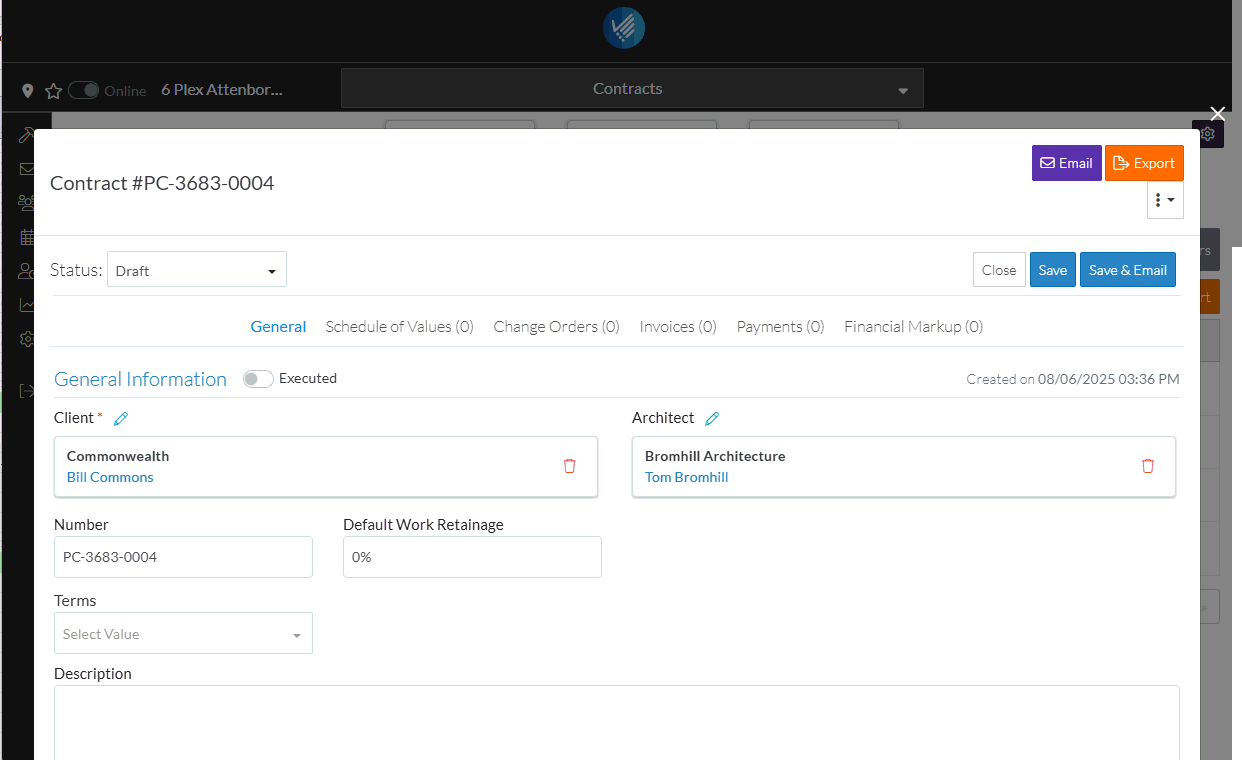
The following are the dates which are available to enter.
Name | Description |
Start Date | The date the Contract is scheduled to begin. |
Estimated Completion Date | The date the Contract is scheduled to complete. |
Substantial Completion Date | The anticipated date of substantial completion. Funds are usually released at this date. |
Actual Complete Date | This is the actual completion date which may or not be the same as the estimated completion date. |
Contract Date | The date of the contract. |
Signed Contract Received Date | The date the signed contract was received. |
Letter of Intent Date | The date the letter of intent is effective or was signed (which is the document declaring the preliminary commitment of one party to do business with another and that outlines the main terms of the anticipated deal). |
Approval Letter Date | The date on the letter of approval or is effective or was signed. The letter of approval is the formal letter accepting the contract and terms. |
Issued On Date | This date represents the date the contract was issued to both parties. |
Execution Date | This represents the date the Contract was fully executed. |
Returned Date | The date the Contract was returned. |
Contract Termination Date | The date when the Contract was terminated. |
- Add, Edit or View additional information on the Contract General form, see More Information below.
OR
Click the Save button when all the changes have been made.
button when all the changes have been made.
OR
Click the Close button to not make the changes.
button to not make the changes.
OR
If editing an Inspection, the Inspection can be deleted directly from this form, click the Delete button.
button.
More Information
To change the status from the default of Draft, see Contracts - Edit - Status.
Enter or change the General information, see Contracts - Add/Edit/View - General Information.
Enter or change the Additional Information, see Contracts - Add/Edit/View - Additional Information.
Enter or change the Contract Dates, see Contracts - Add/Edit/View - Contract Dates.
Attach or manage inclusion and exclusion documents, see Contracts - Add/Edit/View - Inclusions and Exclusions.
Add or manage Attachments, see Contracts - Add/Edit/View - Attachments.
Attach or manage signed documents, see Contracts - Add/Edit/View - Signed Documents.
Attach or manage executed documents, see Contracts - Add/Edit/View - Executed Documents.
Next Steps
Create or manage Contract Schedule of Values, see Contracts - Schedule of Values.
Create or manage Contract Financial Markups, see Contracts - Financial Markups.
