Contracts - General
Suggested Prior Reading
OR
Contracts - General
When adding, editing or viewing Contracts, there are multiple components. See Contract – New - Form Layout and Navigation or Contract – View/Edit - Form Layout and Navigation for more information.
The Contract General component is where the general or core details of the Contract are entered.
The General component is displayed by default when the Add or View/Edit function is initiated. This is a longer component that can be navigated by scrolling up and down.
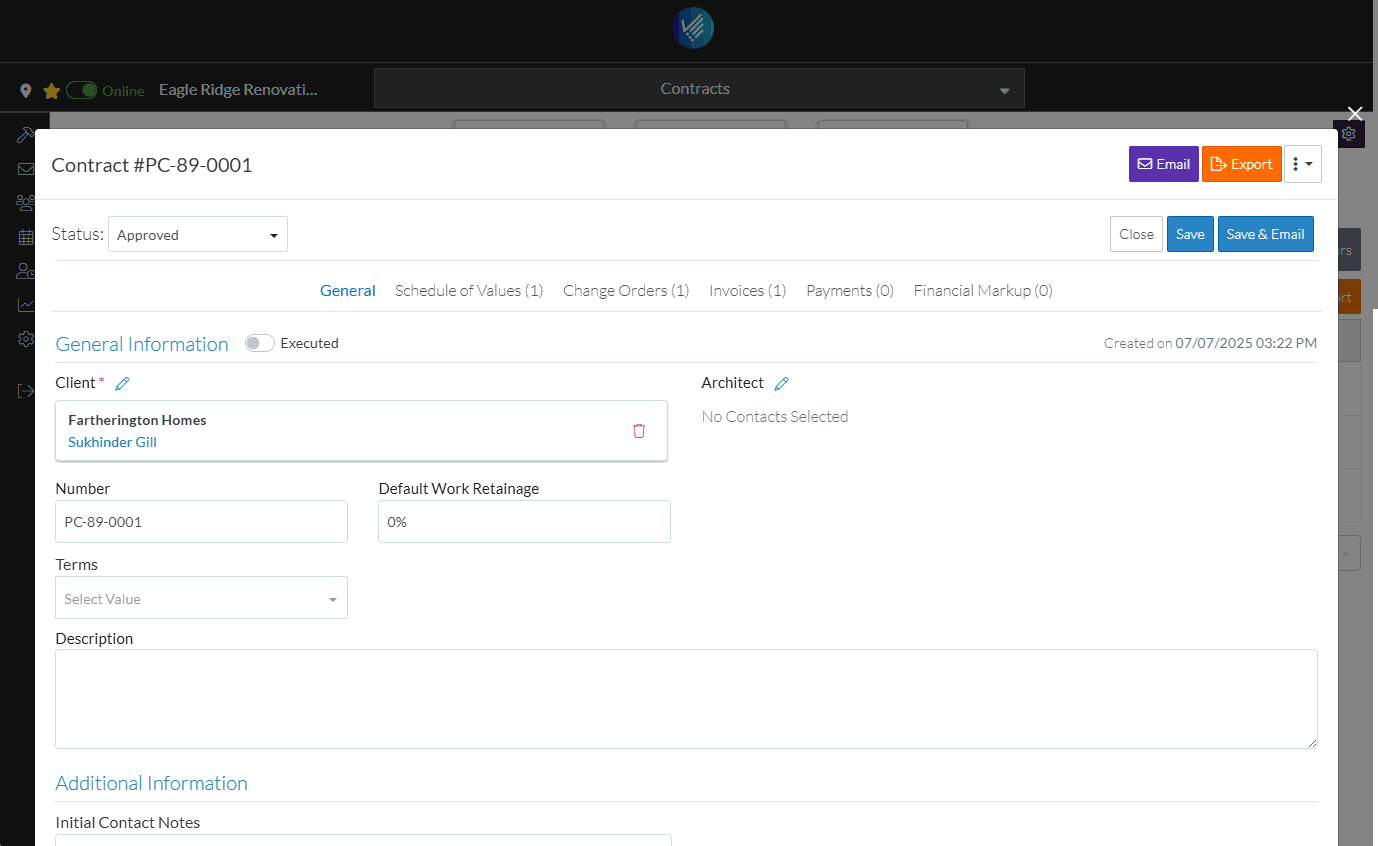
It is separated into sections, with each section having a heading highlighted in blue:
- General Information - general details, see Contracts - Add/Edit/View - General Information.
- Additional Information - this only displays if custom fields have been setup, see Contracts - Add/Edit/View - Additional Information.
- Contract Dates - dates pertaining to the Contract, see Contracts - Add/Edit/View - Contract Dates
- Inclusions & Exclusions - Terms regarding specific inclusions or exclusions on the Contract, see Contracts - Add/Edit/View - Inclusions and Exclusions.
- Attachments - general files associated with the contract, see Contracts - Add/Edit/View - Attachments.
- Signed Documents - upload files that are signed for reference purposes, Contracts - Add/Edit/View - Signed Documents.
- Executed Documents - upload files that are executed for reference purposes, see Contracts - Add/Edit/View - Executed Documents.
For a New Contract, all the details on the Contract General component can be added.
For Editing a Contract, the Contract General component details can only be changed if Contracts are in certain Status. See Contracts - Status for more information.
The System Administrator can turn on/off display of a majority of fields on the General Component and whether or not a field is required (to align to the process for the organization). See Settings - Contract Settings - Contract Core Field Setting for more information.
The only field required from the system perspective, is the Client and the display of this can not be turned off.
Any other field marked with an asterick is a required field (as set by the system or the System Administrator).
If any of the General information is entered or changed, the overall Contract must be saved to save those changes.
Sync to ERP
If it is an approved Contract and if the option to sync to the ERP is enabled, there will be a button to sync to the ERP system.
More Information
To enter or change the status, see Contracts - Add - Status OR Contracts - Edit - Status
Next Steps
Create or manage Contract Schedule of Values, see Contracts - Schedule of Values.
Create or manage Contract Financial Markups, see Contracts - Financial Markups.
Create or manage Contract Change Orders, see Contract Change Orders - Overview.
Create or manage Contract Invoices, see Contract Invoices - Overview (only Approved Contracts can have Invoices entered).
Create or manage Contract Payments, see Contract Payments - Overview (only Approved Contracts can have Payments entered).
Delete a Contract, see Contract - Delete.
