Contracts - Add/Edit/View - Signed Documents
Suggested Prior Reading
Overview
When adding or editing a Contract, there is a General form that has all the general information pertaining to the Contract.
The Contract General form has various sections.
This help pertains to the Signed Documents on the Contract General form. (See Contract – New - Form Layout and Navigation or Contract – View/Edit - Form Layout and Navigation for more information).
Signed documents typically refers to contracts that have been signed by all the parties.
Any type of file can be uploaded in the Signed Documents section. It can also be removed and viewed.
- For New Contracts, Signed Documents can be added.
- For Editing Contracts, Signed Documents section can only be changed if Contracts are in certain Status. See Contracts - Status for more details.
To upload or delete Signed Documents
- Navigate to the Executed Documents on the Contract General form.
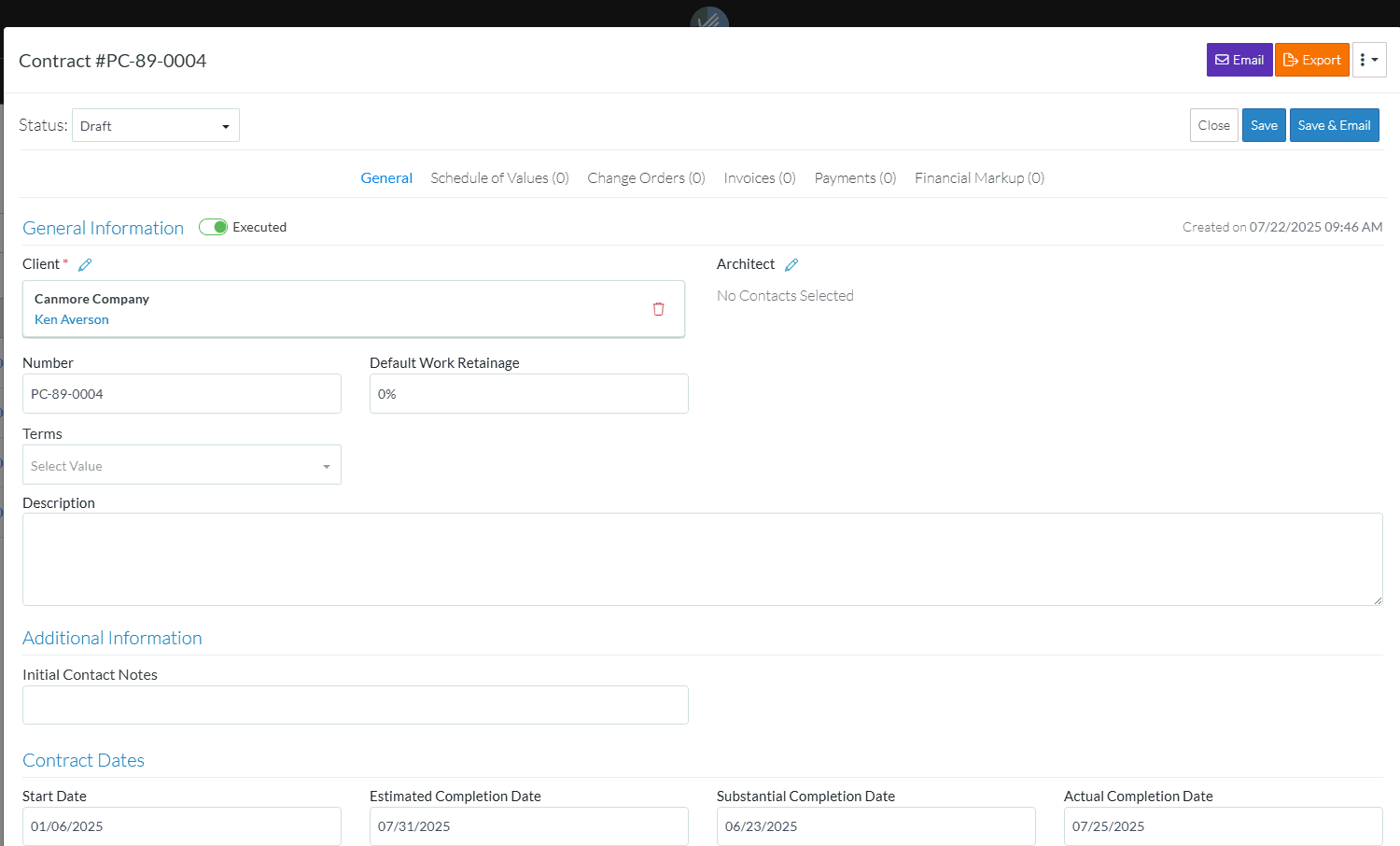
- To upload and/or delete Executed Documents, see Contracts - General - Files - Upload and Delete.
- To view Executed Documents, see Contracts - General - Files - View.
- Add, Edit or View additional information on the Contract General form, see More Information below.
OR
Click the Save button when all the changes have been made.
button when all the changes have been made.
OR
Click the Close button to not make the changes.
button to not make the changes.
OR
If editing an Inspection, the Inspection can be deleted directly from this form, click the Delete button.
button.
More Information
To change the status from the default of Draft, see Contracts - Edit - Status.
Enter or change the General information, see Contracts - Add/Edit/View - General Information.
Enter or change the Additional Information, see Contracts - Add/Edit/View - Additional Information.
Enter or change the Contract Dates, see Contracts - Add/Edit/View - Contract Dates.
Attach or manage inclusion and exclusion documents, see Contracts - Add/Edit/View - Inclusions and Exclusions.
Add or manage Attachments, see Contracts - Add/Edit/View - Attachments.
Attach or manage signed documents, see Contracts - Add/Edit/View - Signed Documents.
Attach or manage executed documents, see Contracts - Add/Edit/View - Executed Documents.
Next Steps
Create or manage Contract Schedule of Values, see Contracts - Schedule of Values.
Create or manage Contract Financial Markups, see Contracts - Financial Markups.
