Contracts - Add/Edit/View - Inclusions and Exclusions
Suggested Prior Reading
Inclusions and Exclusions
When adding or editing a Contract, there is a General form that has all the general information pertaining to the Contract.
The Contract General form has various sections.
This help pertains to the fields available for the Inclusions & Exclusions section on the Contract General form. (See Contract – New - Form Layout and Navigation or Contract – View/Edit - Form Layout and Navigation for more information).
Inclusions and Exclusions further clarify what is included and not included in the Subcontract.
- For New Contracts, Inclusions & Exclusions can be added.
- For Editing Contracts, Inclusions & Exclusions can only be changed if Contracts are in certain Status. See Contracts - Status for more details.
The following explains how to add or edit the Inclusions & Exclusions. The information is the same for new Contracts versus editing existing Contracts, however the functions/button are different on each of the forms. Therefore, editing a Contract will appear slightly different in terms of navigation menu options and function buttons.
The System Administrator can turn on/off visibility of some fields and/or set if the field is required or not. Therefore, the form may not appear exactly as displayed in the help.
Inclusions | The work, materials, labor, equipment, services or activities that are specifically included in the Subcontract to be delivered. |
Exclusions | The work, materials, labor, equipment, services or activities that will specifically NOT be included in the Subcontract. |
To enter or maintain Inclusions or Exclusions
- From the New Contracts or Contracts - View/Edit form, enter or change the Inclusions or Exclusions:
Click in the text box and type in the information.
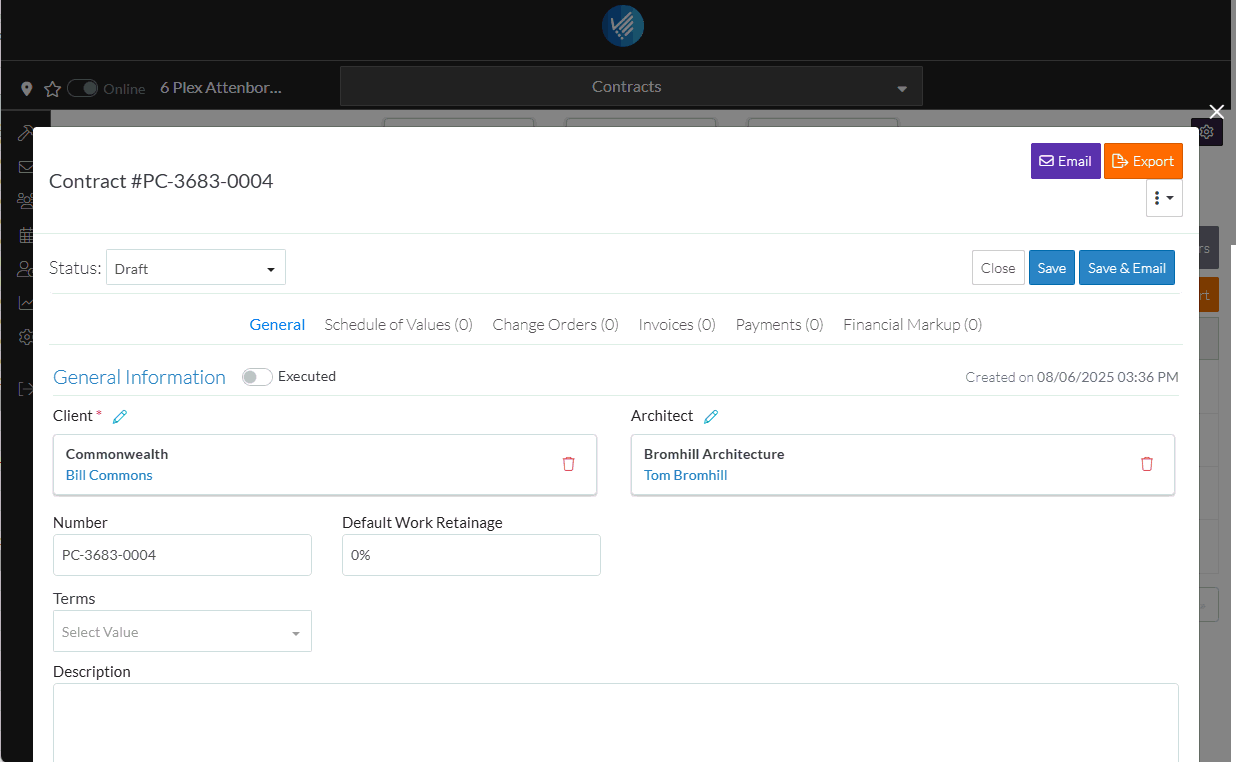
- Add, Edit or View additional information on the Contract General form, see More Information below.
OR
Click the Save button when all the changes have been made.
button when all the changes have been made.
OR
Click the Close button to not make the changes.
button to not make the changes.
OR
If editing an Inspection, the Inspection can be deleted directly from this form, click the Delete button.
button.
More Information
To change the status from the default of Draft, see Contracts - Edit - Status.
Enter or change the General information, see Contracts - Add/Edit/View - General Information.
Enter or change the Additional Information, see Contracts - Add/Edit/View - Additional Information.
Enter or change the Contract Dates, see Contracts - Add/Edit/View - Contract Dates.
Attach or manage inclusion and exclusion documents, see Contracts - Add/Edit/View - Inclusions and Exclusions.
Add or manage Attachments, see Contracts - Add/Edit/View - Attachments.
Attach or manage signed documents, see Contracts - Add/Edit/View - Signed Documents.
Attach or manage executed documents, see Contracts - Add/Edit/View - Executed Documents.
Next Steps
Create or manage Contract Schedule of Values, see Contracts - Schedule of Values.
Create or manage Contract Financial Markups, see Contracts - Financial Markups.
