Contract – View/Edit - Form Layout and Navigation
Suggested Prior Reading
Editing a Contract
This helps explains the layout and how to navigate the Contract View/Edit form.
Contracts are made up of multiple components, which include the main components of the initial Contract as well as components to track the life cycle of the Contract.
The main components of the initial Contract are:
- General Information (such as Client, Contract Dates etc.)
- Schedule of Values (the details about the Contract)
- Financial Markups (for the initial Contract)
Then the Components to track the life cycle of the Contract are:
- Change Orders
- Invoices
- Payments
Each of these components display on a form that has a static top section and static bottom section, then the middle section changes to display the components selected.
Form Navigation Menu Options (that display in the static top section) are used to change what components is displayed in the middle section.
This help describes the:
- The top of the Contracts View/Edit Form (which doesn't change) including
- The Form Navigation Menu Options (to toggle between components)
- The middle section of the Contracts View/Edit Form (which changes depending on what component is selected)
- The bottom of the Contracts View/Edit Form (which doesn't change)
Top of the Contracts View/Edit Form
When editing or viewing a Contract, the top of the form displays the Contract Number.
Across from the Contract Number are additional functional buttons:
- Email – to send an email with a link to the Contract information
- Export – to export the Contract information to a PDF
- History - a drop down to view additional information about the Contract such as History
Below the top row are the following:
- Status - where the Status is displayed and can be changed (if required)
- Function Buttons to Close the Contract form, Save the Contract form (and all its Components) or Save and Email the Contract form (and all its Components)
- Form Navigation Menu Options - this is used to toggle between the different components of the Contract.
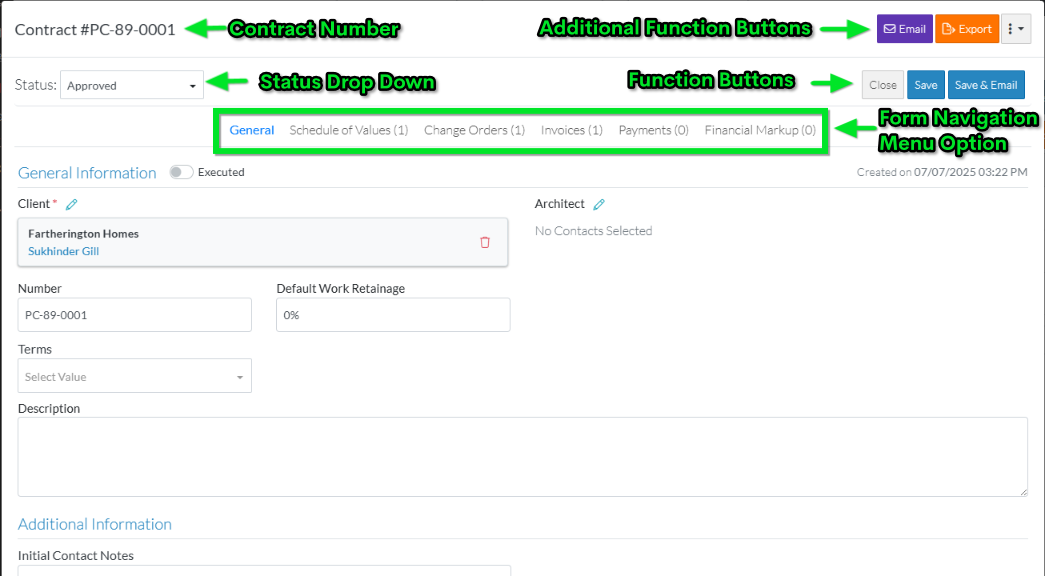
Form Navigation Menu Options (to toggle between components)
The Form Navigation Menu options are used to toggle between the different components of the Contract.
The currently selected component is highlighted in blue writing.
Click on the text on the Form Navigation Menu to toggle between the components.
The ability to edit the different components of the Contract depends on the Status of the Contract. See Contracts – Status for the details on what can be edited and when.
The menu options may appear with a () and a number next to it. This is the number of items in that section.
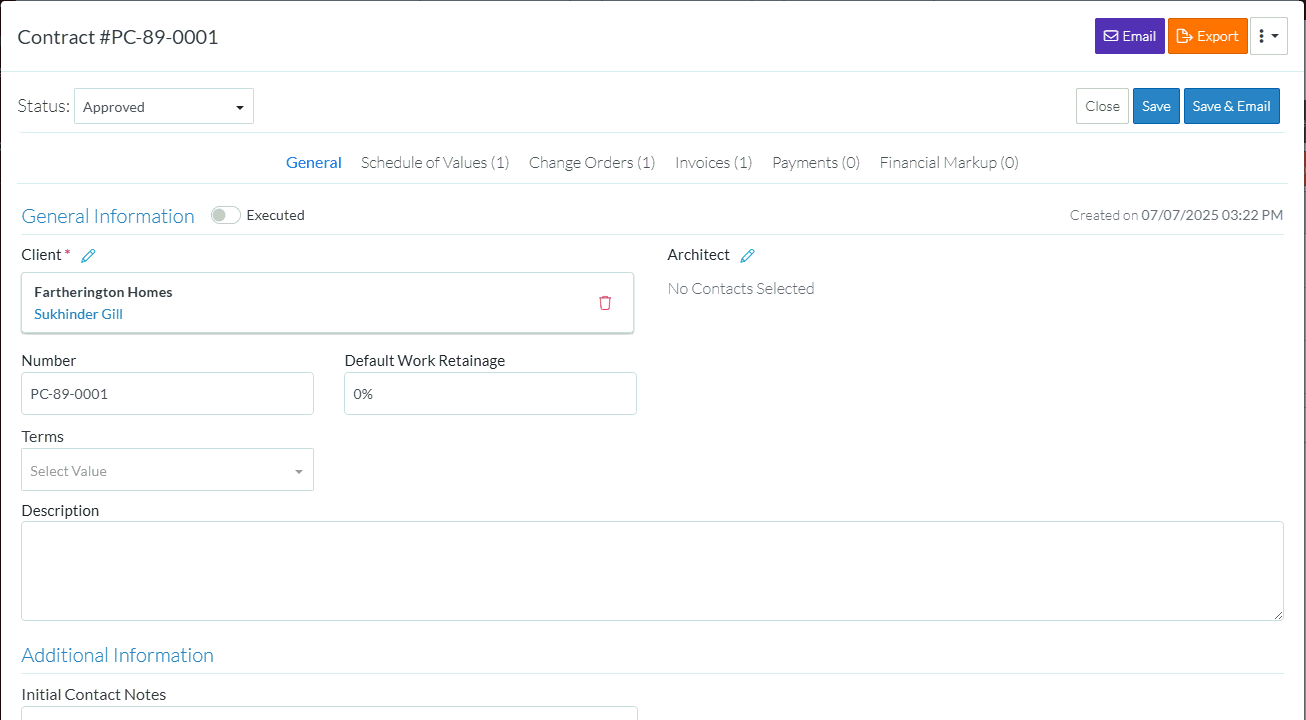
When toggling between components, the top and bottom static sections of the form don't change. The Status can be changed when any of the Contract Components are displayed and/or the form closed, saved or saved and email when any of the Contract Components are displayed (and the function either cancels all changes on all forms and components if closed, or saves changes on all forms and components if saved or saved and emailed).
Middle Section of the Contracts View/Edit Form
The middle section of the Contracts - View/Edit form, changes depending on what Component is selected on the Form Navigation Menu Options (see above).
The General component is displayed by default when the View/Edit function is initiated.
Bottom Section of the Contracts View/Edit Form
The Function Buttons to Close the Contract form (without saving the form and any of the Components), Save the Contract form (and all its Components) or Save and Email the Contract form (and all its Components) are also displayed at the bottom of the form for easy access. These function buttons show on all components.
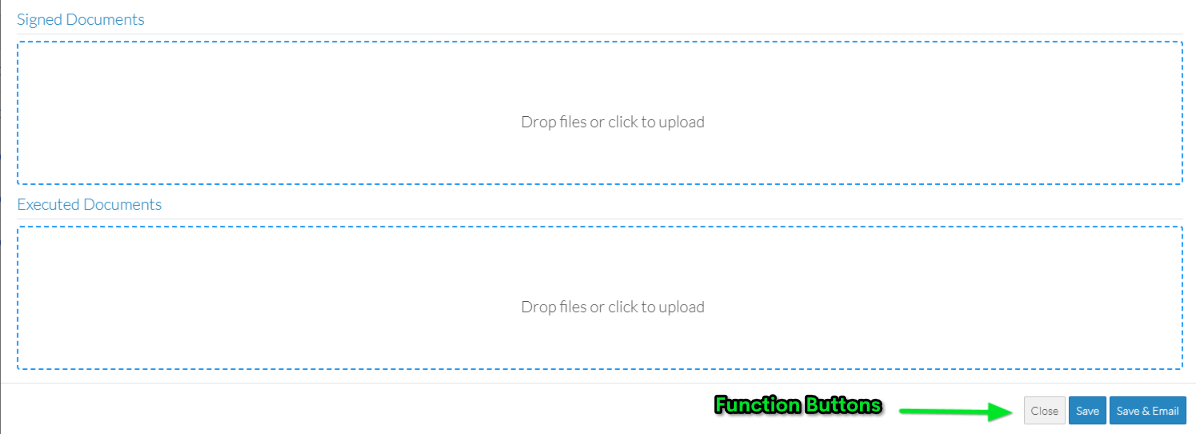
Depending on the status of the Contract, additional buttons such as the Delete button may also appear at the bottom of the form:
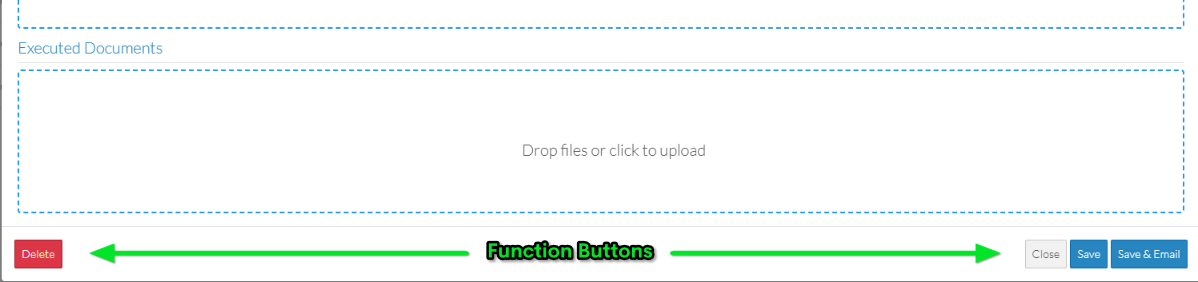
Next Steps
Set the Status if required, see Contracts - Edit - Status.
Enter or change the General Information, see Contracts - General.
Setup the Schedule of Values. See Contracts - Schedule of Values.
Enter Financial Markup Information. See Contracts - Financial Markups.
Email a PDF of the Contract, see Contracts - Email.
Create a PDF of the Contract, see Contracts - Export.
Manage Change Orders, see Contract Change Orders - Overview.
Manage Invoices, see Contract Invoices - Overview.
Manage Payments, see Contract Payments - Overview.
Delete a Contract, see Contract - Delete.
