Contracts - Add/Edit/View - Executed Documents
Suggested Prior Reading
Overview
When adding or editing a Contract, there is a General form that has all the general information pertaining to the Contract.
The Contract General form has various sections.
This help pertains to the Executed Documents on the Contract General form. (See Contract – New - Form Layout and Navigation or Contract – View/Edit - Form Layout and Navigation for more information).
Any type of file can be uploaded in the Executed Documents section. It can also be removed and viewed.
- For New Contracts, Executed Documents can be added.
- For Editing Contracts, Executed Documents section can only be changed if Contracts are in certain Status. See Contracts - Status for more details.
Executed documents can refer to:
- Contracts where the contract obligations have been entirely fulfilled and officially marks the completion or successful delivery of a contract.
And/or
- Having all the documents necessary to put an agreement or contract into legal effect. It is a crucial step that binds two or more agreeing parties, making them legally liable for any breach of agreement or responsibility. Thus, an executed document requires proper acceptance, signing, and delivery.
The general purposes of executed is described above however each organization can develop its own definition as required.
JobPlanner can be used to do a simple execution of documents and can store the documents or it can be used to only store the documents and the status of the execution of the contract is tracked outside of the system (as it can go back and forth between the customers with redlines, sometimes attorneys involved etc.)
There is also an Executed option, that can be set on, to mark the Contract as "Executed".
There is also an Execution Date that can be recorded.
To add or delete Execution Documents and set the Execution Option and Date:
- Set the Contract to Executed. See Contracts - Add/Edit/View - General Information.
- Enter the Execution Date. See Contracts - Add/Edit/View - Contract Dates.
- Navigate to the Executed Documents on the Contract General form and upload files associated with the Execution process.
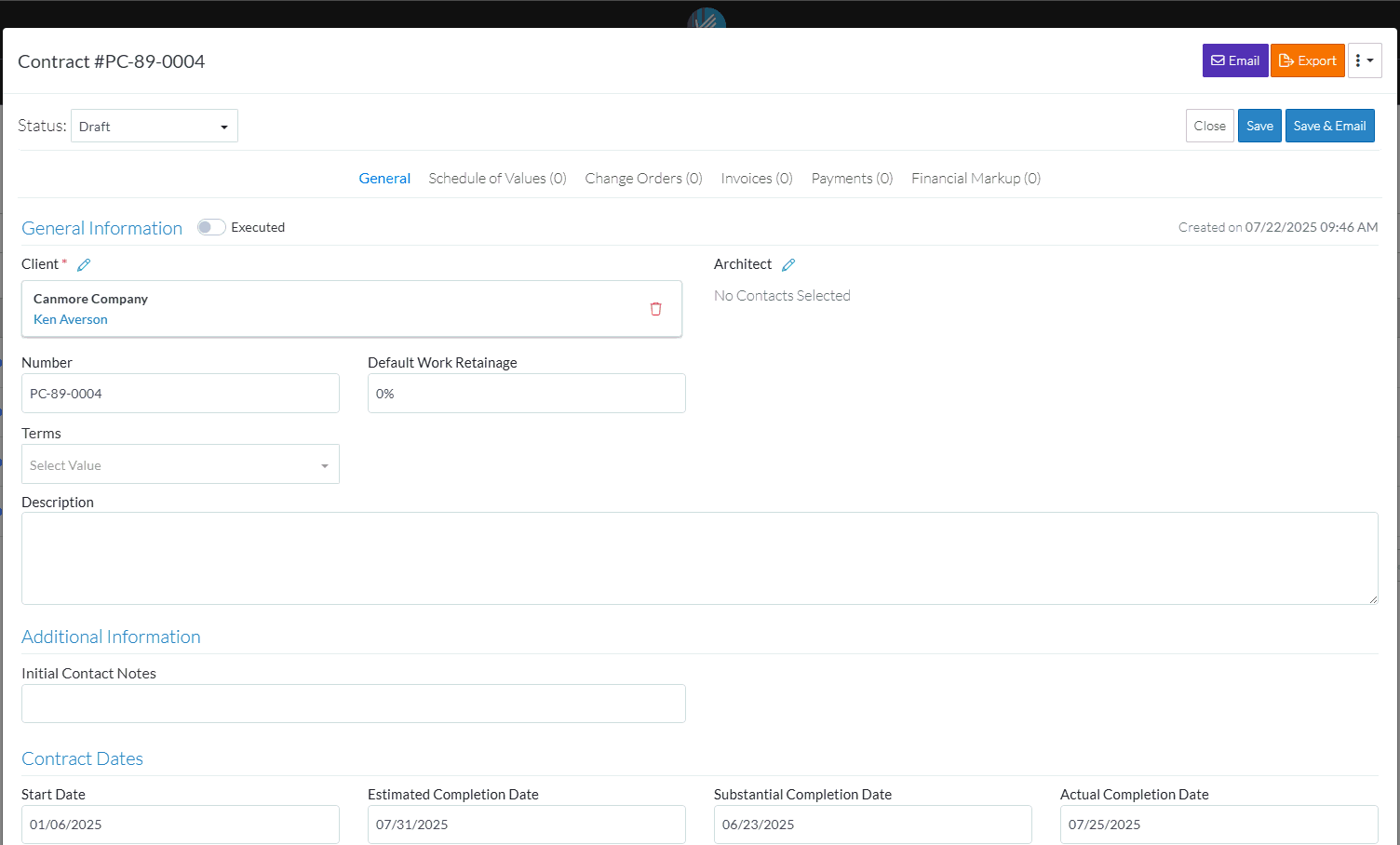
- To upload and/or delete Executed Documents, see Contracts - General - Files - Upload and Delete.
- To view Executed Documents, see Contracts - General - Files - View.
- Add, Edit or View additional information on the Contract General form, see More Information below.
OR
Click the Save button when all the changes have been made.
button when all the changes have been made.
OR
Click the Close button to not make the changes.
button to not make the changes.
OR
If editing an Inspection, the Inspection can be deleted directly from this form, click the Delete button.
button.
More Information
To change the status from the default of Draft, see Contracts - Edit - Status.
Enter or change the General information, see Contracts - Add/Edit/View - General Information.
Enter or change the Additional Information, see Contracts - Add/Edit/View - Additional Information.
Enter or change the Contract Dates, see Contracts - Add/Edit/View - Contract Dates.
Attach or manage inclusion and exclusion documents, see Contracts - Add/Edit/View - Inclusions and Exclusions.
Add or manage Attachments, see Contracts - Add/Edit/View - Attachments.
Attach or manage signed documents, see Contracts - Add/Edit/View - Signed Documents.
Attach or manage executed documents, see Contracts - Add/Edit/View - Executed Documents.
Next Steps
Create or manage Contract Schedule of Values, see Contracts - Schedule of Values.
Create or manage Contract Financial Markups, see Contracts - Financial Markups.
