Contracts - General - Files - View
Suggested Prior Reading
Contracts - Add/Edit/View - Attachments
Contracts - Add/Edit/View - Signed Documents
Contracts - Add/Edit/View - Executed Documents
View Files
On the Contracts General form, there are multiple places where files can be uploaded. See Contract – New - Form Layout and Navigation or Contract – View/Edit - Form Layout and Navigation for more information.
The files can then be viewed.
For some type of Files, the item can be clicked on to view it (for example some graphics that can be viewed in a web browser). For other types of Files such as word documents, PDFs or excel spreadsheets, they need to be downloaded and then viewed using their native application.
- Click on an item to view it (if it can be opened in a web browser)
OR
- Hover on the item
- Click on the download button. The file will be downloaded and if there are scanning tools installed, messages may appear from the scanning application. Use File Explorer to check the downloads folder for the document and to view it with its native application.
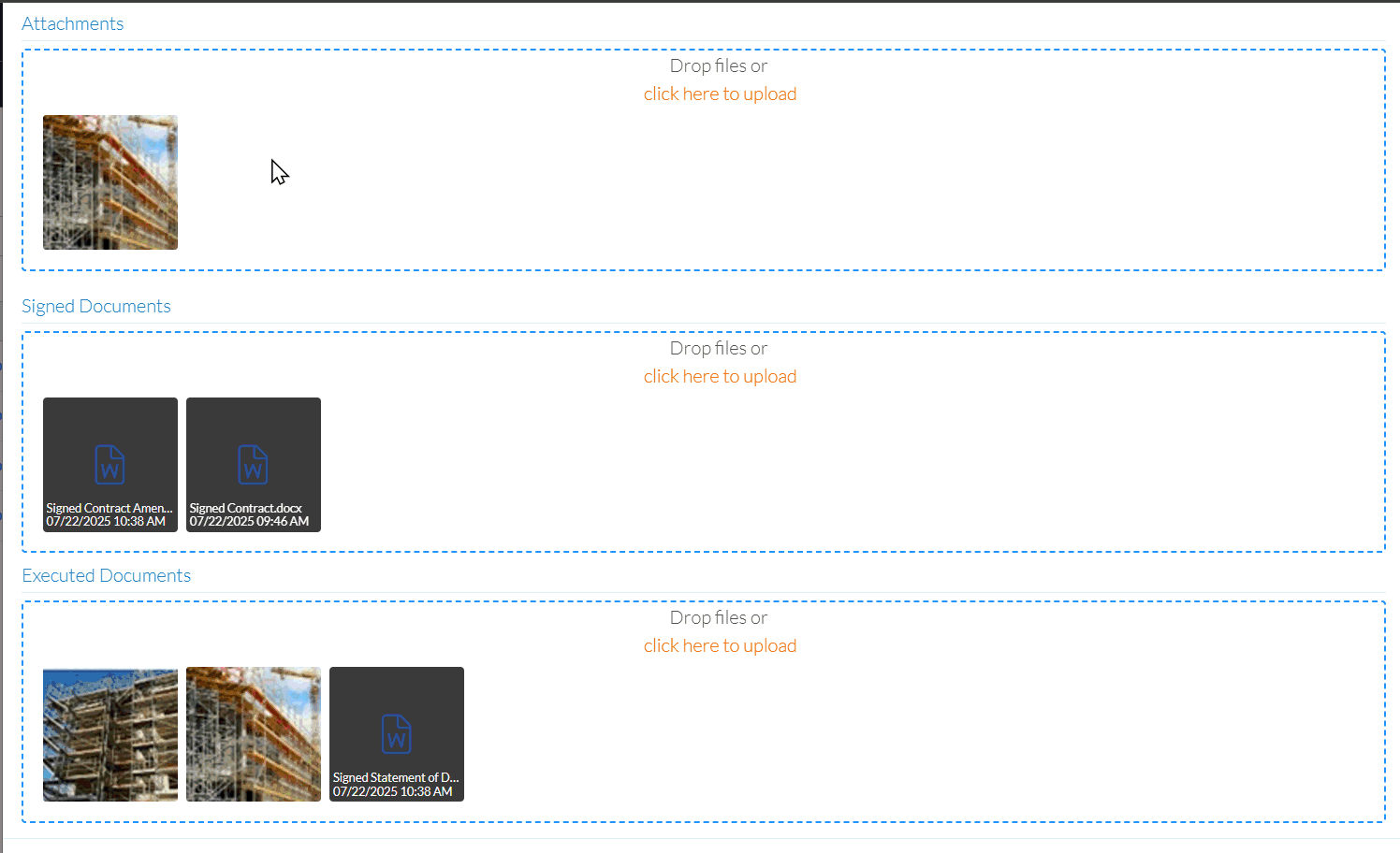
Next Steps
To upload or delete files, see Contracts - General - Files - Upload and Delete.
To manage the General information, see Contracts - General.
