Contracts - Add/Edit/View - Additional Information
Suggested Prior Reading
Additional Information
The Contract General form is split into various sections.
The System Administrator can setup custom fields for Contracts. See Settings - Contracts - Contract Custom Fields.
This help pertains to the fields available for the Additional Information section on the Contract General form. This section only appears if custom fields for the Contract have been created. See Contract – New - Form Layout and Navigation or Contract – View/Edit - Form Layout and Navigation for more information.
For New Contracts, all the Additional Information can be added.
For Editing Contracts, the Additional Information section can only be changed if Contracts are in certain Status. See Contracts - Status for more details.
To add or edit Additional Information:
- From the New Contracts or Contracts - View/Edit form, add or change the Additional Information.
The information that can be entered will depend on the Field Type set for the custom field. Field Types can be
- Integer
- Percent
- Money
- Text (single line)
- Text Area (multiple lines)
- Boolean (yes/no)
- Choice
- Date
- Date and Time
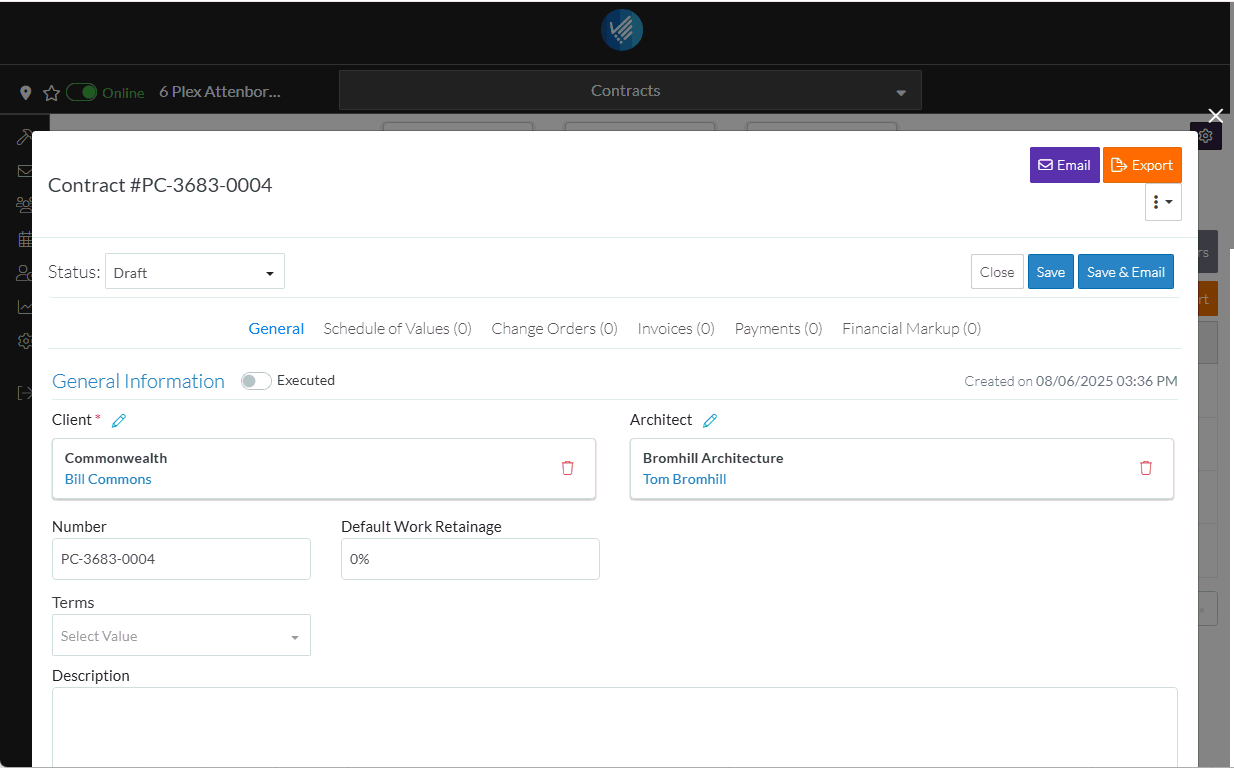
- Add, Edit or View additional information on the Contract General form, see More Information below.
OR
Click the Save button when all the changes have been made.
button when all the changes have been made.
OR
Click the Close button to not make the changes.
button to not make the changes.
OR
If editing an Inspection, the Inspection can be deleted directly from this form, click the Delete button.
button.
More Information
To change the status from the default of Draft, see Contracts - Edit - Status.
Enter or change the General information, see Contracts - Add/Edit/View - General Information.
Enter or change the Additional Information, see Contracts - Add/Edit/View - Additional Information.
Enter or change the Contract Dates, see Contracts - Add/Edit/View - Contract Dates.
Attach or manage inclusion and exclusion documents, see Contracts - Add/Edit/View - Inclusions and Exclusions.
Add or manage Attachments, see Contracts - Add/Edit/View - Attachments.
Attach or manage signed documents, see Contracts - Add/Edit/View - Signed Documents.
Attach or manage executed documents, see Contracts - Add/Edit/View - Executed Documents.
Next Steps
Create or manage Contract Schedule of Values, see Contracts - Schedule of Values.
Create or manage Contract Financial Markups, see Contracts - Financial Markups.
