Contracts List - Settings - Turn On/Off Columns
Suggested Prior Reading
Select Columns to display on the Contract List
The columns that display on the Contracts List, can be turned on/off to display. Each time the list is opened it displays the columns set here. (Then on the Contract List itself, the order of the columns displayed can be set as well they can be sorted on).
- From the Contracts List (see Contracts List - Accessing), click on the Related Settings
 button.
button.
The Contract Settings form displays.
User View Settings is where the columns to display are turned on or off.
The Select Columns section shows all the columns that are available to display. For a list and description of all columns available for Contracts, see Contract List - Settings - Columns.
If the column is turned on to display, the Show box will be filled in blue. Otherwise it will be an empty box.
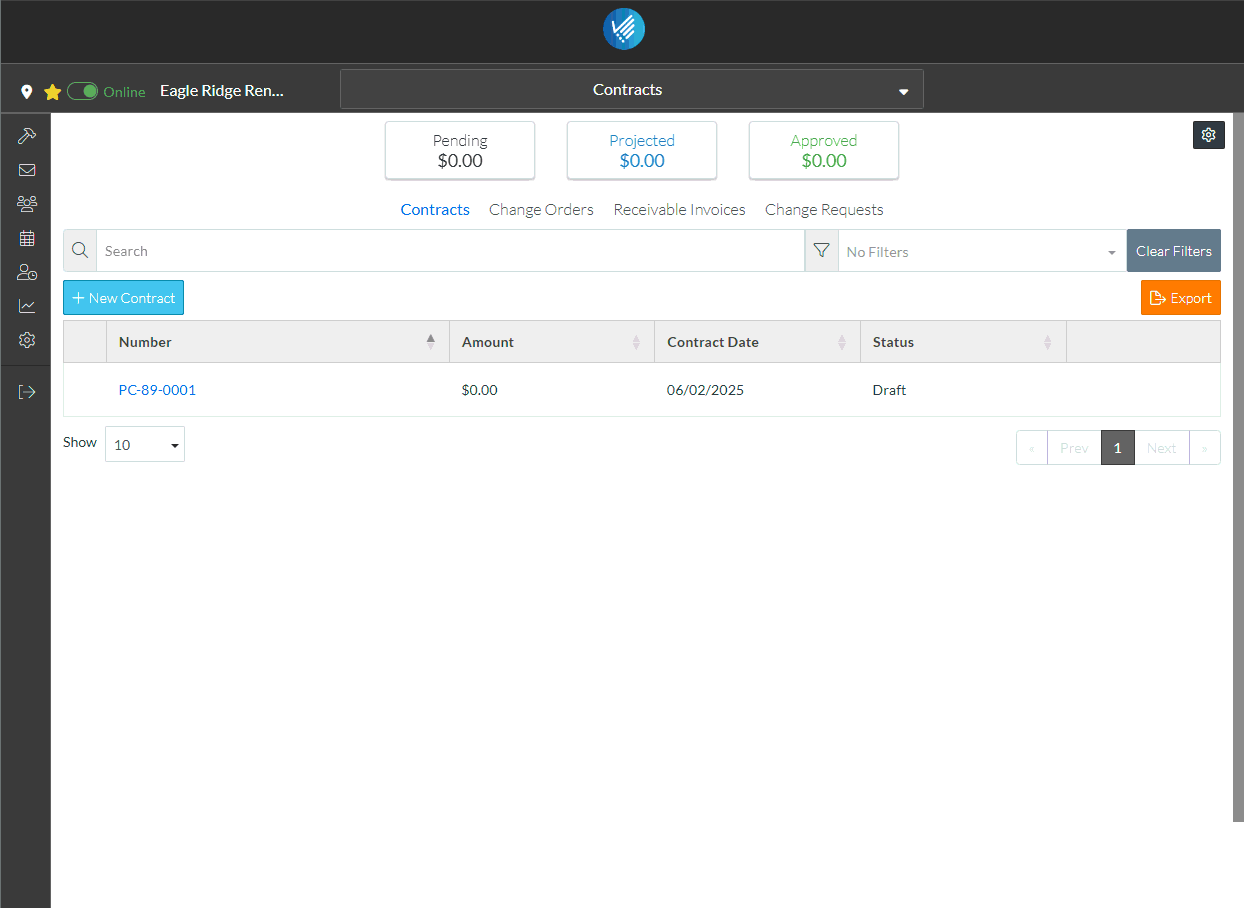
- Navigate through all the available columns to locate the ones to turn on/off
- Click on the page numbers buttons to go to that page.
- Click on the Prev or Next buttons to go to the previous or next page
- Click the << button to go to the first page or the >> button to go to the last page
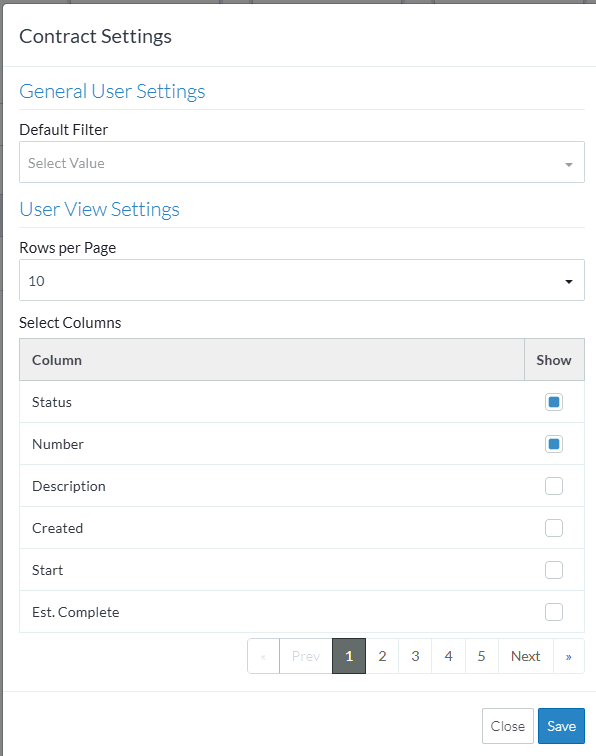
- Turn on/off columns to display
- Click on the Show box for the column(s) to turn on. The Show box will be filled in blue.
- Click on the Show box for a column(s) turned on to turn if off. The Show box will be empty.
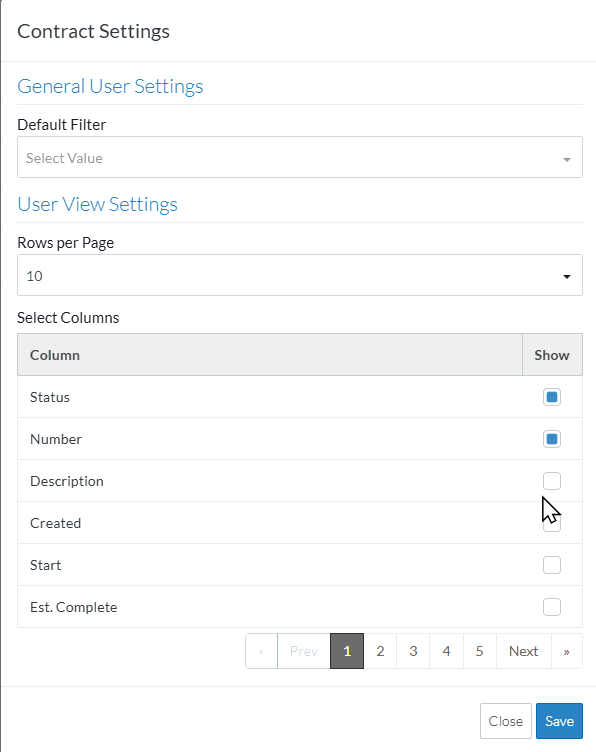
- To change the default number of Rows to display per page, see Contracts List - Settings - Rows per Page.
- To change the Default Filter, see Contract List - Settings - Default Filter.
- Click the Save
 button to save the changes.
button to save the changes.
OR
Click the Close button to exit the form without saving the changes.
button to exit the form without saving the changes.
