Create an RFI
RFIs (Requests for Information) can be created, assigned and managed:
- Manage RFI Questions and Responses
- Assign the RFI Item and manage the Status
- Send the RFI Items to a Distribution List
- Add Attachments
- And more
To Create an RFI Item
- Click on the Project Menu option bar.
- Click on RFI in the Field Tools section.

The RFI form displays.
- Click the + New Item
 button.
button.
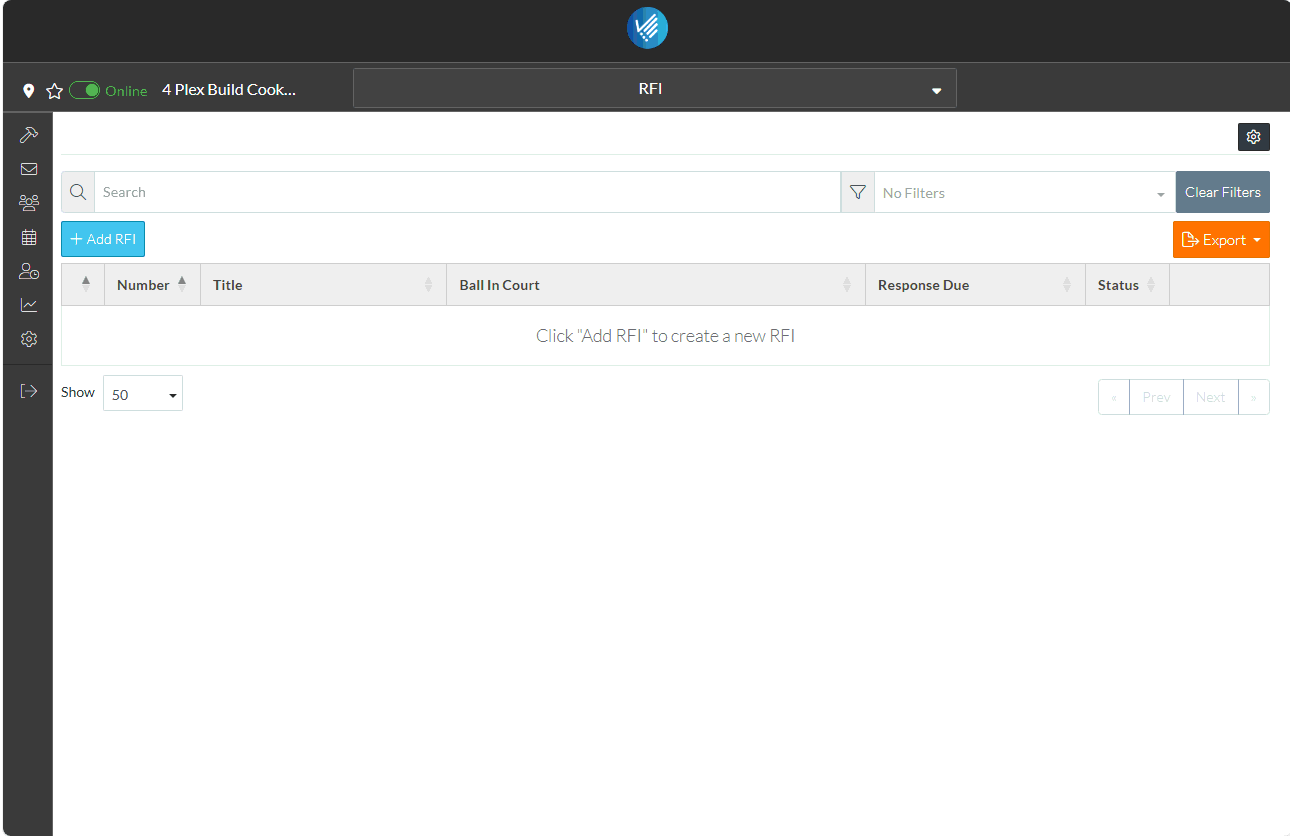
The New RFI form displays.
The only required field is the Title. For this example, the Assigned To is also entered as well as the Question (although entering these fields is optional):
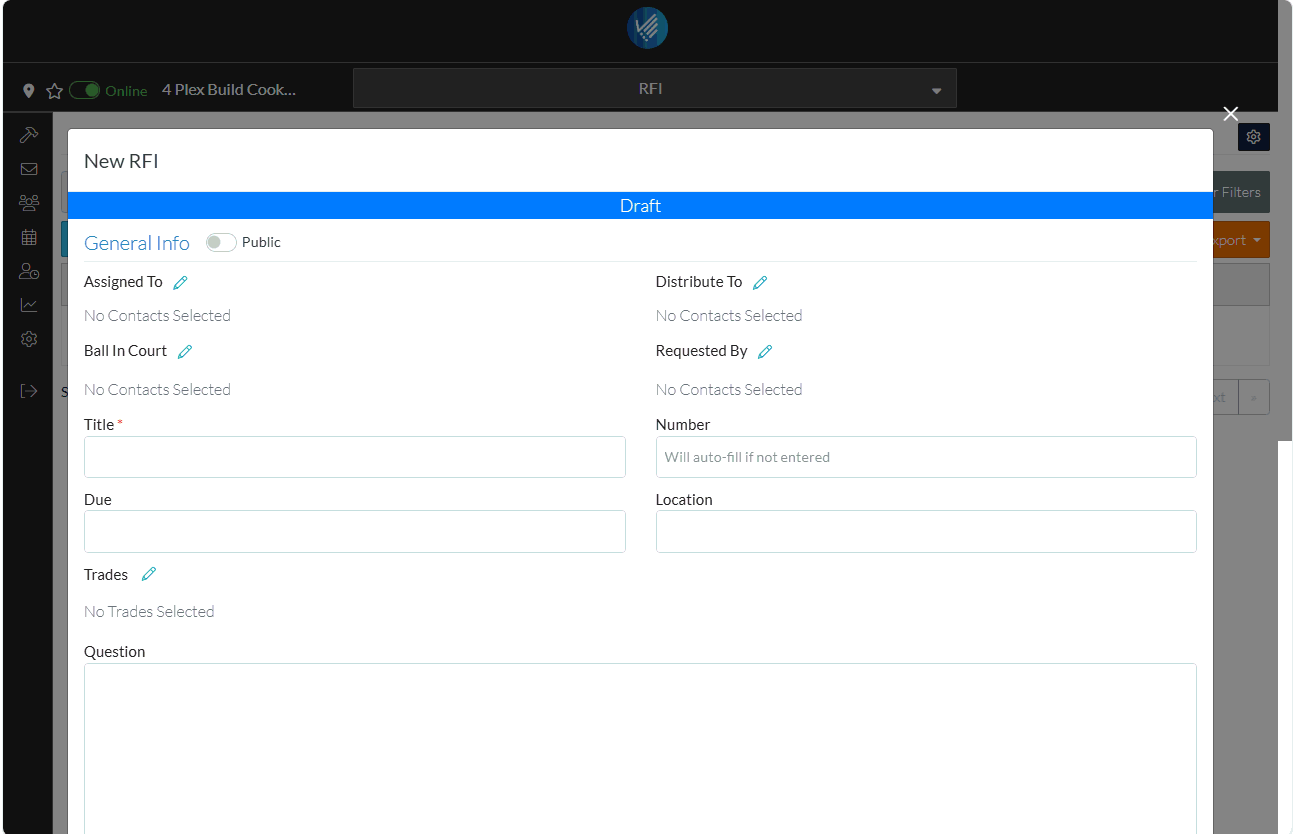
- Enter the Title of the RFI.
- Set the Assigned To:
- Click the Edit
 Button next to the Assigned To text. The Select Project Contacts form displays. It will show the two Project Contacts that were entered.
Button next to the Assigned To text. The Select Project Contacts form displays. It will show the two Project Contacts that were entered. - Click on the box on the far left on the row of the Project Contact to select. It will be filled in blue to indicate its selected.
- Click the Save
 button to assign the RFI to that Contact.
button to assign the RFI to that Contact.
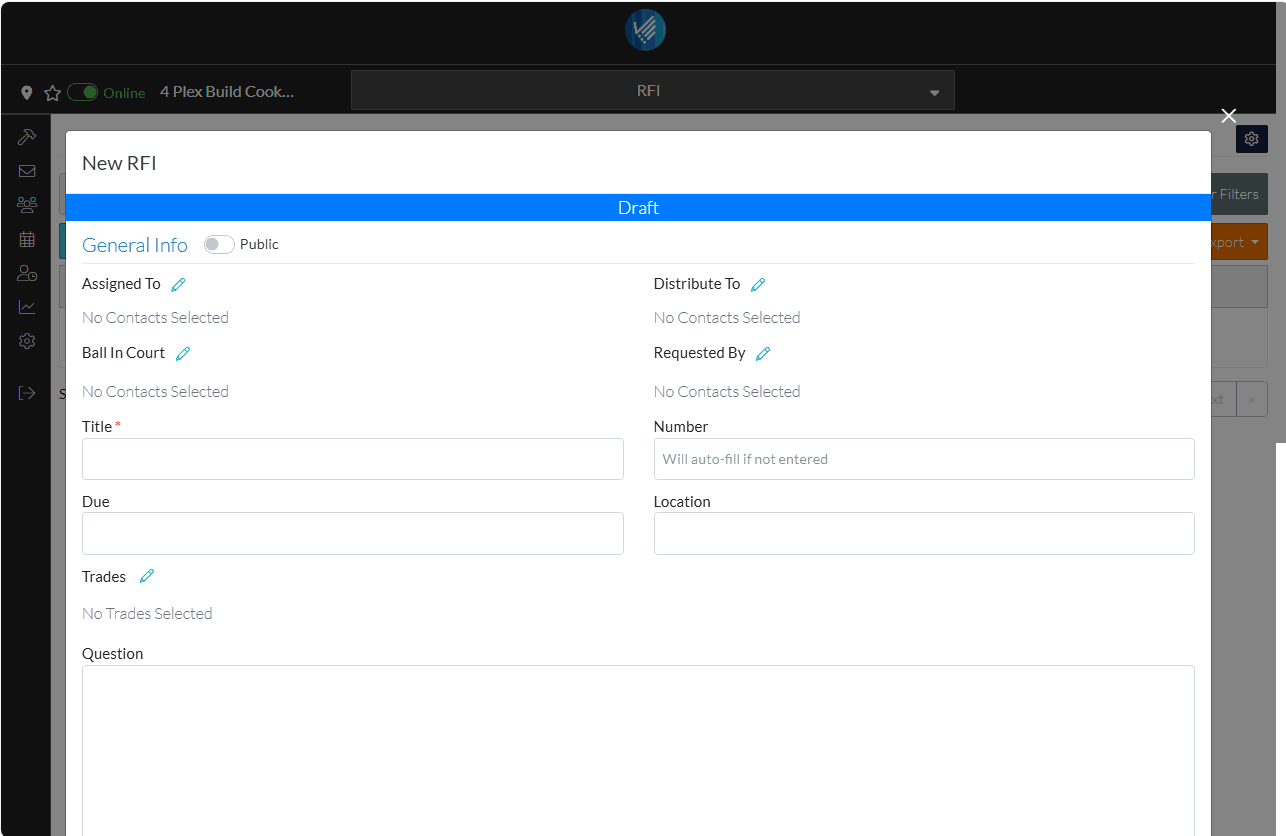
- Click the Edit
- Enter the Question.
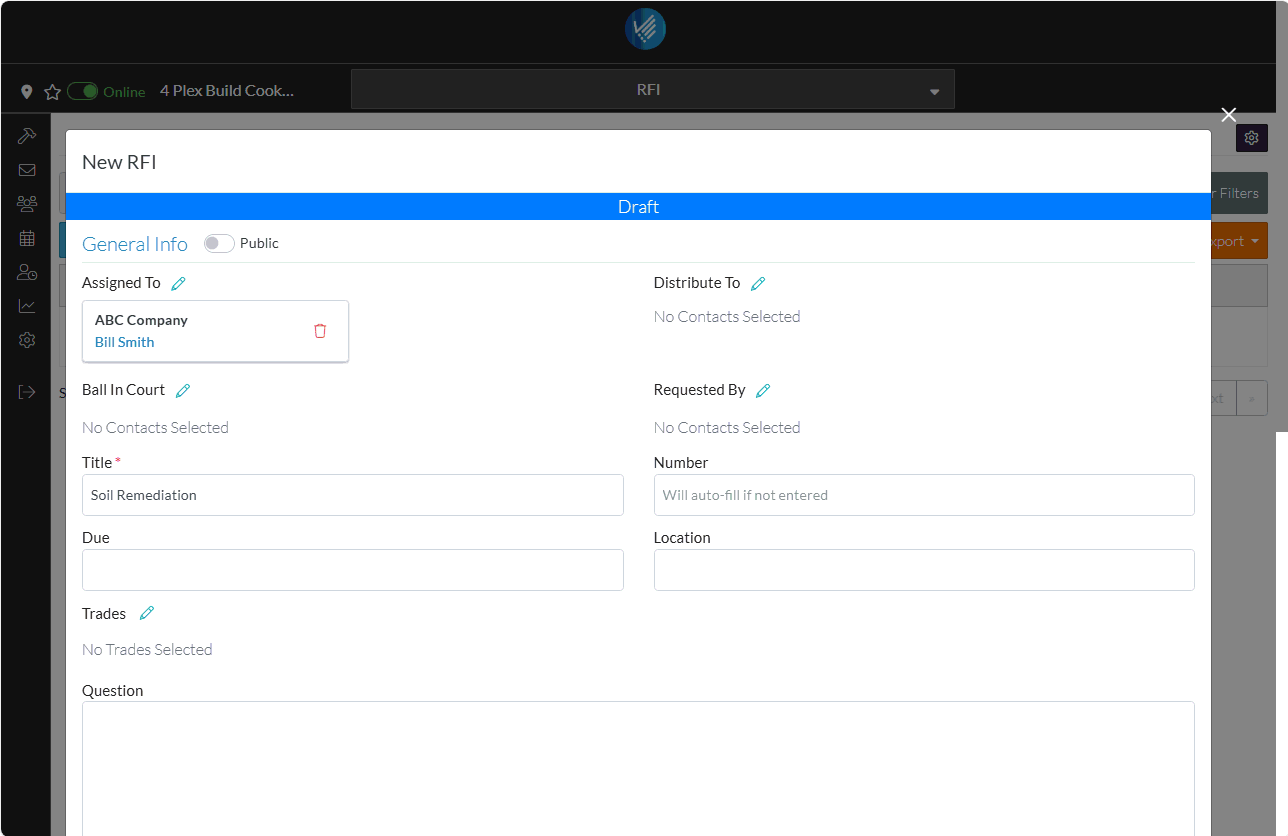
The Status displays in the top with color coding.
There is other information that can be entered for the RFI Item, such as putting the ball for the RFI in someone's court, entering a due date, entering a location specific to the Action Item, assigning a Trade, setting up accepted responses, adding responses.
- Scroll to the bottom of the form to see all of the data that can be entered (but for this example and to demonstrate how easy it is to add the item, the rest of the fields can just be left blank).

- Click the Save & Open
 button to save the RFI Item and open it up for responses (Note* alternatively it could be saved but as a draft, while it is still being worked on).
button to save the RFI Item and open it up for responses (Note* alternatively it could be saved but as a draft, while it is still being worked on).
The RFI Item is displayed in the list.
By default, the Assigned To person is sent an email notifying them an RFI has been opened with a link to the RFI so they can view and update it. See Email Notification - RFI Opened.
