Create an item on the Punch List
Punch List items can be created, assigned and managed:
- Assign the Punch List item, set the Priority and manage the Status
- Send the Punch List item to a Distribution List
- Add Before and After Attachments
- And more
To Create a Punch List Item
- Click on the Project Menu option bar.
- Click on Punch List in the Field Tools section.
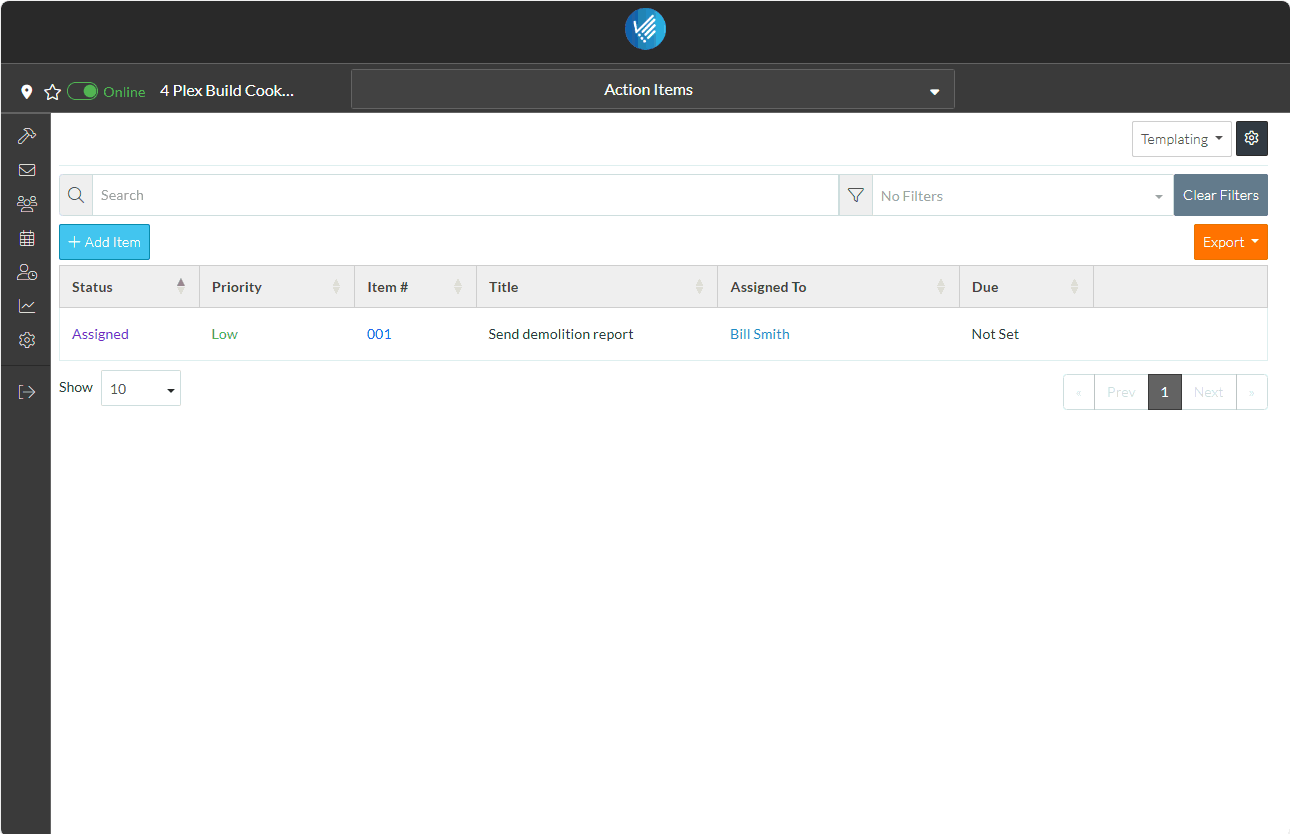
The Punch List form displays.
- Click the + New Item
 button.
button.
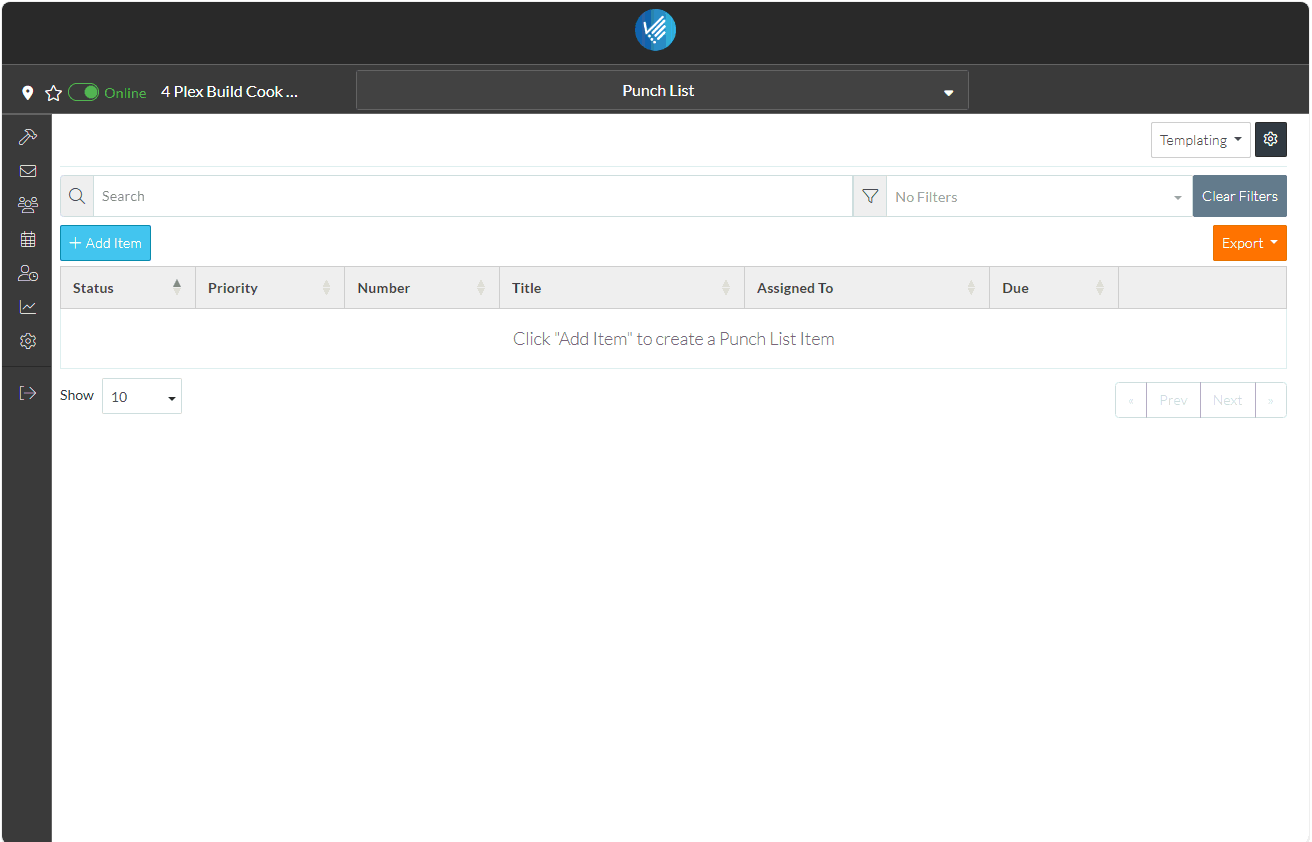
The New Punch List Item form displays.
The only required field is the Title. For this example, the Assigned To is also entered (although this field is optional):
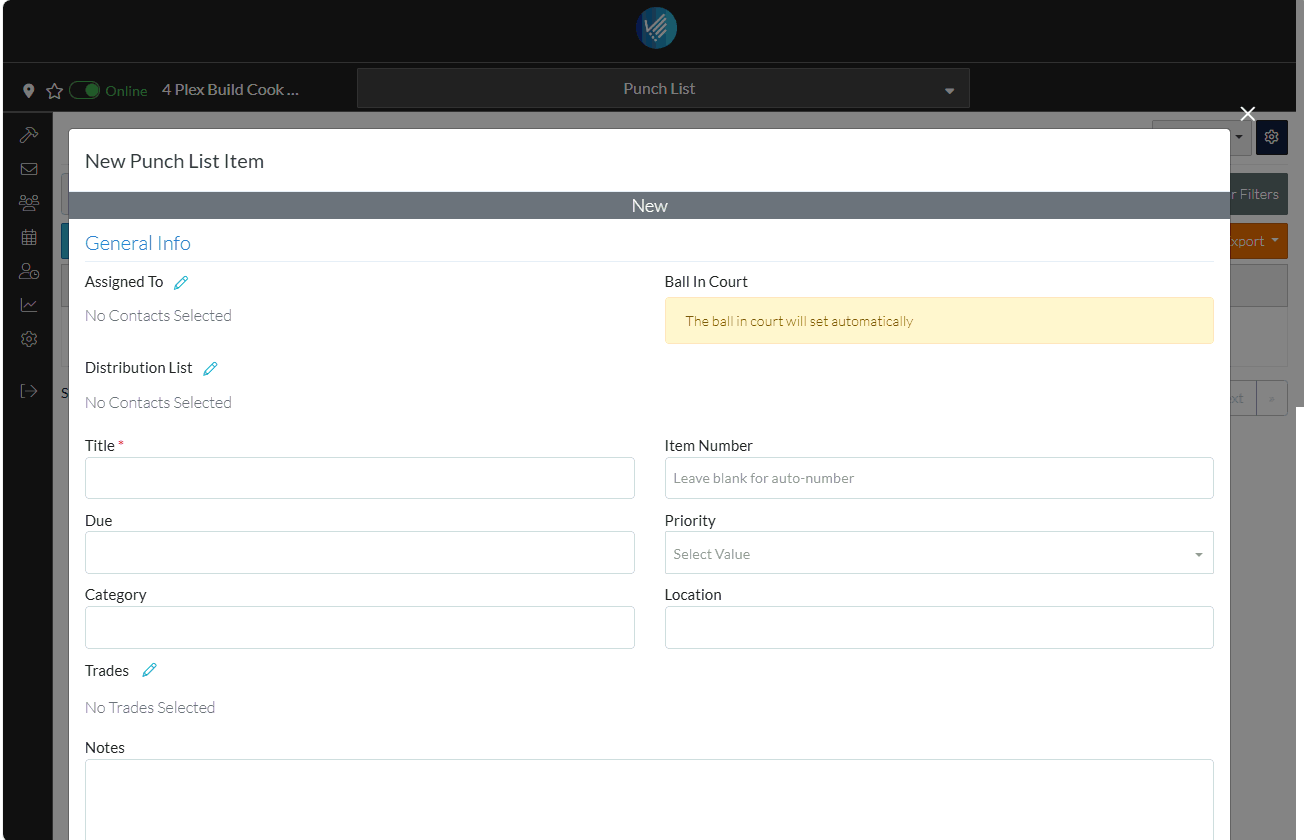
- Enter the Title of the Punch List item.
- Set the Assigned To:
- Click the Edit
 Button next to the Assigned To text. The Select Project Contacts form displays. It will show the two Project Contacts that were entered.
Button next to the Assigned To text. The Select Project Contacts form displays. It will show the two Project Contacts that were entered. - Click on the box on the far left on the row of the Project Contact to select. It will be filled in blue to indicate its selected.
- Click the Save
 button to assign the Punch List Item to that Contact.
button to assign the Punch List Item to that Contact.
- Click the Edit
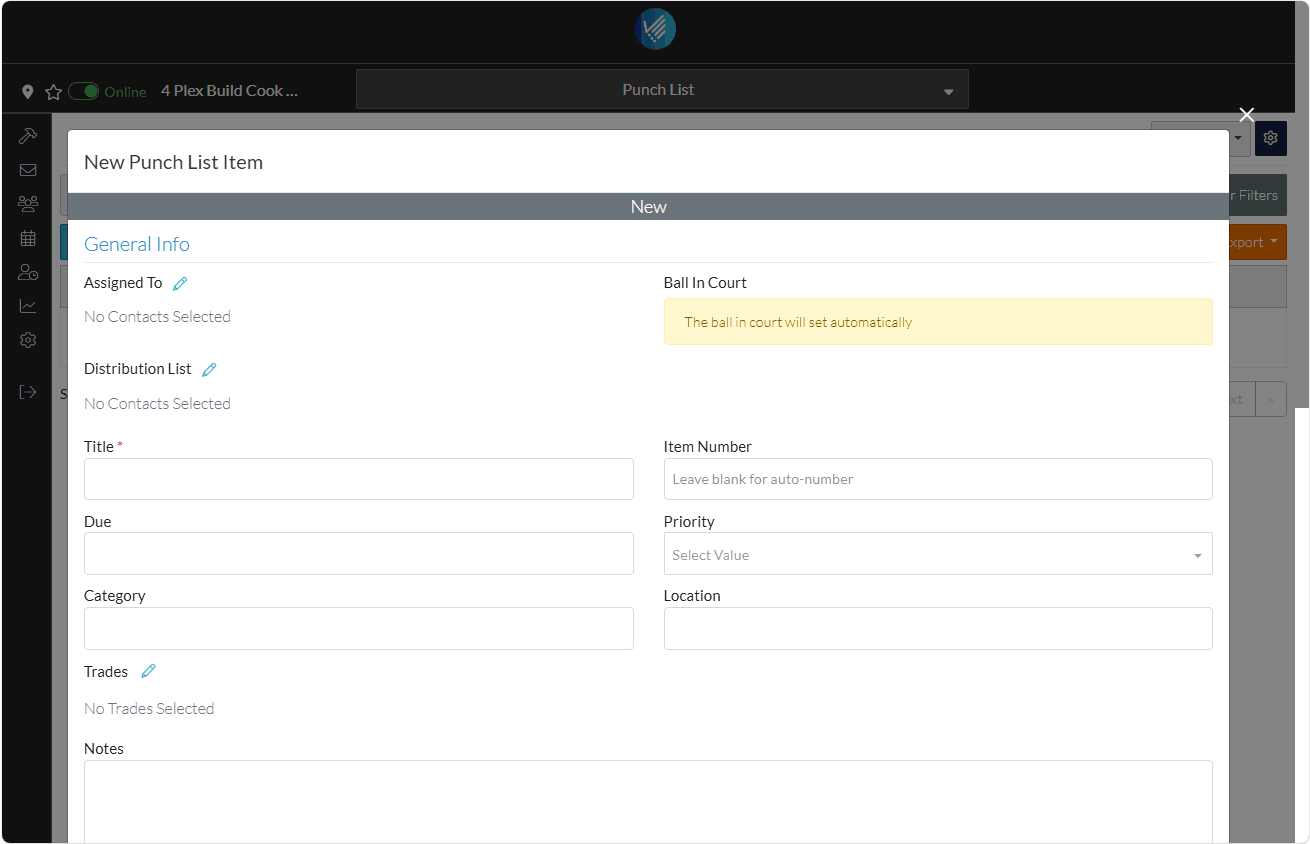
The Status is displayed in the top with color coding.
There is other information that can be entered for the Punch List Item, such as entering a due date, priority and setting a category, entering a location specific to the Action Item, assigning a Trade, entering Notes, adding Attachments including before and after Attachments and recording comments.
- Scroll to the bottom of the form to see all of the data that can be entered (but for this example and to demonstrate how easy it is to add the item, the rest of the fields can just be left blank).
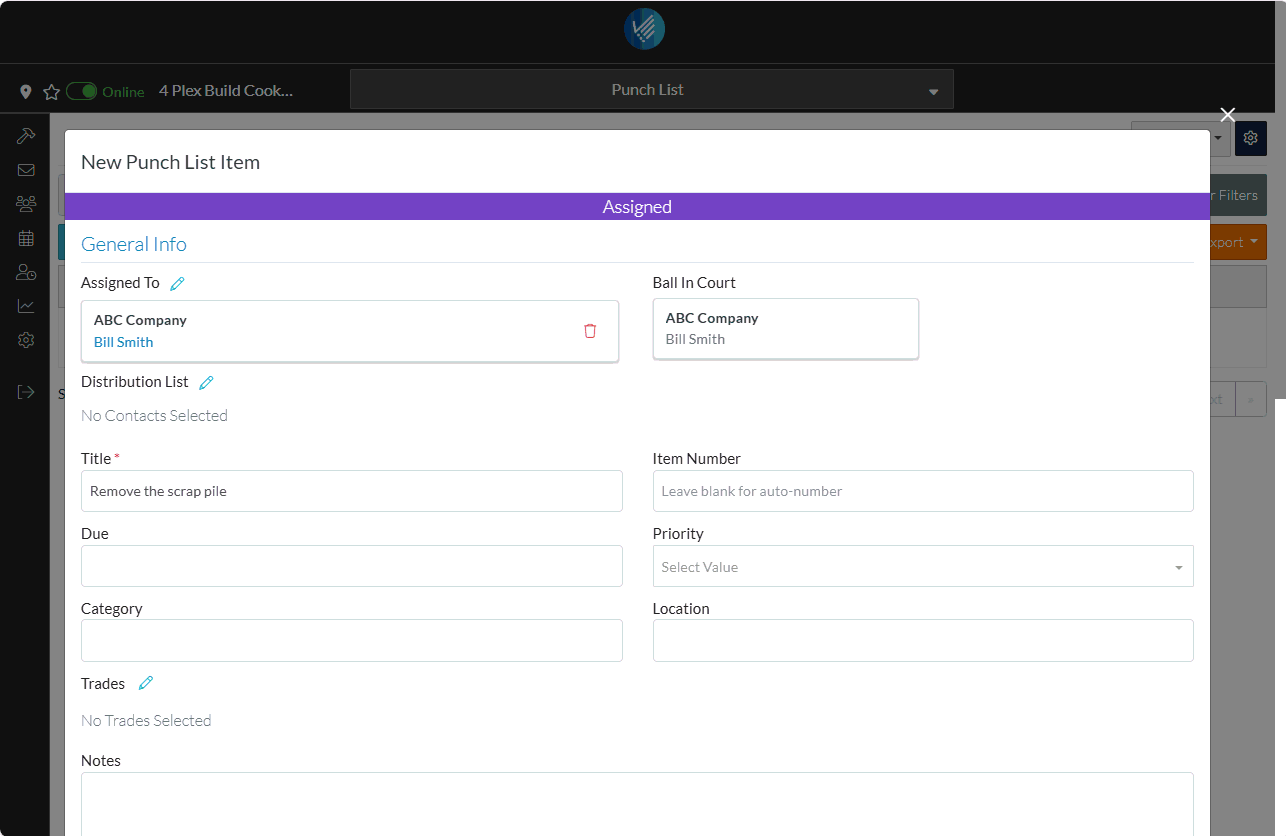
- Click the Save
 button to save the Punch List Item.
button to save the Punch List Item.
The Punch List Item is displayed in the list.
By default, the Assigned To person is sent an email notifying them when the Punch List item was created, if they are assigned and if they've been assigned to a Punch List Item with a link to the Punch List Item so they can view update it. See Email Notification - Punch List item Added and Email Notification - Punch List item Assigned.
