Create an Action Item
Action Items can be created, assigned and managed:
- Assign the Action Item, set the Priority and manage the Status
- Send the Action Items to a Distribution List
- Add Before and After Attachments
- And more
To Create an Action Item
- Click on the Project Menu option bar.
- Click on Action Items in the Field Tools section.
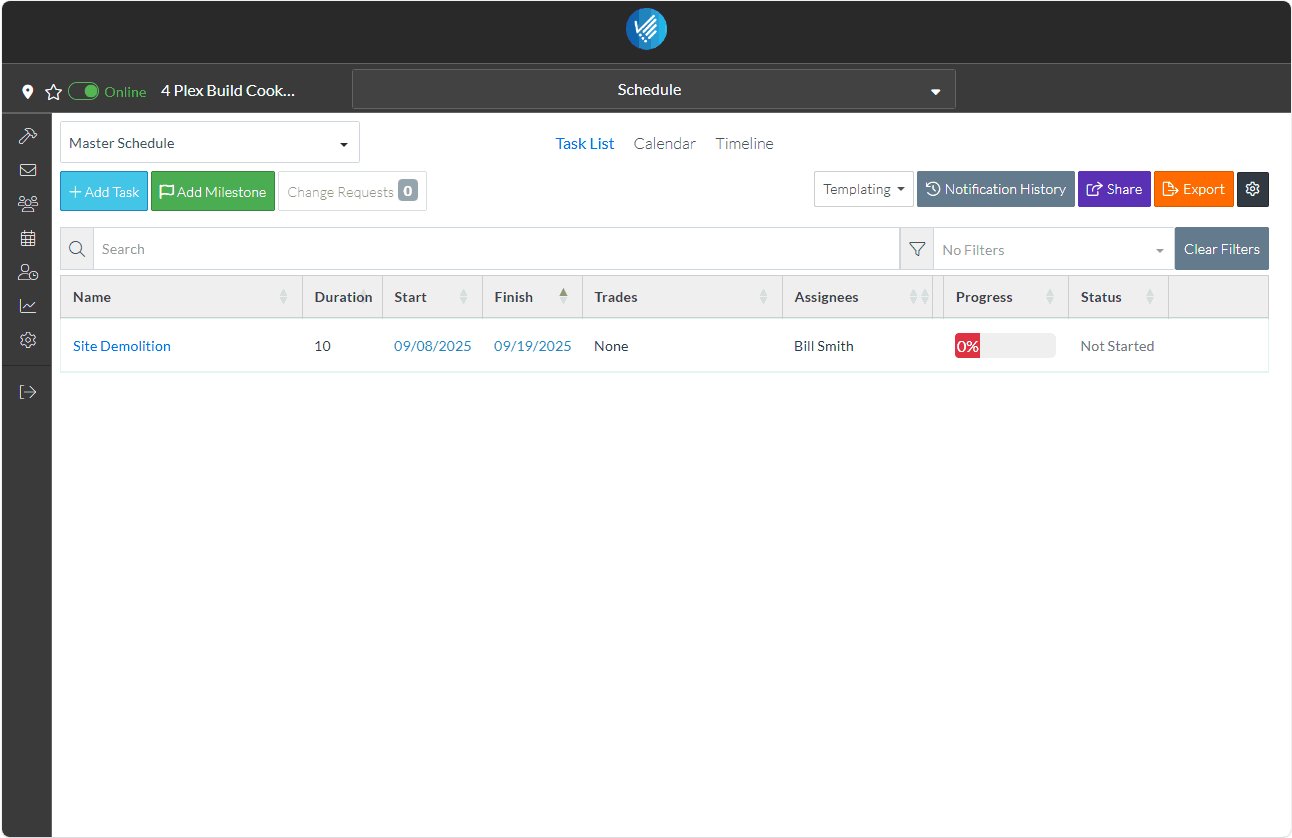
The Action Item form displays.
- Click the + Add Item
 button.
button.
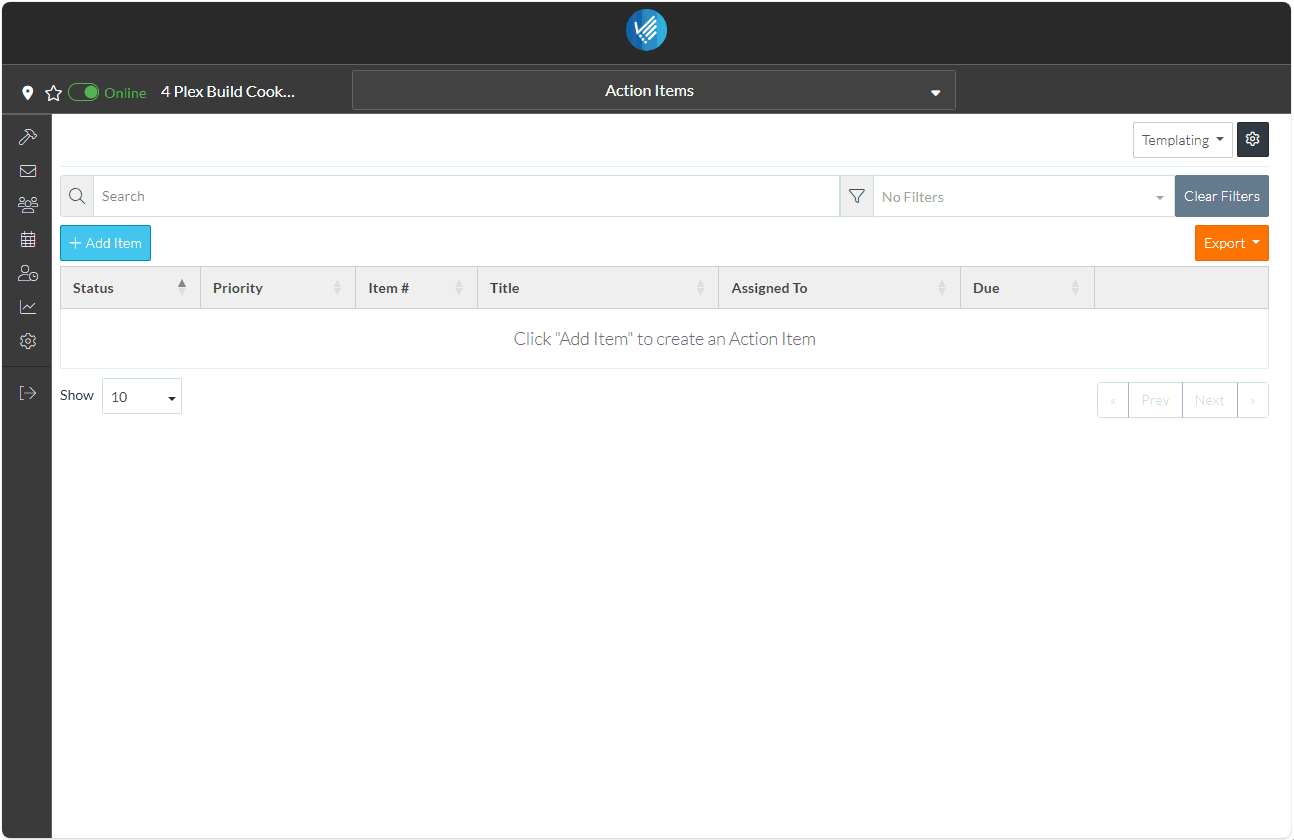
The New Action Item form displays.
The only required field is the Title. For this example, the Assigned To is also entered (although entering it is optional):
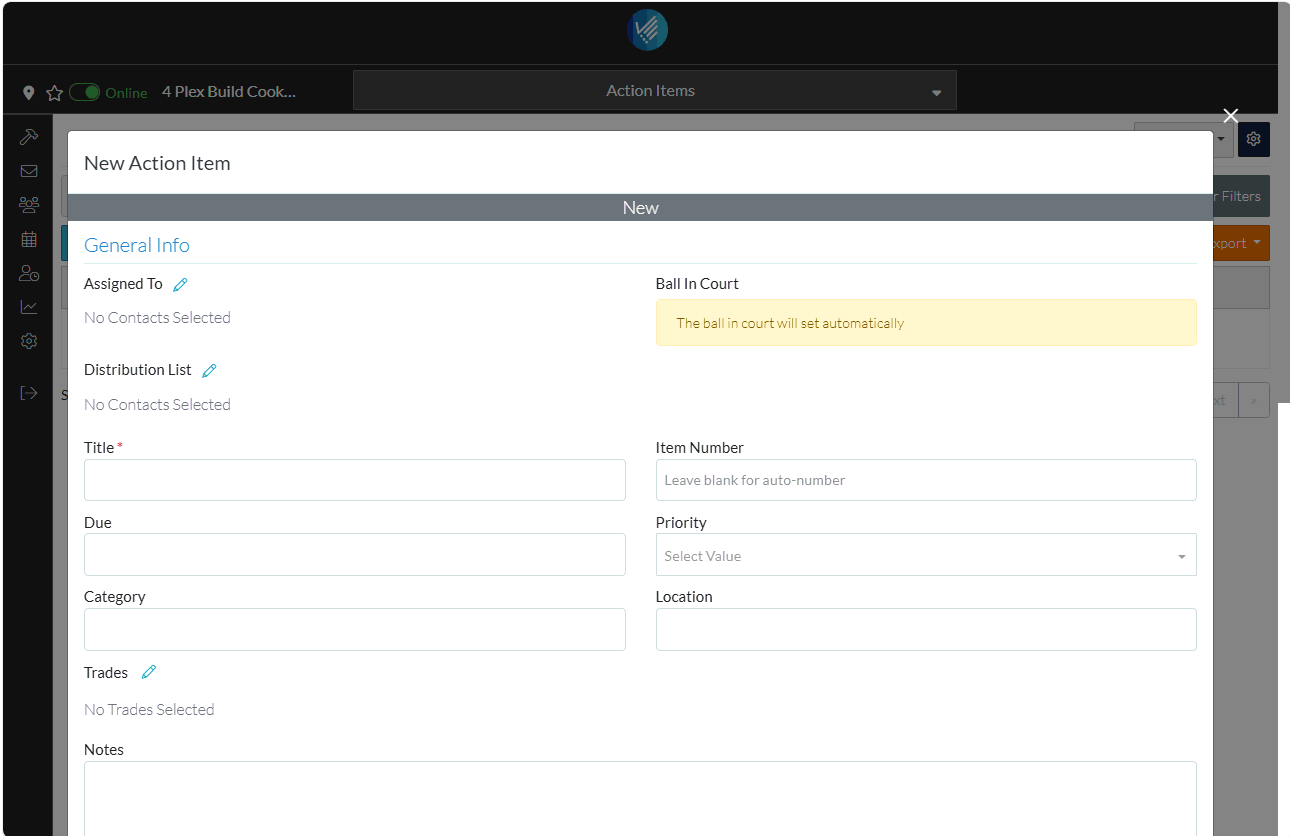
- Enter the Title of the Action Item.
- Set the Assigned To:
- Click the Edit
 Button next to the Assigned To text. The Select Project Contacts form displays. It will show the two Project Contacts that were entered.
Button next to the Assigned To text. The Select Project Contacts form displays. It will show the two Project Contacts that were entered. - Click on the box on the far left on the row of the Project Contact to select. It will be filled in blue to indicate its selected.
- Click the Save
 button to assign the Action Item to that Contact.
button to assign the Action Item to that Contact.
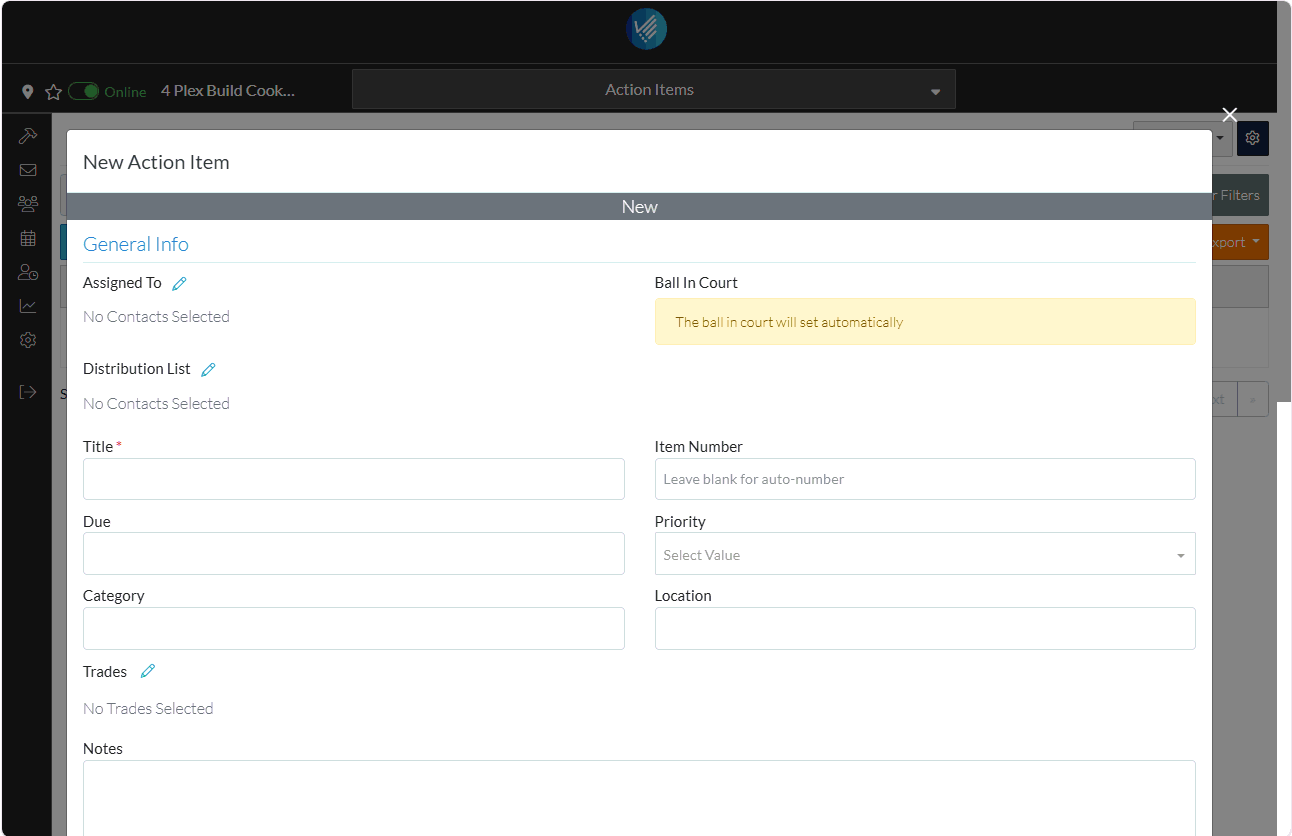
- Click the Edit
The Status displays in the top with color coding.
There is other information that can be entered for the Action Item, such as entering a due date, priority and setting a category, entering a location specific to the Action Item, assigning a Trade, entering Notes, adding Attachments including before and after Attachments and recording comments.
- Scroll to the bottom of the form to see all of the data that can be entered (but for this example and to demonstrate how easy it is to add the item, the rest of the fields can just be left blank).
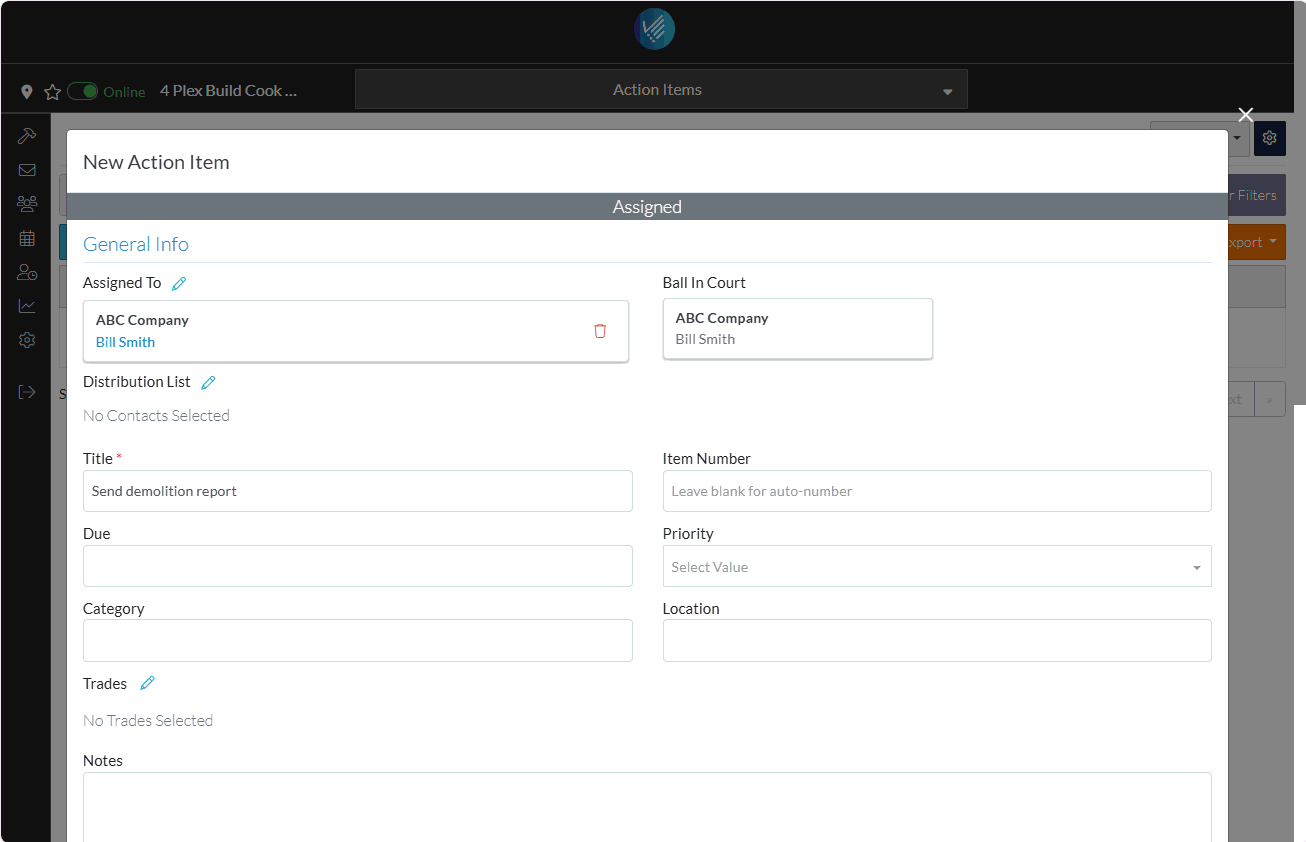
- Click the Save
 button.
button.
The Action Item is displayed in the list.
The Assigned To person can be sent an email notifying them they've been assigned an action item and with a link to the action item so they can view and update it. This notification is turned off by default but can be turned on by the System Administrator.
