Add Direct Costs
Direct Costs can be entered and tracked in the system.
To add a Direct Cost
- Click on the Project Menu option bar.
- Click on Direct Costs in the Job Costing section.
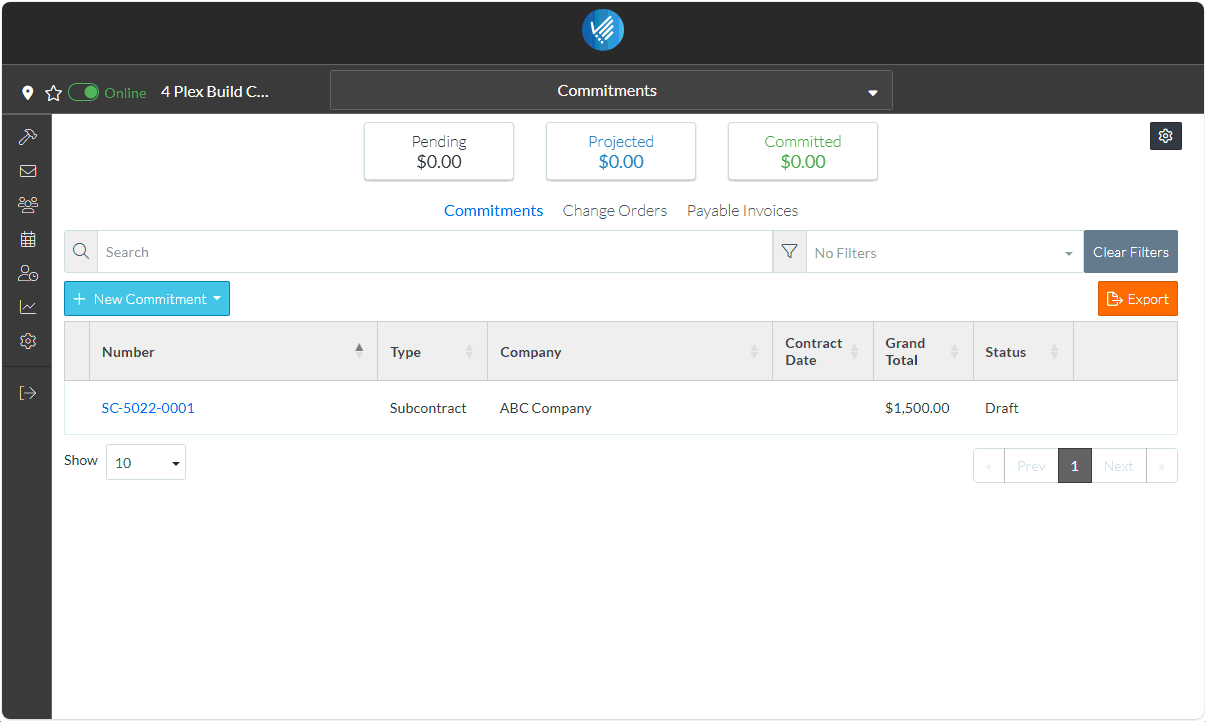
The Direct Cost form displays.
- Click the + New Direct Cost
 button.
button.
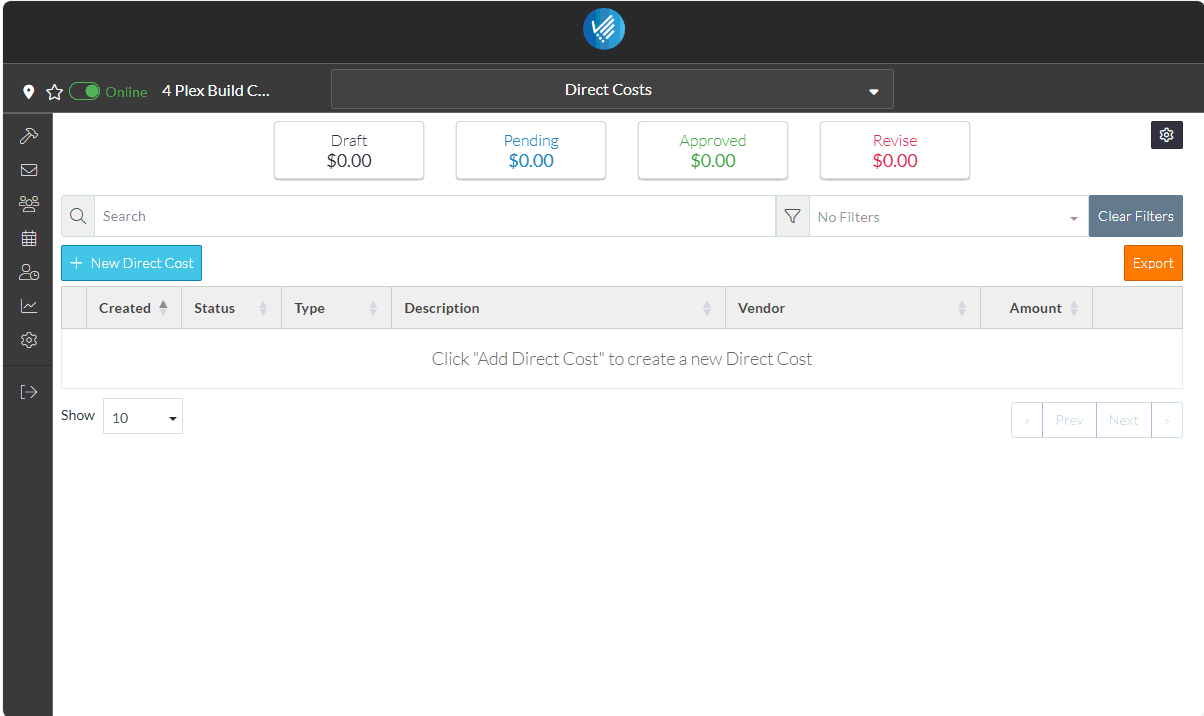
The New Direct Cost form displays. There are multiple components that makeup the Direct Cost. This is the General Component and the only required field on this section is the Vendor.
- To set the Vendor
- Click the Edit
 Button next to the Vendor text. The Select Project Contacts form displays. It shows the two Project Contacts that were entered.
Button next to the Vendor text. The Select Project Contacts form displays. It shows the two Project Contacts that were entered. - Click on the box on the far left on the row of the Project Contact to select. It is filled in blue to indicate its selected.
- Click the Save
 button to set this Contact as the Vendor.
button to set this Contact as the Vendor.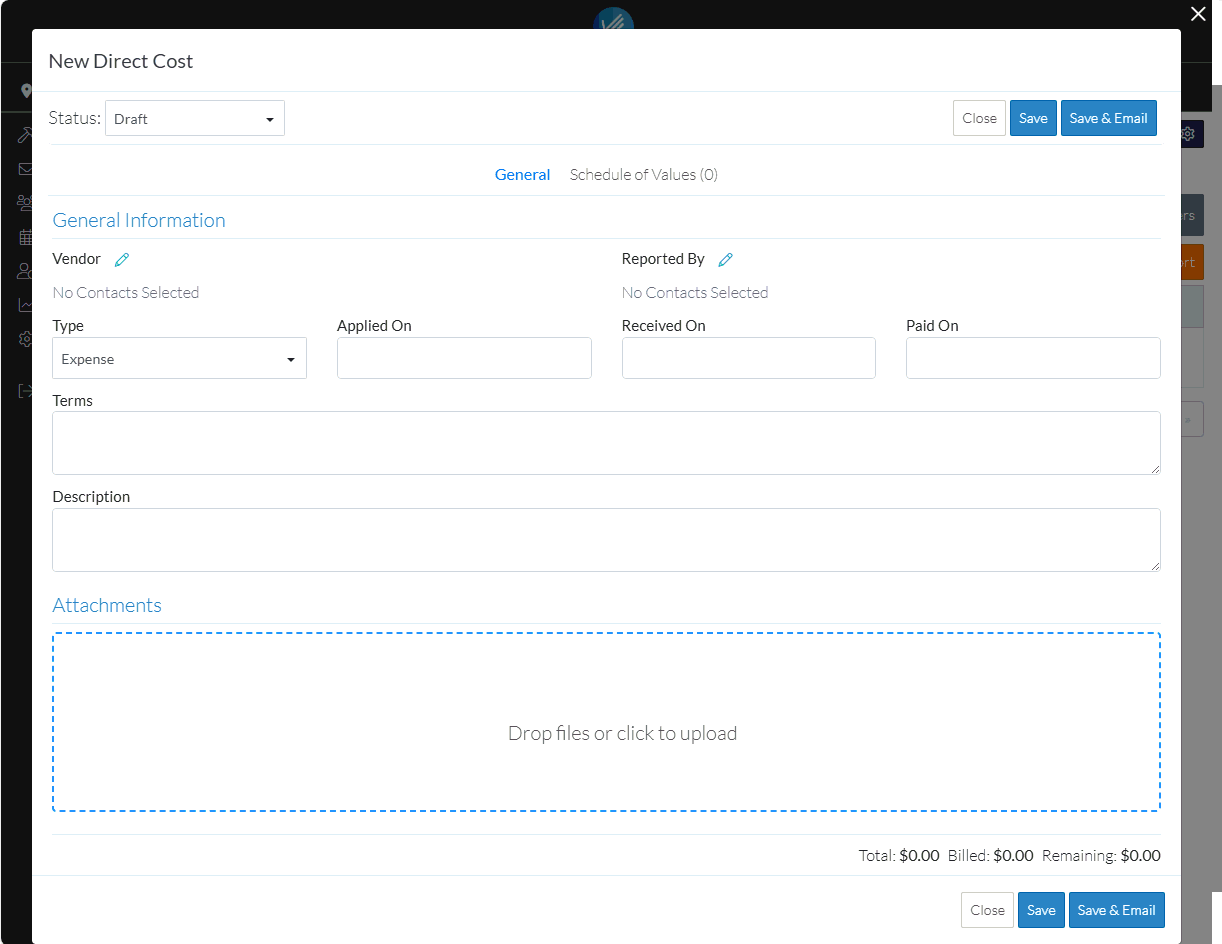
- Click the Edit
The Contact Name and Company is displayed in the Vendor.
There is a lot of additional information that can be entered and managed for Direct Costs such as the Invoice Type, Applied On, Received On, Paid On, Terms, Description and Attachments.
- Scroll to the bottom of the form to see all of the data that can be entered (but for this example and to demonstrate how easy it is to add the item, the rest of the fields can just be left blank).
The System Administrator can turn off display of some of the fields if they are not used, as well, user defined fields can be added.
The Schedule of Values for the Contract is created next.
- Scroll back up to the top of the form.
- Click on the Schedule of Values text.
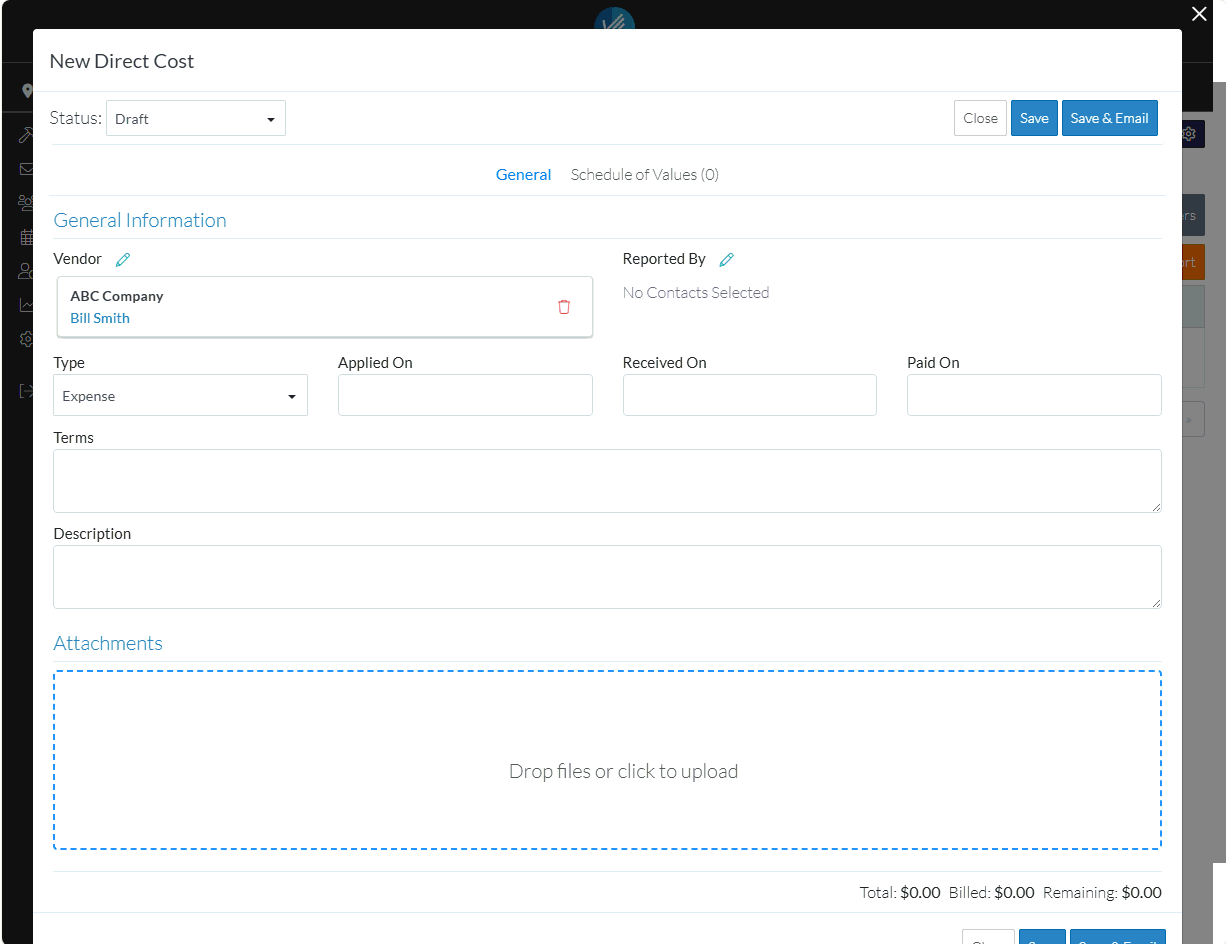
There are a lot of features available when creating the Schedule of Values; such as setting how the amounts are entered, having parent and sub jobs, and applying a tax.
For this example, just a simple line item is entered.
- Click the + Add Line Item
 button.
button.
A blank line appears on the Schedule of Values and the Cost Code drop down is selected.
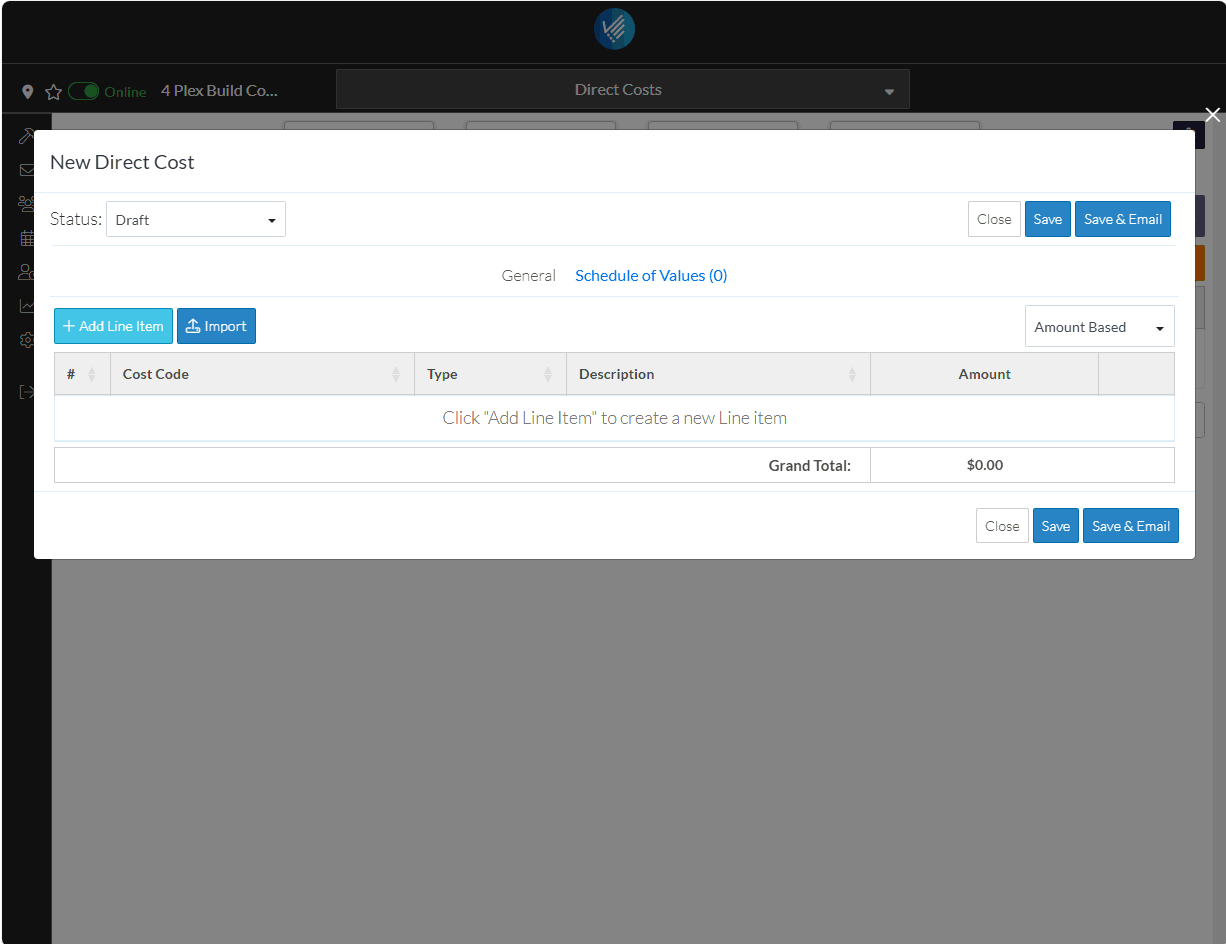
- Click on the Cost Code.
The Cost Code is displayed and the Type drop down is selected.
- Click on a Type to apply.
A predefined list of Types are setup in the system. The System Administrator can maintain these to configure the list specifically for an organizations processes.
The Type is displayed and the Description is selected.
- Enter a Description if required. This is optional.
- Enter an Amount for this line item.
The Subtotal is automatically calculated as line items are entered.
- Click the Save
 button.
button.
The Close, Save and Save & Email buttons appear at both the top and bottom of the Schedule of Values for easy access if there are a large number of line items.
The Save & Email option can be used to email a link to the Subcontract to any of the Project Contacts.
The Subcontract is saved as a Draft status by default, but can be changed to manage the Subcontract through its life cycle.
For Direct Costs, the amounts appear automatically in the Financial Summary at the top of the form even if they are still draft to give a quick overview. Also the Direct Cost appears on the Budget.
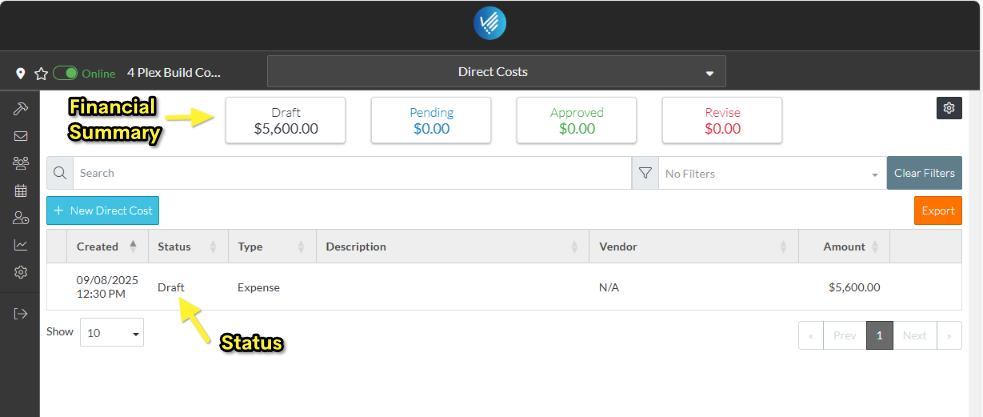
Next Steps
Manage the Budget.
