Contracts - List of All Change Orders - Settings - Rows per Page
Suggested Prior Reading
Contracts - List of All Change Orders - Overview
Contracts - Accessing List of All Change Orders
Contracts - List of All Change Orders - Layout and Navigation
Contracts - List of All Change Orders - Settings
Set the Default for the number of Rows per page to display
The default number of rows per page to display on the list of all Contracts Change Orders can be set.
This is the default for when the list of all Contracts Change Orders is opened, but it can be changed dynamically on the list of all Contracts Change Orders. See Contracts - List of All Change Orders - Layout and Navigation. Changing it on the ist of all Contracts Change Orders is only temporary. The next time the list is opened it defaults to this value in the Settings.
- From the Contracts List (see Contracts - Accessing List of All Change Orders), click on the Related Settings
 button.
button.
The Change Order Settings form displays.
User View Settings is where the number of Rows per Page default is set.
- Click in the Rows per Page drop down and select the number to display or select All.
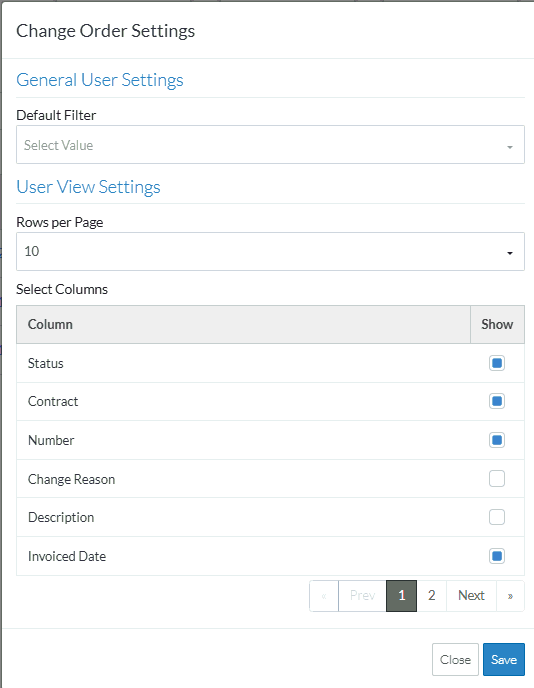
- To change the columns that display, see Contracts - List of All Change Orders - Settings - Turn On/Off Columns.
- To change the Default Filter, see Contracts - List of All Change Orders - Settings - Default Filter.
- Click the Save
 button to save the changes.
button to save the changes.
OR
Click the Close button to exit the form without saving the changes.
button to exit the form without saving the changes.
