Contract - Schedule of Values - Import
Suggested Prior Reading
Contract - Schedule of Values - Create During Add
OR
Contract - Schedule of Values - Create During Edit
OR
Contract - Schedule of Values - Maintain
Contract - Schedule of Values - Import
Line Items can only be added if the Contract is in a Status that enables adding/editing. See Contracts – Status.
The first step is to setup an Excel file with the information to be imported. See Cost Codes - Create the File to Import.
The next step is to do the import as described below.
- If not already selected, access the Schedule of Values component for the Contract, see the Suggested Prior Reading above.
- Click the Import
 button.
button.
A drop down appears with two options:
From Budget - to create Line Items from the Budget
From File - to create Line Items from a File
- Select the option. See below for more information on each.
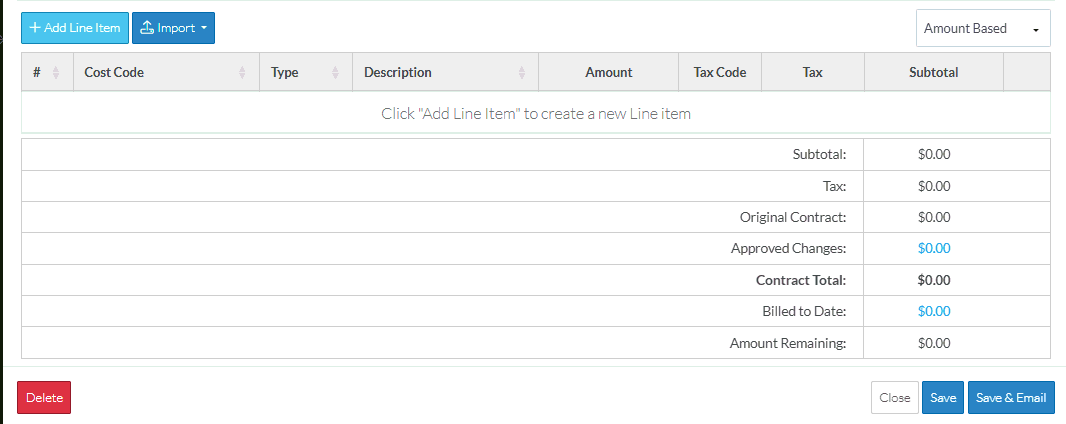
From Budget
If From Budget is selected, Line Item(s) are automatically created on the Contract Schedule of Values for every Line Item on the Budget.
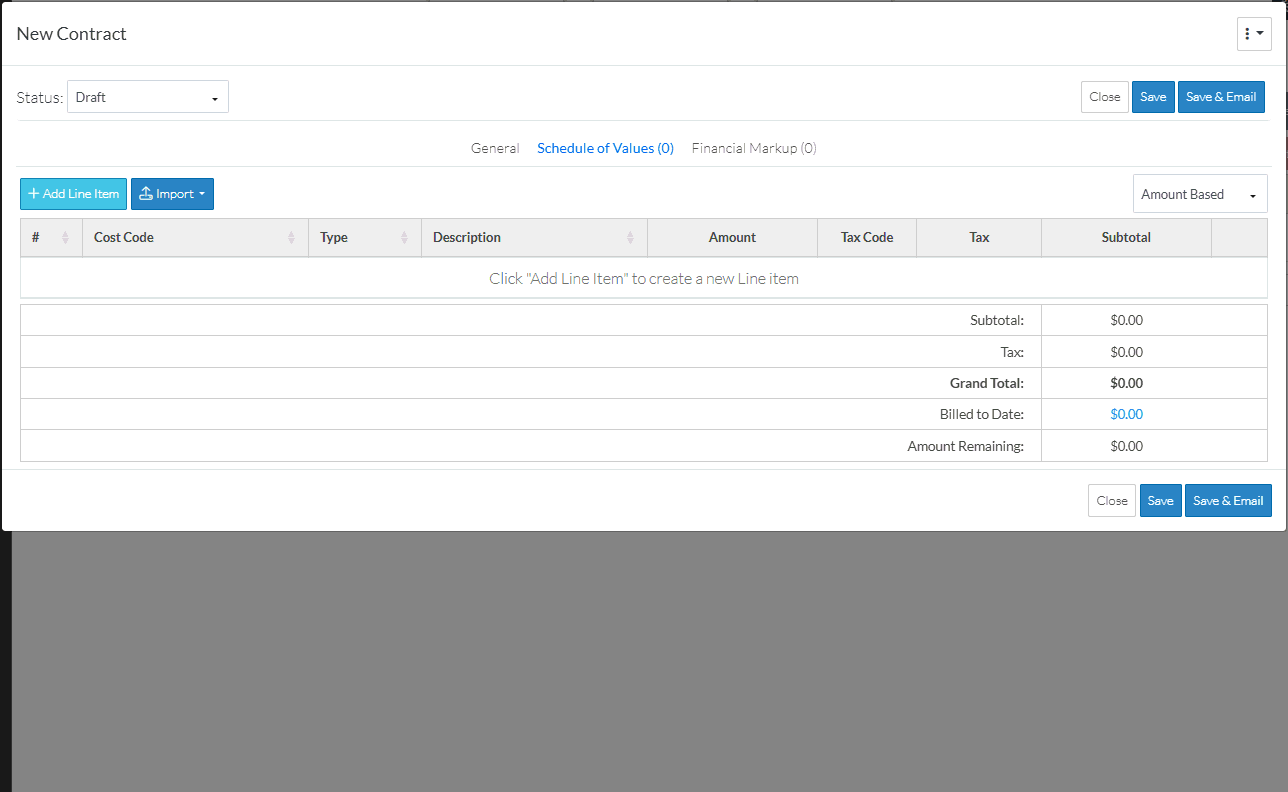
See Contract - Schedule of Values - Import - From Budget for next steps.
From File
If From File is selected, the Schedule of Values component expands to include a file upload and template link section below the functional buttons and above the Line Items.

See Contract - Schedule of Values - Import - From File for next steps.
Next Steps
To import the Line Items from the Budget, see Contract - Schedule of Values - Import - From Budget.
To import the Line Items from an Excel file, see Contract - Schedule of Values - Import - From File.
