Contract - Schedule of Values - Create During Add
Suggested Prior Reading
Contracts - Schedule of Values
Schedule of Values - Creation
This help pertains to Creation of a Schedule of Values during the add of a new Contract.
Creation of a Schedule of Values during the add means setting the Schedule of Values Accounting Method, adding, editing or deleting Line Items and then saving the Contract and Schedule of Values. Once that occurs the Schedule of Values is created.
Creation applies when no Line Items have been entered on the Schedule of Values (as is the case when adding a new Contract as it is new and no line items will have been entered).
A Schedule of Values once created can still be maintained but the functionality is slightly different as some information can't be changed once line items are added and the Schedule of Values is saved.
- To create the Schedule of Values during the edit of an existing Contract (but the Schedule of Values hasn't yet been created), see Contract - Schedule of Values - Create During Edit.
- To maintain the Schedule of Values during the edit of an existing Contract and where Line Items have already been created, see Contract - Schedule of Values - Maintain.
To create the Contract Schedule of Values
Access the Schedule of Values
- If required, Initiate the add of a new Contract, see New Contract.
The New Contract form displays (see Contract – New - Form Layout and Navigation for more information if required).
The required fields on the General component need to be entered before the Contract can be saved. This can be done before or after the Schedule of Values is created. See Contracts - General.
- Click on the Schedule of Values on the Form Navigation Menu Options on the New Contract form
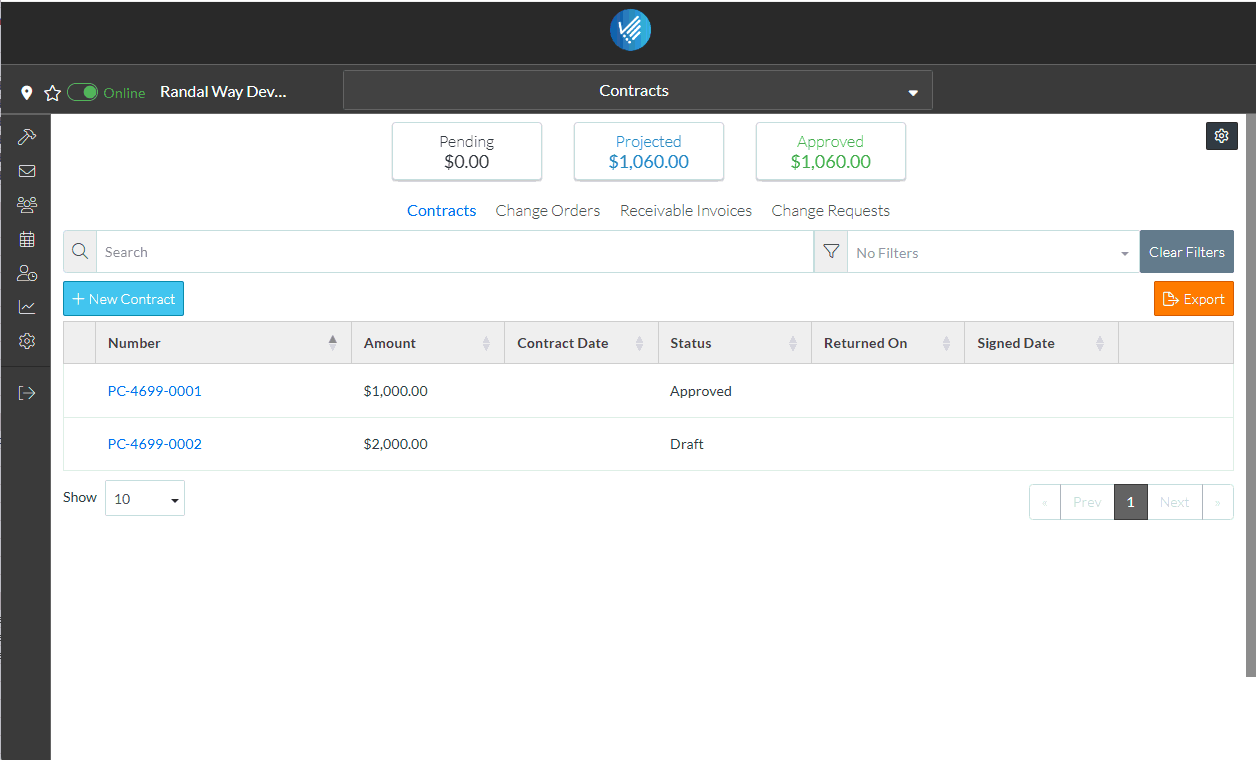
The Schedule of Values component for the Contract displays. See Schedule of Values – Layout and Navigation. There will be no Line Items entered.
Set the Accounting Method
- Change the Accounting Method if required, see Schedule of Values - Accounting Method. The Accounting Method must be changed before any Line Items are added.
Maintain the Schedule of Values
During this session, the Schedule of Values can have Line Items added, edited or deleted. The Schedule of Values is not yet saved until the Save function is invoked (see below).
All the information on the line items can be changed if the line item was entered during this session. After the Schedule of Values is saved and this session ended, the Parent/Sub (if used), the Cost Code and Cost Type for Line Items can not be changed (but the other information can be).
- Add a Line Item, see Contract - Schedule of Values - Add Line Item.
- Bulk Import Line Items, see Contract - Schedule of Values - Import.
- Edit a Line Item, see Contract - Schedule of Values - Edit Line Item (before Save).
- Delete a Line Item, see Contract - Schedule of Values - Delete Line Item.
Create or Maintain Financial Markups
- If required, create Financial Markups, click on the Financial Markups on the Form Navigation Menu Options on the form. See Contract - Financial Markups for more information.
Save the Schedule of Values (and end this session)
- Click the Save
 button to save the Contract i.e. all the information on the General, Schedule of Values and Financial Markup forms. The Contract List displays.
button to save the Contract i.e. all the information on the General, Schedule of Values and Financial Markup forms. The Contract List displays.
OR
Click the Save & Email button to save the Contract i.e. all the information on the General, Schedule of Values and Financial Markup forms and send an email with a link to the Contract in JobPlanner. The Contract is also added as an attachment in PDF format. The Contract List displays.
button to save the Contract i.e. all the information on the General, Schedule of Values and Financial Markup forms and send an email with a link to the Contract in JobPlanner. The Contract is also added as an attachment in PDF format. The Contract List displays.
OR
Click the Close button to close the form without saving the information. The Contract List displays.
button to close the form without saving the information. The Contract List displays.
Next Steps
For an overview of the Contract List and functions available, see Contracts List - Overview.
Maintain the Schedule of Values after the Contract has been saved, see Contract - Schedule of Values - Maintain.
View the Contract Total column on the Budget (called Contracts), see Contract Change Orders – Budget.
Create or manage Contract Change Orders, see Contract Change Orders - Overview.
Create or manage Contract Invoices, see Contract Invoices - Overview (only Approved Contracts can have Invoices entered).
Create or manage Contract Payments, see Contract Payments - Overview (only Approved Contracts can have Payments entered).
Delete a Contract, see Contract - Delete.
