Contract - Schedule of Values - Delete Line Item
Suggested Prior Reading
Contract - Schedule of Values - Create During Add
OR
Contract - Schedule of Values - Create During Edit
OR
Contract - Schedule of Values - Maintain
Contract - Schedule of Values - Delete a Line Item
Line Items can only be deleted if the Contract is in a Status that enables adding/editing/deleting. See Contracts – Status.
Any Line Item can be deleted; if it was added during this session and not yet saved, or if it was added during a previous session and was previously saved.
- If not already selected, access the Schedule of Values component for the Contract. See the Suggested Prior Reading above.
- Hover on the row of the item to be deleted.
- Click the Delete
 button on that row.
button on that row.
The row is deleted and the totals are updated to reflect the change. However, the deletion isn't saved until the entire Contract is saved.
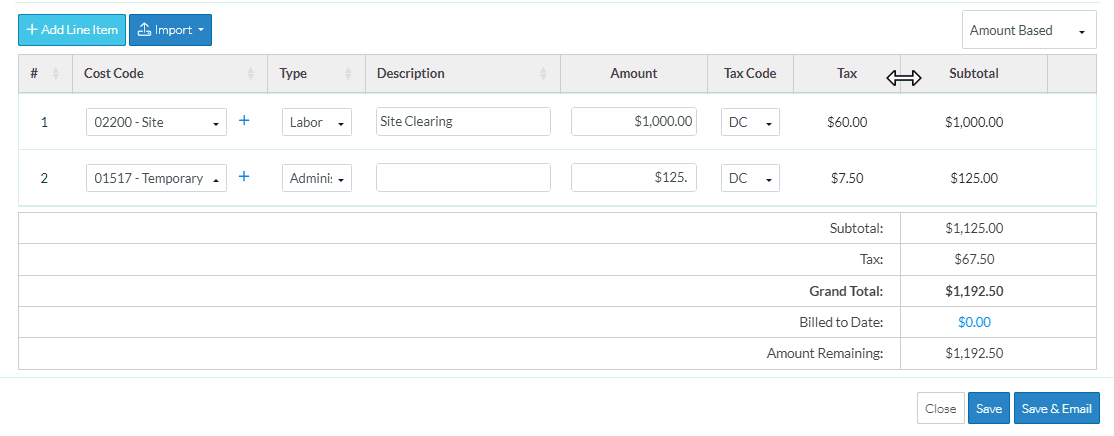
- Repeat for as many line items as required.
- Make any other changes to the Schedule of Values as required, see Next Steps below.
OR
Click the Save  button to save all the information on the Contract - General, Schedule of Values and Financial Markup components.
button to save all the information on the Contract - General, Schedule of Values and Financial Markup components.
OR
Click the Save & Email  button to save all the information on the Contract - General, Schedule of Values and Financial Markup components and send an email with a link to the item in JobPlanner. The Item is also added as an attachment in PDF format.
button to save all the information on the Contract - General, Schedule of Values and Financial Markup components and send an email with a link to the item in JobPlanner. The Item is also added as an attachment in PDF format.
OR
Click the Close  button to close the form without saving the information on any of the Contract components.
button to close the form without saving the information on any of the Contract components.
Next Steps
Add line items, see Contract - Schedule of Values - Add Line Item.
To change a Line Item, that was entered during this session and has not yet been saved, see Contract - Schedule of Values - Edit Line Item (before Save).
To bulk Import Line Items, see Contract - Schedule of Values - Import.
To delete a Line Item, see Contract - Schedule of Values - Delete Line Item.
