Contracts - Schedule of Values - Add Line Item
Suggested Prior Reading
Contract - Schedule of Values - Create During Add
OR
Contract - Schedule of Values - Create During Edit
OR
Contract - Schedule of Values - Maintain
Contract - Schedule of Values - Add Line Item
Line Items can only be added if the Contract is in a Status that enables adding/editing. See Contracts – Status.
- If not already selected, access the Schedule of Values component for the Contract, see the Suggested Prior Reading above.
- Click the Add Line Item
 button.
button.
A new blank row is created on the Schedule of Values with the first column of information automatically selected and the drop down for the first column displayed.
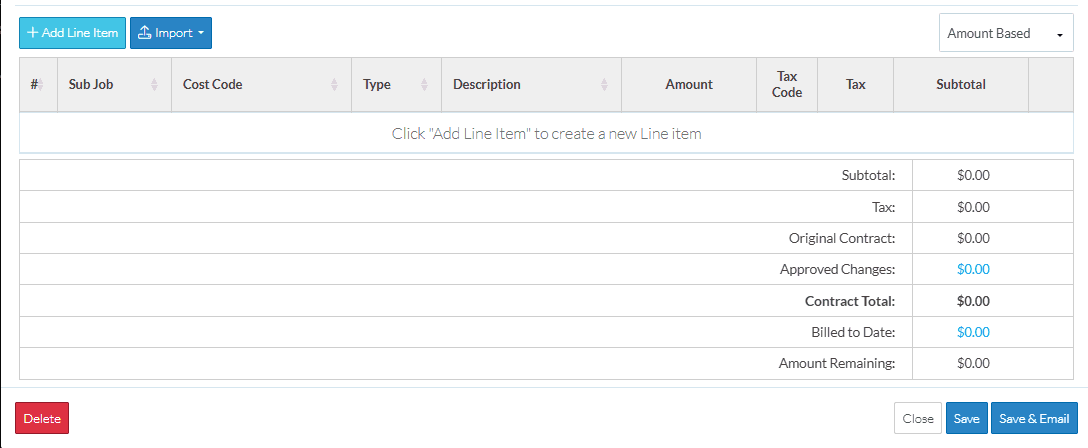
After the initiation of adding a new Line Item, the first column in the row is automatically selected which will be either a Sub Job or the Cost Code, and the drop down for that field appears. There are a number of different factors which determine the columns of information displayed on the Schedule of Values. See Schedule of Values - Line Items for more information.
- If Sub Jobs are not turned on, enter the Cost Code, see Schedule of Values - Line Item - Cost Code.
OR
- If Sub Jobs are turned on for the project,
- Enter the Parent or Sub Job, see Schedule of Values - Line Item - Sub Jobs.
- Enter the Cost Code, see Schedule of Values - Line Item - Cost Code with Sub Jobs
- Enter the Cost Type, see Schedule of Values - Line Item - Cost Type
- Optionally, enter a description, see Schedule of Values - Line Item - Description
- Enter the Amount, see Schedule of Values - Line Item - Amount.
- Optionally, select the tax code and rate to apply, see Schedule of Values - Line Item - Tax.
As information is entered, the Summary and Total update automatically. Additional Line Items can be entered or Line Items changed or deleted during this session, however, the information isn't saved until the entire Contract is saved. Note* All the information for line items can be changed if the line item was entered during this session. After the Schedule of Values is saved and this session ended, the Parent/Sub (if used), the Cost Code and Cost Type for Line Items can not be changed (but the other information can be).
- Repeat the above steps to add as many Line Items as required.
- Make any other changes to the Schedule of Values as required, see Next Steps below.
OR
Click the Save  button to save all the information on the Contract - General, Schedule of Values and Financial Markup components.
button to save all the information on the Contract - General, Schedule of Values and Financial Markup components.
OR
Click the Save & Email  button to save all the information on the Contract - General, Schedule of Values and Financial Markup components and send an email with a link to the item in JobPlanner. The Item is also added as an attachment in PDF format.
button to save all the information on the Contract - General, Schedule of Values and Financial Markup components and send an email with a link to the item in JobPlanner. The Item is also added as an attachment in PDF format.
OR
Click the Close  button to close the form without saving the information on any of the Contract components.
button to close the form without saving the information on any of the Contract components.
Next Steps
To change a Line Item, that was entered during this session and has not yet been saved, see Contract - Schedule of Values - Edit Line Item (before Save).
To change a Line Item, that was entered and saved in a previous session, see Contract - Schedule of Values - Edit Line Items (after Save).
To bulk Import Line Items, see Contract - Schedule of Values - Import.
To delete a Line Item, see Contract - Schedule of Values - Delete Line Item.
