Schedule of Values - Line Item - Cost Code
Suggested Prior Reading
Schedule of Values - Add Line Item
OR
Schedule of Values - Edit Line Item (before Save)
OR
Schedule of Values - Edit Line Item (after Save)
Cost Codes
Cost Codes always display and are always required for each Line Item.
Cost Codes must be setup and Cost Codes assigned to the Project before the Line Items can be created. See Cost Codes - Overview for more information.
This is the help for entering Cost Codes when Sub Jobs are not being used on the project. For projects where Sub Jobs are being used, see Schedule of Values - Line Item - Cost Code with Sub Jobs for help on how to enter the Cost Codes.
Cost Codes are linked to the Budget. Either Budgeted or Un-Budgeted Cost Codes can be selected. If the Cost Code is Un-Budgeted and the information is saved, a new line item will be automatically be created on the Budget with that Cost Code (and the Cost Type) as an Un-Budgeted Line Item. It can then be edited and set to Budgeted once it is reviewed and approved.
Cost Codes are entered during the add of a new line item or a Cost Code can be changed (but only up until the Schedule of Values form is saved).
This help covers:
- Entering a Cost Code when adding Line Items
- Changing the Cost Code for existing Line Items (if the Schedule of Values is not yet saved)
- Display of Cost Codes (if the Schedule of Values has been saved)
To Enter a Cost Code when adding Line Items
- After the + Add Line Item
 button and any options is selected:
button and any options is selected:
- A new line is created in the Schedule of Values.
- The Cost Code is automatically selected and the Cost Code drop down displays.
- The list of Cost Codes show only the Cost Codes applicable to the Parent or Sub Job entered. This could be all Cost Codes or a subset of them only.
- The list of Cost Codes are separated by Budgeted and Un-Budgeted.
- Budgeted means a line item on the Budget has been already created with that Cost Code
- Un-Budgeted means a line item on the Budget has not been already been created with that Cost Code
- There is also a bar in which search criteria can be entered to narrow the list.
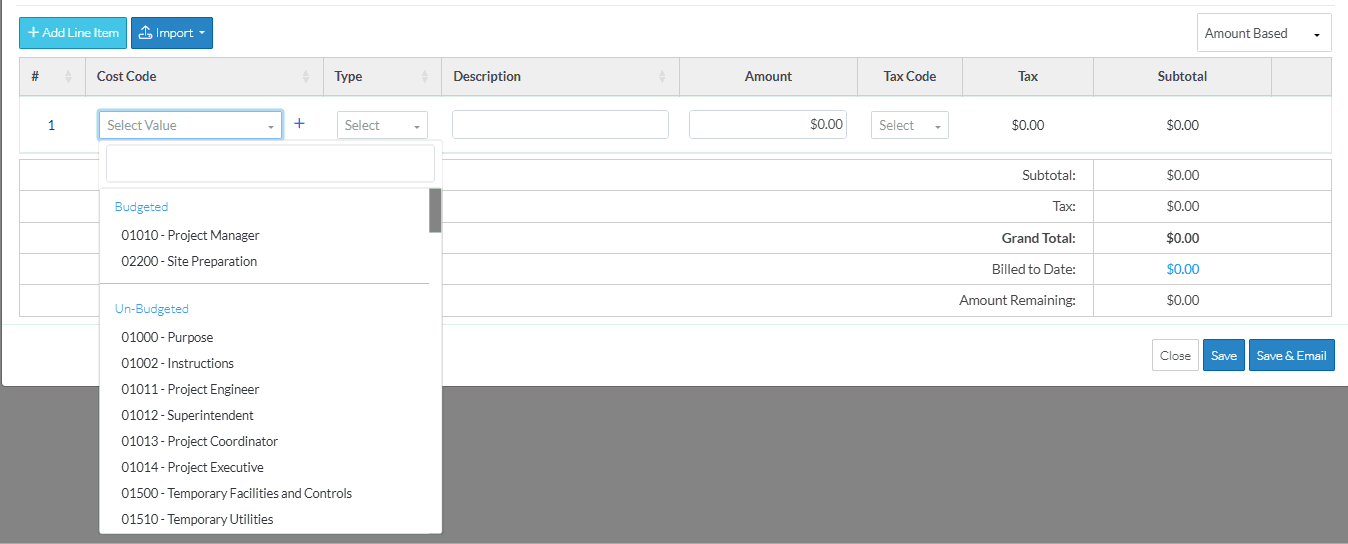
- Optionally, search for the Cost Code to select (if the Cost Code list is long).
- Type in the Cost Code to search for in the Search box. This can either be the code or the description, both are searched. Both the Budgeted and Un-Budgeted sections are searched as well.
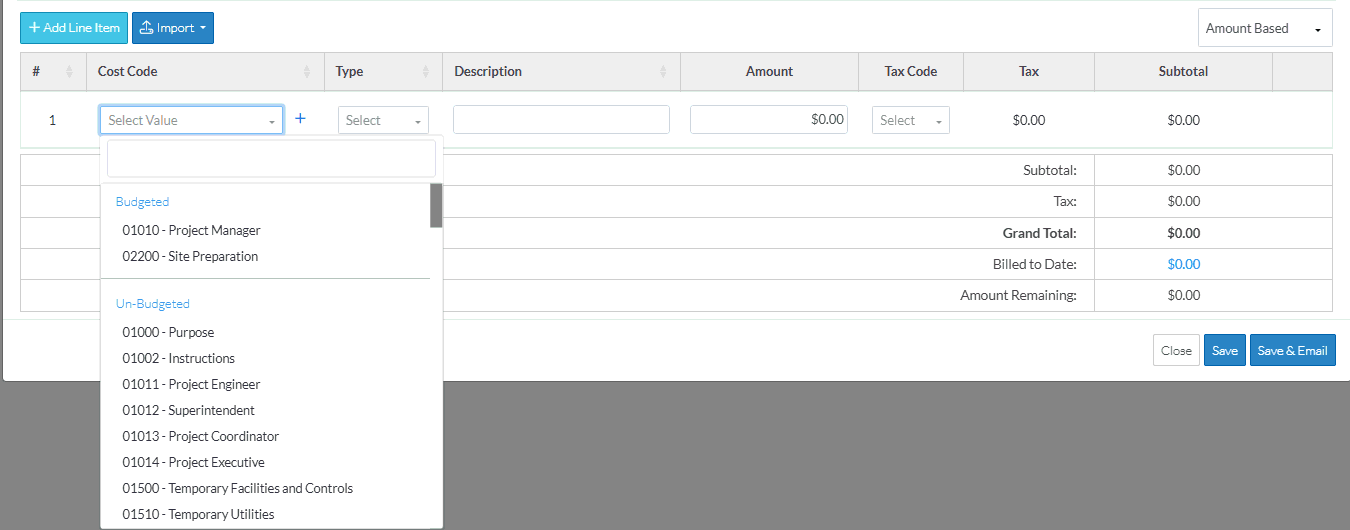
- As characters are entered in the search bar, the first item in the list that matches what is entered is highlighted blue. For quick selection, the enter key can just be invoked to select the item highlighted in blue if that is the correct one.

- If required, delete any letters to remove the Search criteria
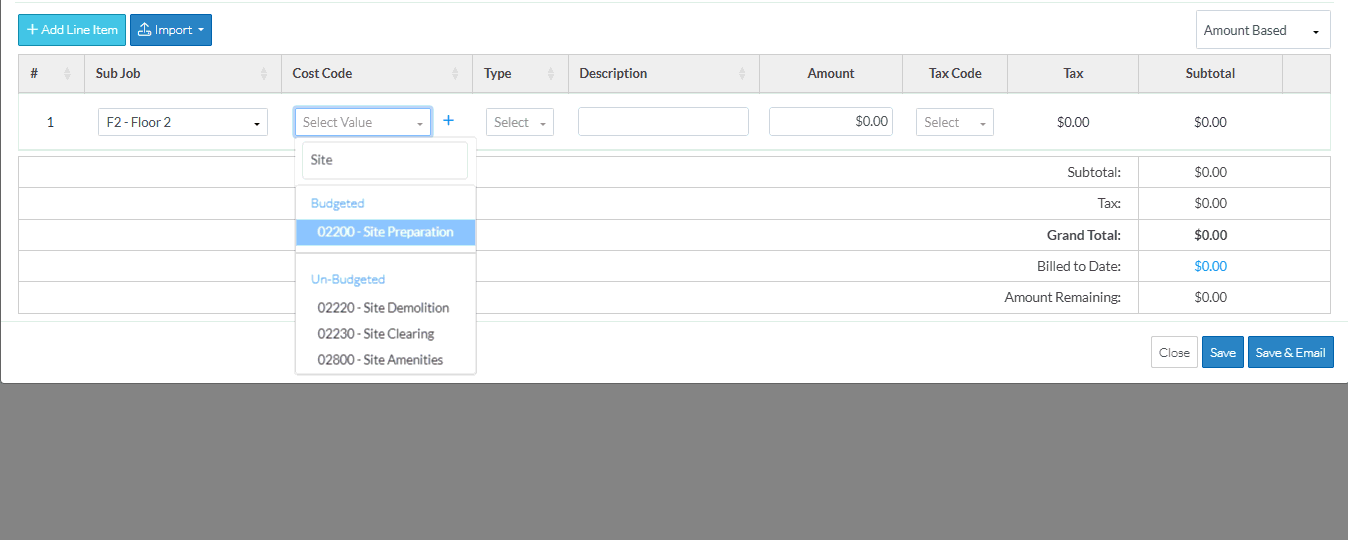
- Scroll through the list as required to find the Cost Code (before or after search criteria is entered).
- Click on a Cost Code to select it (before or after search criteria is entered).

The Cost Code displays and the Cost Type column is automatically selected and the Cost Type drop down displays.
To Change the Cost Code or Existing Line Items (if the Schedule of Values is not yet saved)
- To change the Cost Code or enter it if left blank (if the form has not been saved), click in the Cost Code on the Line Item to edit.
The Cost Code is selected and the Cost Code drop down appears.
- Optionally, search for the Cost Code (as described above).
- Scroll through the list if required and click on the Cost Code to select it.
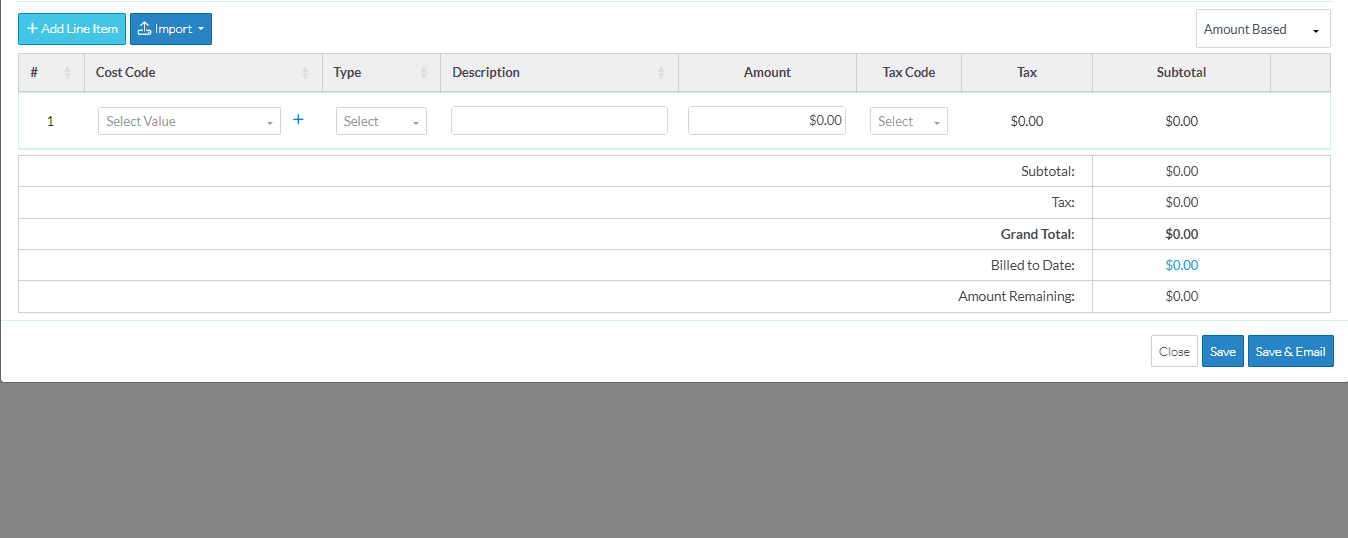
The Cost Code displays and the Cost Type column is automatically selected and the Cost Type drop down displays.
If a Cost Type was already entered and the Cost Code is changed, if the Cost Type is still applicable to the new Cost Code entered, it will remain populated. If a Cost Type was already entered but is not applicable to the Cost Code entered, it is removed and the Cost Type must be re-entered.
Display of Cost Codes (if the Schedule of Values has been saved)
During the initial add of the line item (and before the form has been saved), Cost Codes are a drop down and they can be clicked in to select the Cost Code (as described above).
After the form is saved, Cost Codes (along with Cost Types any any Sub Jobs) can not be changed as it is associated with a Budget Line item. It is no longer a drop down but is display text. The Line Item would have to be deleted and added to correct any issues (and that can only be done on items with certain Statuses).
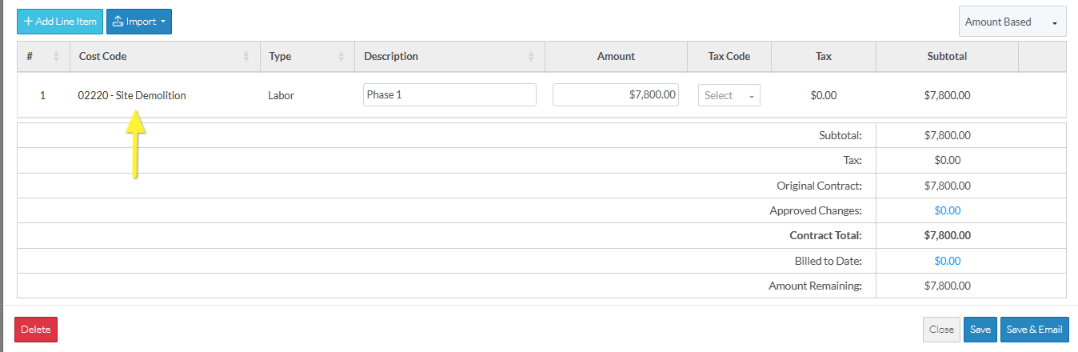
Note* The Cost Code (and Sub Job and Cost Type) must be entered before the form can be saved. If the form is saved without entering the Cost Code and Cost Type, they will be highlighted in orange to indicate they are missing. The Sub Job is also required but will default to the Parent Job. Other fields are optionally and can be edited later on.
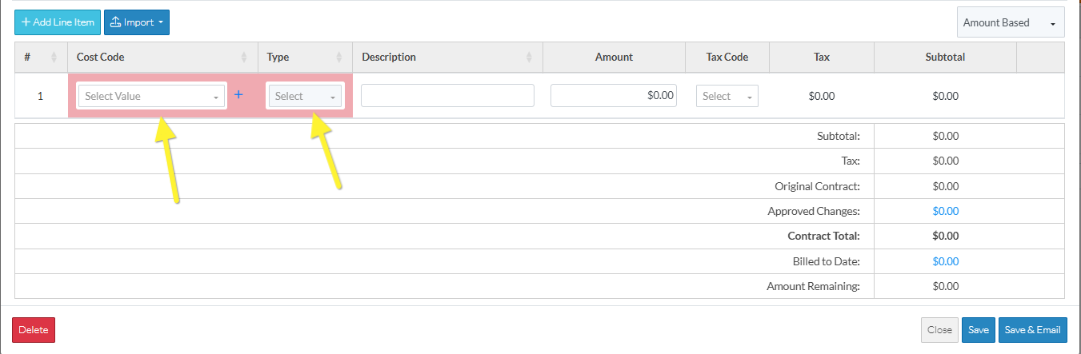
Next Steps
Enter the Cost Type, see Schedule of Values - Line Item - Cost Type.
