Schedule of Values - Line Item - Cost Type
Suggested Prior Reading
Schedule of Values - Add Line Item
OR
Schedule of Values - Edit Line Item (before Save)
OR
Schedule of Values - Edit Line Item (after Save)
Cost Types
Cost Types are always display and are always required for each Line Item. How columns for Line Items display depends on various factors, see Schedule of Values – Layout and Navigation.
Cost Types must be setup and if required associated with Cost Codes before Line Items can be created. See Cost Codes - Overview and Settings - Cost Codes (and Cost Types) for more information.
Cost Codes must be entered before Cost Types are entered.
Cost Types are linked to the Budget. Either Budgeted or Un-Budgeted Cost Types can be selected. If the Cost Type is Un-Budgeted and the information is saved, a new line item will be automatically be created on the Budget with that Cost Type (and the Sub Job and Cost Type) as an Un-Budgeted Line Item. It can then be edited and set to Budgeted once it is reviewed and approved.
Cost Types are entered during the add of a new line item or a Cost Type can be changed (but only up until the Schedule of Values form is saved).
This help covers:
- Entering a Cost Type when adding Line Items
- Changing the Cost Type for existing Line Items (if the Schedule of Values is not yet saved)
- Display of Cost Types (if the Schedule of Values has been saved)
The examples in this help are for Projects without Sub Jobs. For more information on Sub Jobs and how they display, see Schedule of Values - Line Item - Sub Job. Whether Sub Jobs are turned on or off, the Cost Type always displays to the right of the Cost Code (as the Cost Code needs to be entered before the Cost Type can be entered).
To Enter a Cost Type when adding new Line Items
After the Cost Code is selected, see Schedule of Values - Line Item - Cost Code if Sub Jobs are not being used OR Schedule of Values - Line Item - Cost Code with Sub Jobs if Sub Jobs are being used:
- The Cost Type column is automatically selected and the Cost Type drop down displays.
- The list of Cost Types show only the Cost Types applicable to the Cost Code entered. This could be all Cost Types or a subset of them only.
- The list of Cost Types are separated by Budgeted and Un-Budgeted.
- Budgeted means a line item on the Budget has been already created with that Cost Type
- Un-Budgeted means a line item on the Budget has not been already been created with that Cost Type
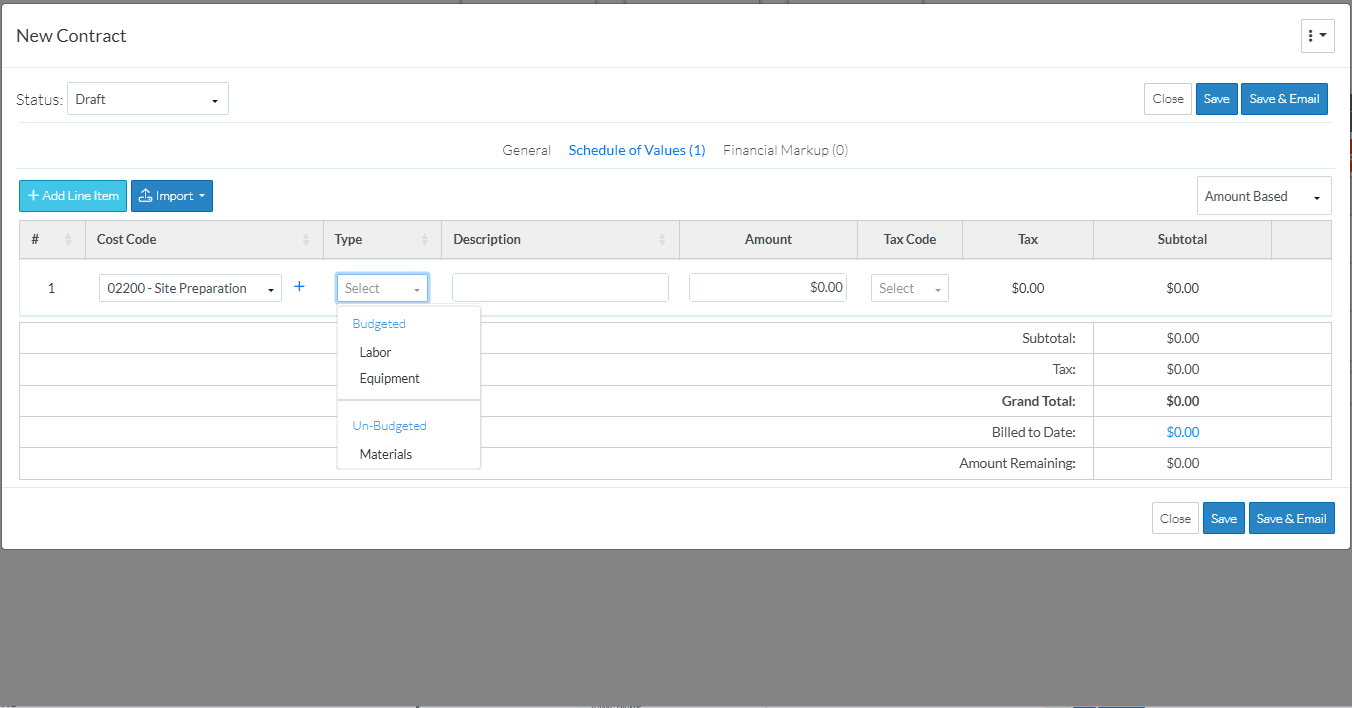
- Click on a Cost Type in the list to select it.
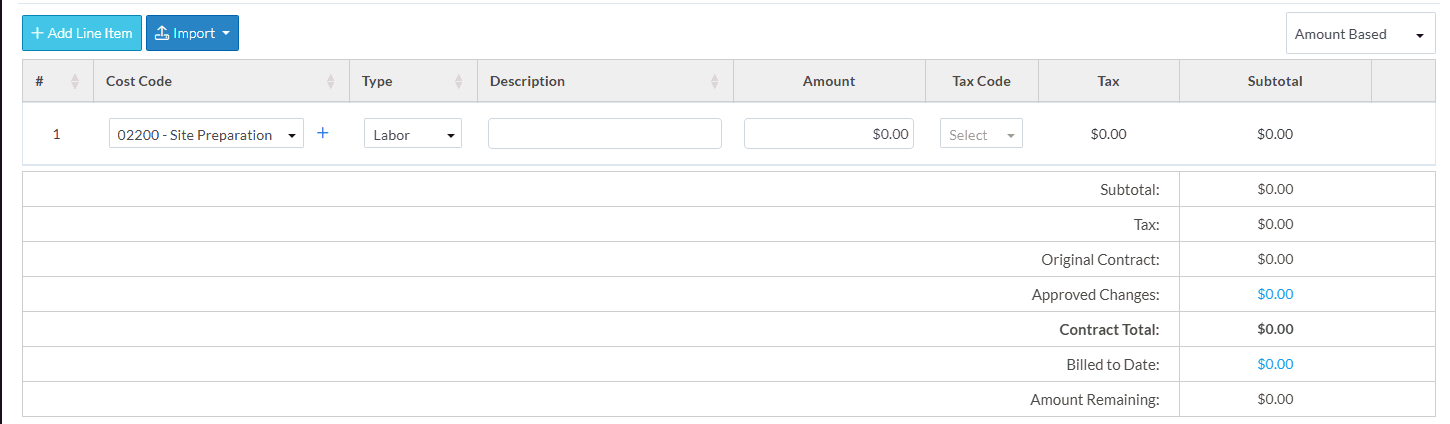
The Cost Type displays and the Description column is automatically selected.
Once the Cost Type and Cost Code are entered, the Schedule of Values can be saved (as the other information is optional). The other information can be edited after the Schedule of Values is saved.
- Enter additional Line Item information as outlined in Next Steps below.
OR
Click the Save  button to save the form.
button to save the form.
OR
Click the Save & Email  button to the form and send an email with the form as an attachment and a link to the item in JobPlanner.
button to the form and send an email with the form as an attachment and a link to the item in JobPlanner.
OR
Click the Close  button to close the form without saving the information.
button to close the form without saving the information.
To Change the Cost Type or Existing Line Items (if the Schedule of Values is not yet saved)
- To change the Cost Type or enter it if left blank (if the form has not been saved), click in the Cost Type on the row to edit.
The Cost Type is selected and the Cost Type drop down appears.
- Click on the Cost Type to select it.
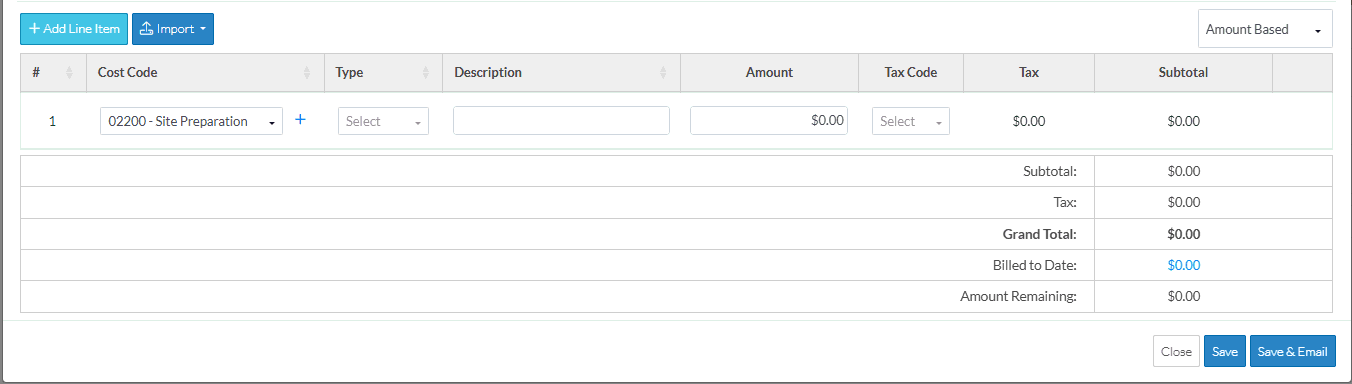
The Cost Type displays and the Description column is automatically selected.
Once the Cost Type and Cost Code are entered, the Schedule of Values can be saved (as the other information is optional). The other information can be edited after the Schedule of Values is saved.
- Enter additional Line Item information as outlined in Next Steps below.
OR
Click the Save  button to save the form.
button to save the form.
OR
Click the Save & Email  button to the form and send an email with the form as an attachment and a link to the item in JobPlanner.
button to the form and send an email with the form as an attachment and a link to the item in JobPlanner.
OR
Click the Close  button to close the form without saving the information.
button to close the form without saving the information.
Display of Cost Types (if the Schedule of Values has been saved)
During the initial add of the line item (and before the form has been saved), Cost Types are a drop down and they can be clicked in to select the Cost Type (as described above).
After the form is saved, Cost Type (along with Cost Codes and any Sub Jobs) can not be changed as it is associated with a Budget Line item. It is no longer a drop down but is display text. The Line Item would have to be deleted and added to correct any issues (and that can only be done on items with certain Statuses).
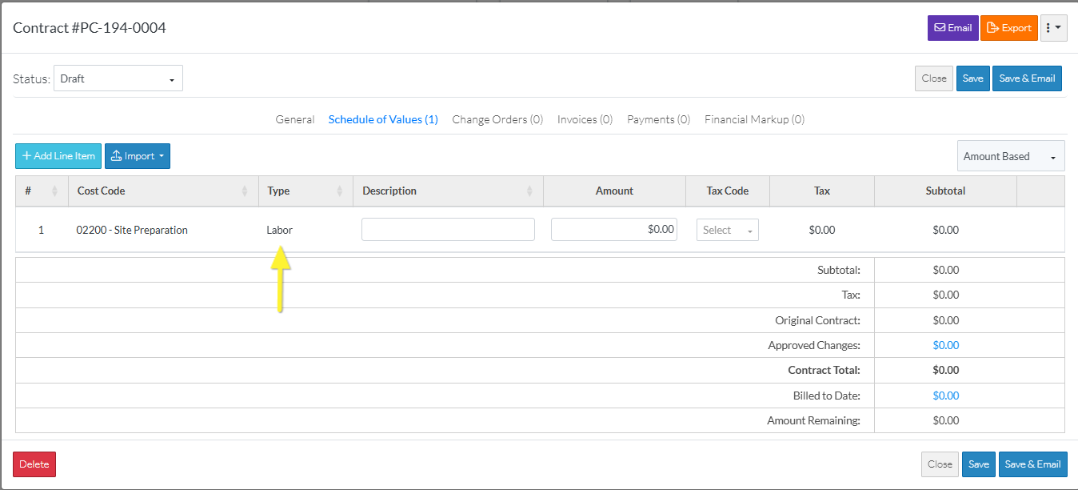
Note* The Cost Type must be entered before the form can be saved. If the form is saved without entering the Cost Type, it will be highlighted in orange to indicate it is missing.
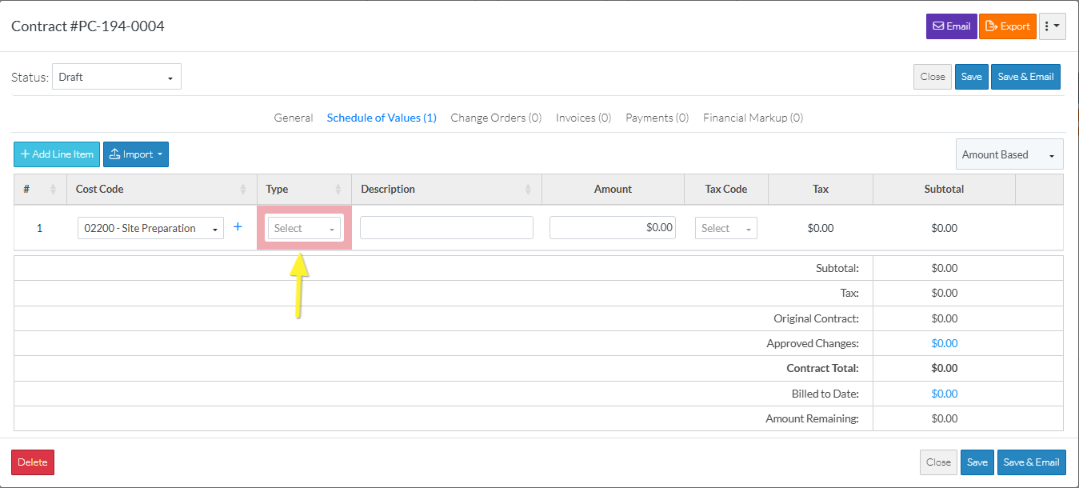
Next Steps
Enter a Description if required, see Schedule of Values - Line Item - Description.
Enter the Amounts for the Line Item, see Schedule of Values - Line Item - Amount.
Set the Tax for the Line Item, see Schedule of Values - Line Item - Tax.
Review Financial Markups on the Line Items, see Schedule of Values - Line Item - Financial Markups.
