Schedule of Values - Line Item - Sub Job
Suggested Prior Reading
Schedule of Values - Add Line Item
OR
Schedule of Values - Edit Line Item (before Save)
OR
Schedule of Values - Edit Line Item (after Save)
Sub Jobs
Sub Jobs appear on Schedule of Value Line Items if Sub Jobs are turned on for the Project, see Sub Jobs - Overview. Even though the column is called Sub Job, it is where the Parent Job or the Sub Job is selected. How columns display for the Line Items on the Schedule of Values display depends on various factors, see Schedule of Values – Layout and Navigation.
If Sub Jobs are turned on, they display as the second column after the line item number.
Sub Jobs are linked to the Budget and if turned on, are a required field. The Budget line items will automatically have the Sub Job as well.
Sub Jobs are entered during the add of a new line item or a Sub Job can be changed (but only up until the Schedule of Values form is saved).
This help covers:
- Entering a Sub Job when adding Line Items
- Changing the Sub Job for existing Line Items (if the Schedule of Values is not yet saved)
- Display of Sub Job (if the Schedule of Values has been saved)
To Enter a Sub Job when adding Line Items
- After the + Add Line Item
 button and any options is selected:
button and any options is selected:
- A new line is created in the Schedule of Values.
- The Sub Job is automatically selected and the Sub Job drop down appears.
- By default, the Sub Job is set to be the Parent Job and that displays in the field in gray writing
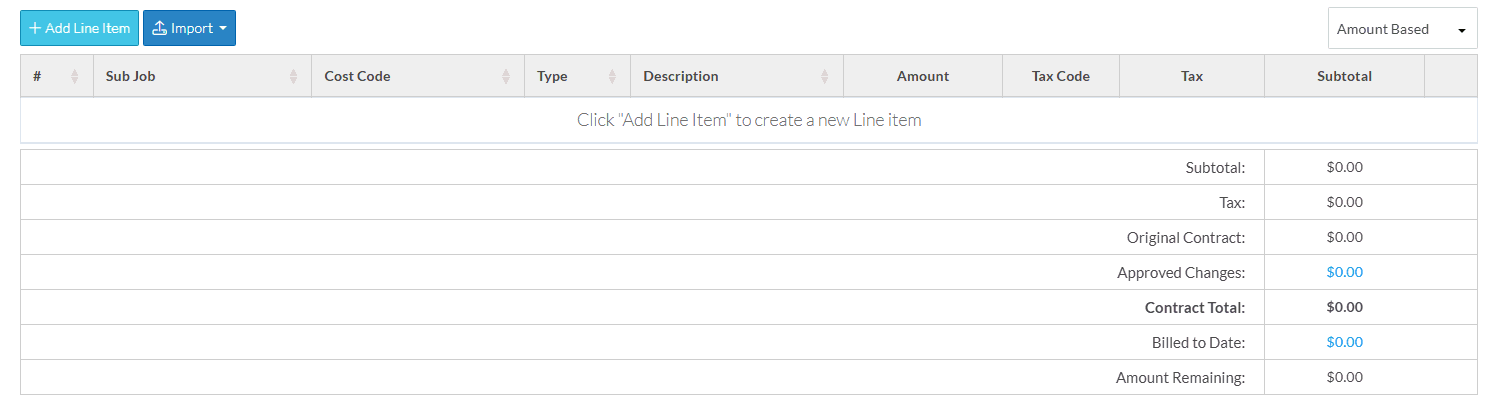
- To leave the Parent Job setting, click anywhere outside the drop down box OR click in the Cost Code drop down.
OR
- To select a Sub Job (and not the Parent Job):
- Optionally, search for the Sub Job to add (if the Sub Job list is long). Type in the Sub Job to search for in the Search box. This can either be the code or the description both are searched.
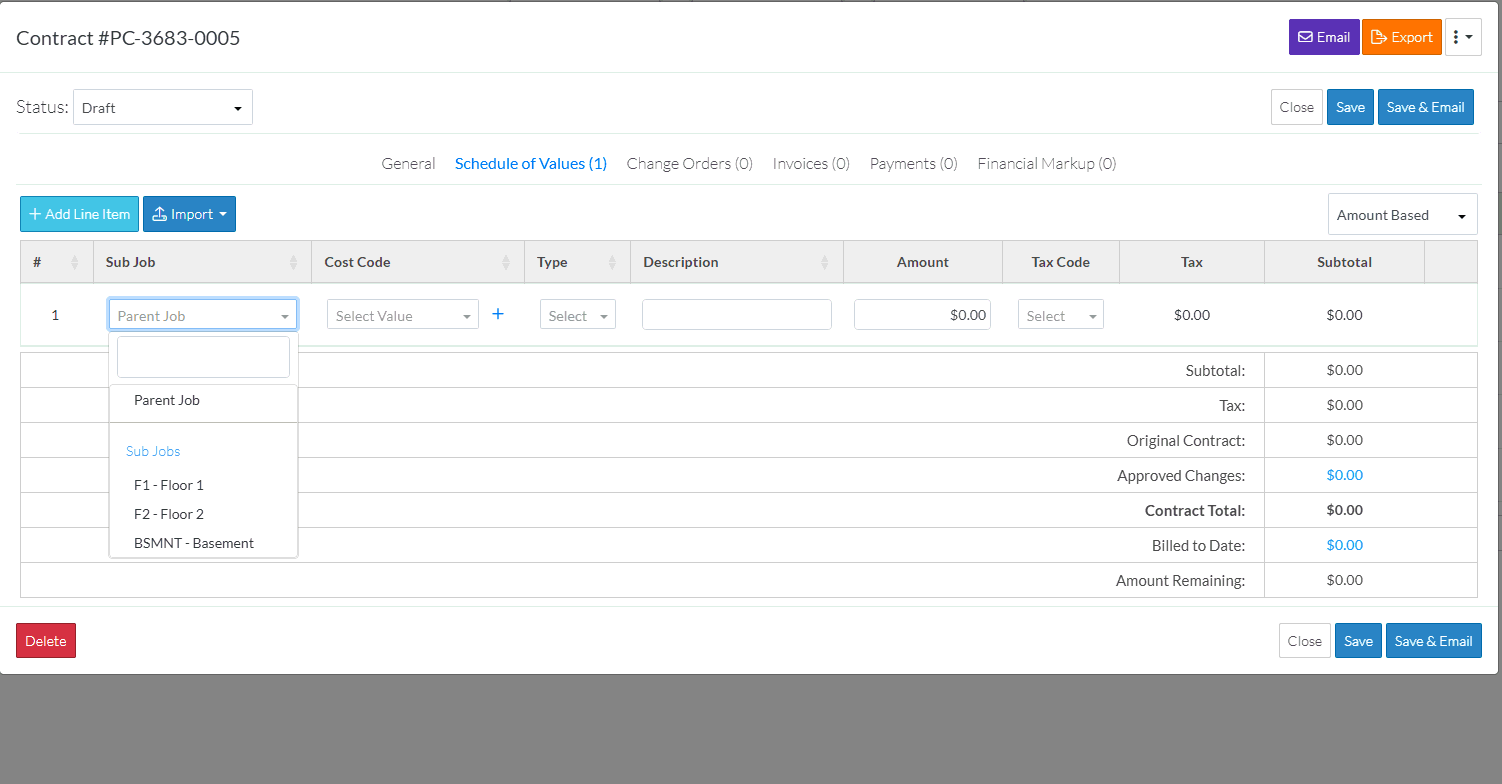
- Click on the Sub Job in the drop down list to apply.
The Cost Codes show only the Cost Codes applicable to the Sub Job selected. The Parent has its own set of Cost Codes assigned and each Sub Job also has its own set of Cost Codes assigned (to make it easy for management and selection).
To Change the Sub Job for Existing Line Items (if the Schedule of Values is not yet saved)
- To change the Sub Job selected (if the form has not been saved), click in the Sub Job on the row to edit.
The Sub Job is selected and the Sub Job drop down appears.
- Optionally, search for the Sub Job (as described above).
- Click on either the Parent Job or a Sub Job to select it.
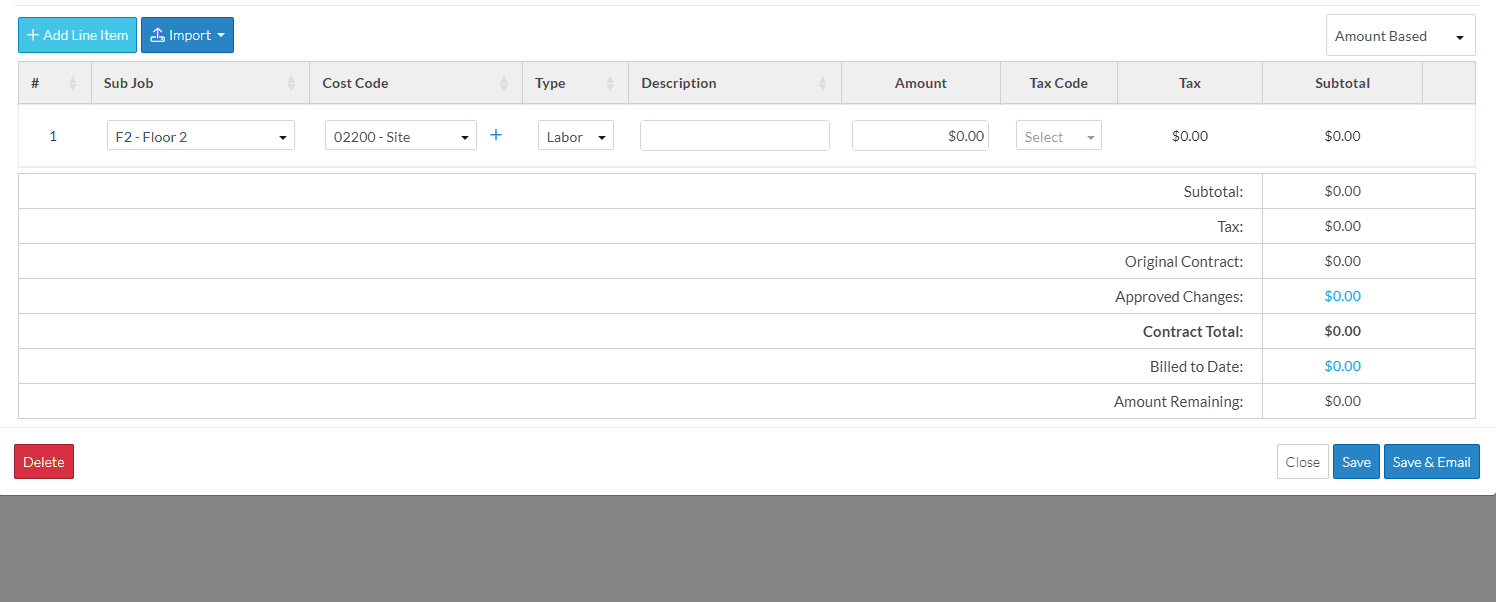
The Cost Code drop down gets reset to blank if the Sub Job is changed.
Display of Sub Job (if the Schedule of Values has been saved)
During the initial add of the line item and before the form has been saved, Sub Jobs are a drop down and they can be clicked in to select either the Parent Job or Sub Job (as described above).
After the form is saved, Sub Jobs can not be changed as it is associated with a Budget Line item. It is no longer a drop down but is display text. The Line Item would have to be deleted and added to correct any issues (and that can only be done on items with certain Statuses).
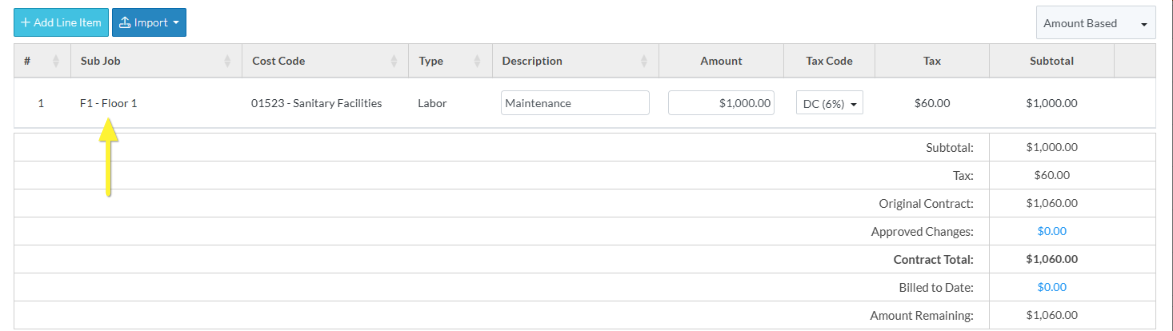
Next Steps
Set the Cost Code for the Line Item, see Schedule of Values - Line Item - Cost Code with Sub Jobs.
