Sub Jobs - Overview
Suggested Prior Reading
Settings - Cost Codes (and Cost Types)
Sub Jobs
Sub Jobs are an additional way to categorize, organize, report and monitor items on a Budget or on other Schedule of Values.
Some examples of the use of Sub Jobs are:
- To track costs by floor on a multi floor building
- To track costs by building or structure if its a multi-unit development
- To track costs separate to the main construction, like finishing work
Sub Jobs are used for further categorization in addition to Cost Codes and Cost Types.
For example;
On a Project, if Sub Jobs are not enabled, just the Cost Code and Cost Type are required to be entered.

On a Project, if Sub Jobs are enabled, a Sub Job (or the Parent Job) and the Cost Code and Cost Type are required to be entered.

If Sub Jobs are enabled, there will also automatically be a Parent Job. Either the Parent Job or a Sub Job can be selected in the Sub Job drop down on Budget or Schedule of Value line items. The Parent Job is set as the default and is used if no Sub Job is selected.
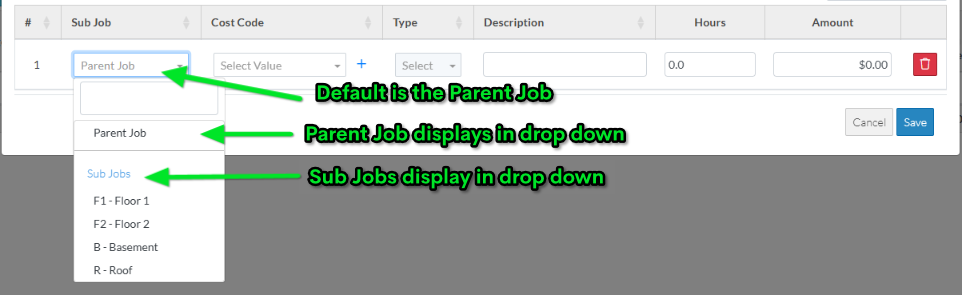
If Sub Jobs are enabled, then the Cost Codes and Cost Types that are applicable to that Sub Job must be defined as well.
Sub Jobs are turned off by default on a project, so they must be turned on for the project to be used.
If Sub Jobs are turned on, the Budget will also include Sub Jobs.
Next Steps
Enable Sub Jobs, see Sub Jobs - Enable.
