Sub Job - Edit
Suggested Prior Reading
To Edit a Sub Job
- Navigate to the Cost Code list, see Accessing Cost Codes.
- If required, navigate the list of Sub Jobs to find the one to edit:
- Set the number of Sub Jobs to display per page, see Sub Jobs - Setting the number of sub jobs to display.
- Narrow the list by searching for sub jobs, see Sub Jobs - Search.
- If there is a large number of Sub Jobs, navigate the pages, see Page Navigation.
- Hover on the row of the Sub Job to edit
- Click the Edit
 button on the row of the Sub Job to edit.
button on the row of the Sub Job to edit.
The Edit Sub Job form displays.
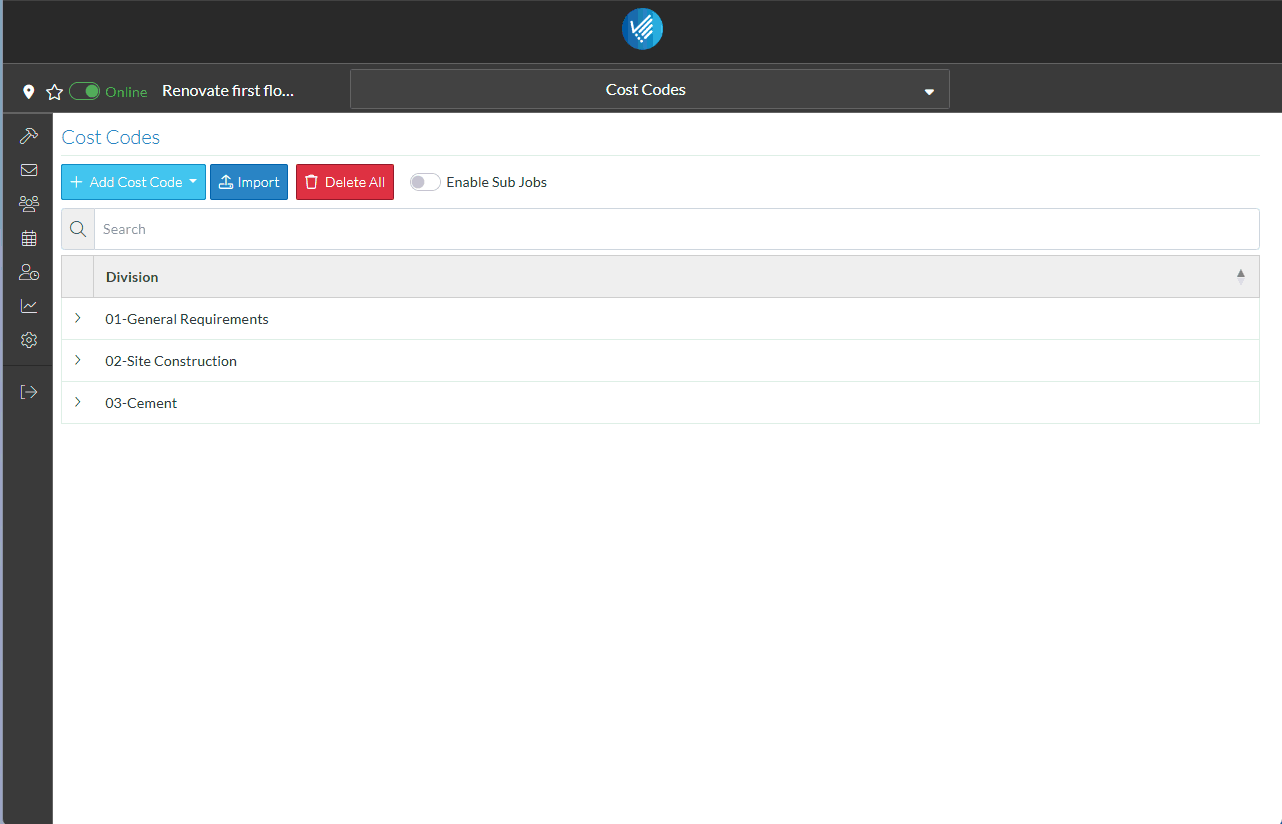
- If required, change the Name of the Sub Job. This appears in drop down lists there the Sub Job can be selected.
- If required, change the Code for the Sub Job - this must be unique. This appears in drop down lists there the Sub Job can be selected.
- If required, change the Description of the Sub Job. This is to help better describe what this Sub-Job is and only displays on the Sub Job List.
- Click the Save
 button to save the changes.
button to save the changes.
OR
Click the Close button to cancel the edit.
button to cancel the edit.
Next Steps
Add a Sub Job, see Sub Job - Add.
Delete a Sub Job, see Sub Job - Delete.
Add or maintain the Cost Codes for Sub Jobs, see Sub Job Cost Codes - Overview.
