Sub Job Cost Codes - Edit
Suggested Prior Reading
Editing a Sub Job Cost Code
Cost Codes on a Sub Job can be
- From a list of predefined Company Cost Codes (either all the codes or a subset of the codes)
- Codes that are created just for that specific Sub Job (Note* this is applicable only if JobPlanner is not integrated to an ERP system. If it is integrated to an ERP system then all Cost Codes must come from the Company Codes).
Even if Cost Codes on a Sub Job come from the list of predefined Company Cost Codes, they can still be edited to change all the information (except the Code). See below for more details on how this works.
Note* Sub Job Cost Codes are separate from the Project Cost Codes and if one is changed in one place, it doesn't impact the other place.
Changing the Company Cost Code information on a Sub Job
Changing the Company Cost Code information on a Sub Job has the following results:
- Changing the Name changes how the Cost Code displays when being selected for this Sub Job only. For example, if the Code and Name in the Company Cost Codes is "01002-Instructions" and on the Sub Job the name for the code 01002 is changed to "Procedures", it will display for this Sub Job only as "01002-Procedures" (but the code remains unchanged and it will still display with the name as "01002-Instructions" in the Company Cost Codes).
- Changing the Division - changes how it organized and displayed on the Sub Job Cost Codes list just for this specific Sub Job (but not how its organized and displayed in the Company Cost Codes).
- Changing the Cost Type - restricts what Cost Types can be set for this Sub Job Cost Code on this Sub Job only. It doesn't impact the Company Cost Code Cost Type settings or any other project or any other Sub Job.
- Changing the Default Work Retainage or Default Material Retainage - changes those for this Sub Job only. It doesn't impact the Company Cost Code Cost Type settings or any other project or any other Sub Job.
Changing the Cost Codes specific to a Sub Job
The Sub Job Cost Code itself can not be changed. The other information can be changed, but any changes are only specific to this Sub Job.
To Edit a Sub Job Cost Code
Editing a Sub Job Cost Code has three steps;
- Locating the Sub Job that has the Cost Code to edit
- Locating the Sub Job Cost Code to Edit
- Editing the Sub Job Cost Code
- Navigate to the Cost Code list, see Accessing Cost Codes.
- If required, navigate the list of Sub Jobs to find the one to edit the Cost Codes on:
- Set the number of Sub Jobs to display per page, see Sub Jobs - Setting the number of sub jobs to display.
- Narrow the list by searching for sub jobs, see Sub Jobs - Search.
- If there is a large number of Sub Jobs, navigate the pages, see Page Navigation.
- For the Sub Job to edit the Cost Codes on, click on the Number of Cost Codes clickable link in the column for the Sub Job. See Sub Job Cost Codes for more information.
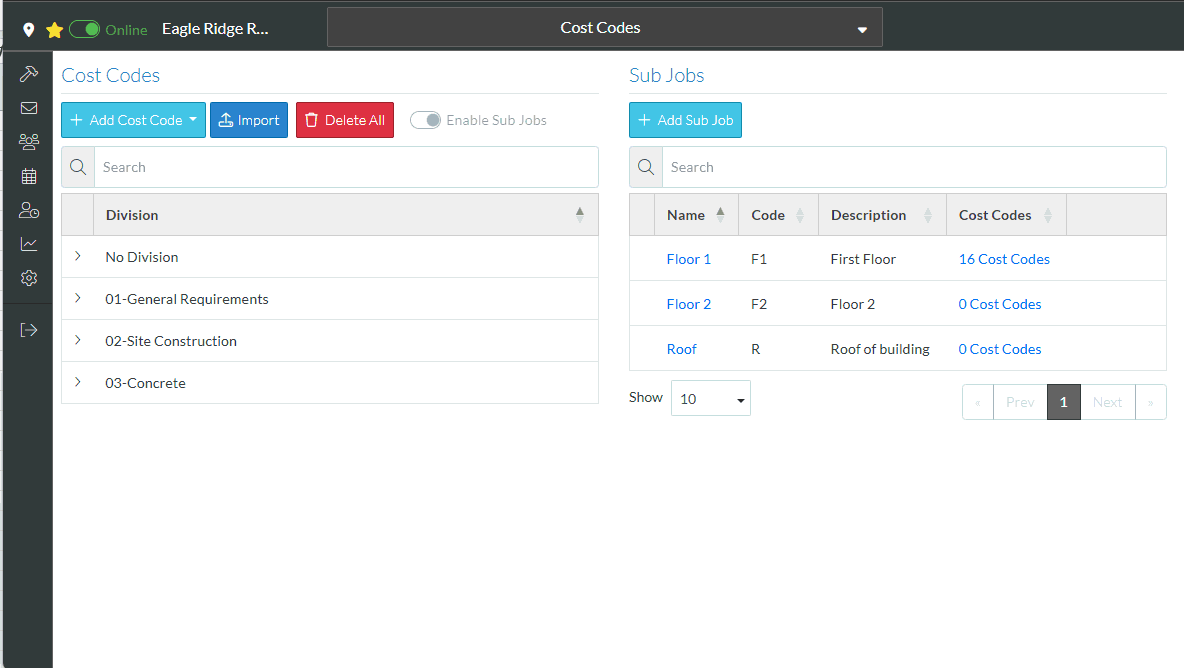
The Sub Job Cost Codes form displays.
- Navigate to the Cost Code to edit:
- Search the Divisions to locate the Cost Code, see Sub Jobs Cost Codes - Search.
- Expand Divisions to see Cost Codes, see Sub Jobs Cost Codes - Expand/Collapse Divisions.
- Sort Columns to find the Cost Code, see Sub Jobs Cost Code - Sort.
- Hover on the Row of the Cost Code to edit (or view).
- Click the Edit
 button.
button.
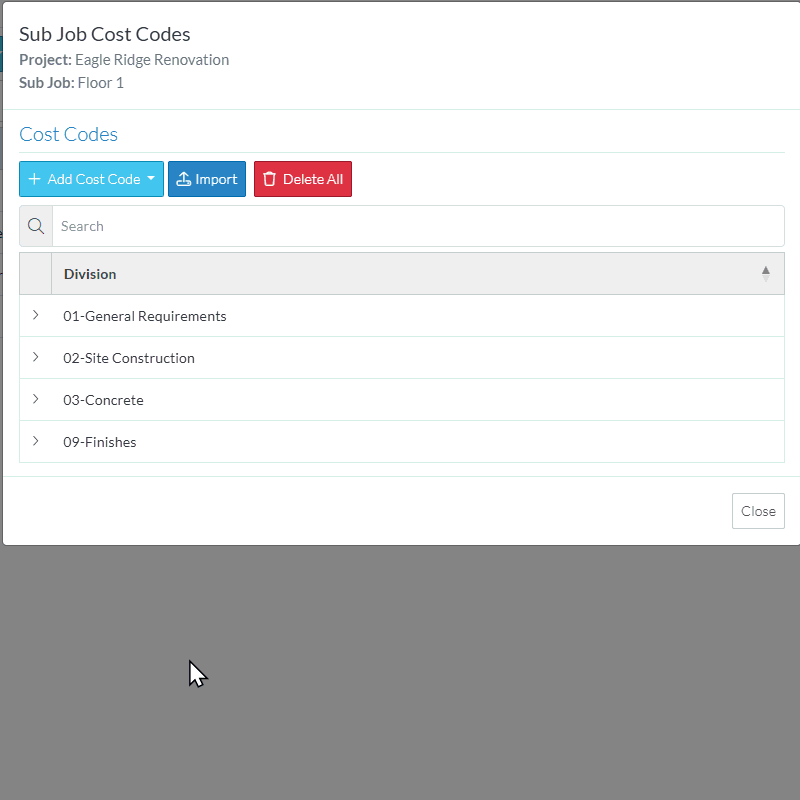
- Change the Cost Code details as required. The Code itself will be displayed but grayed out and can not be edited.
See Cost Code Details for more information.
- Click the Save
 button to save the changes. The list of cost codes appears, grouped by Division and in a collapsed mode. See Sub Job Cost Codes List - Expand/Collapse Divisions.
button to save the changes. The list of cost codes appears, grouped by Division and in a collapsed mode. See Sub Job Cost Codes List - Expand/Collapse Divisions.
OR
Click the Close  button to cancel the add.
button to cancel the add.
OR
Click the Delete  button to delete this Cost Code from this project.
button to delete this Cost Code from this project.
More Information
Next Steps
To use the Cost Codes in Job Costing, see Job Costing.
