Cost Codes List - Accessing
Suggested Prior Reading
To Access Cost Codes on Projects
- Navigate to the project, see Project - Accessing.
- Click on the Project menu options bar.
- From the Project menu options bar in the Job Costing section, click Cost Codes.
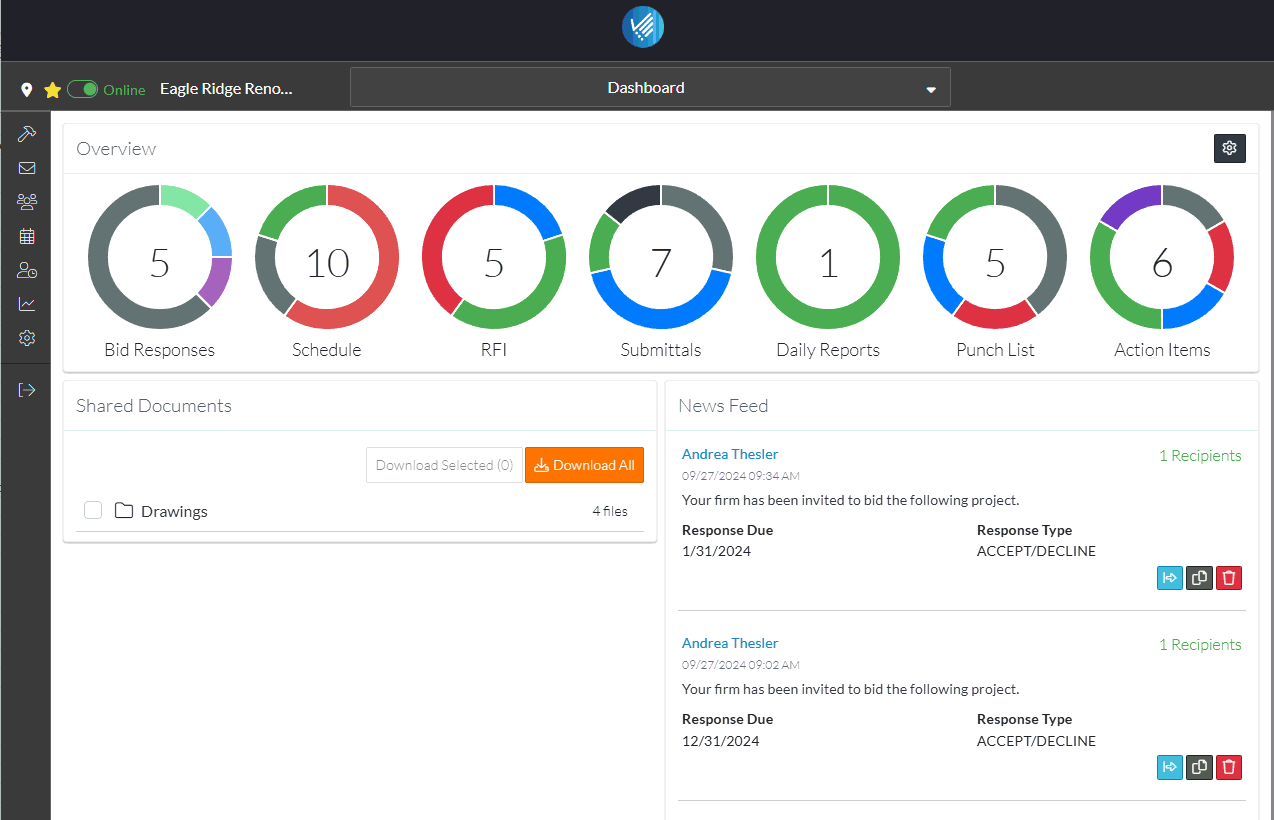
Note* The display of the options in the Project menu options bar may differ depending on the functionality available and the size of the form (i.e. the options may appear in different locations if the screen is smaller).
The list of Cost Codes setup for the project are displayed.
This is also where Project Cost Codes can be viewed, added, imported, edited or deleted.
There is also an option to Enable Sub Jobs.
More Information
See Cost Code List - Layout and Navigation.
Next Steps
Add Cost Code, see Add Cost Code
Import a batch of Cost Codes, see Cost Code - Import.
Search for a Division, see Cost Codes List - Search.
Expand Divisions to see Cost Codes, see Cost Codes List - Expand/Collapse Divisions.
Sort Columns to find information, see Cost Code List - Sort Columns.
View/Edit Cost Codes, see View/Edit Cost Code.
Delete individual Cost Codes from the project, see Cost Code - Delete.
Delete all Cost Codes from the the project, see Cost Code - Delete All.
Turn on Sub-Jobs, see Sub-Jobs.
