Cost Code - Delete
Suggested Prior Reading
Cost Codes List - Layout and Navigation
Deleting a Cost Code from a Project
Cost Codes on a Project can only be deleted if they are not already on the Budget. If they are already on the Budget, the Delete button will still display but will not be clickable and will be a lighter shade.
- Navigate to the Cost Code list, see Accessing Cost Codes.
- If required, navigate to the Cost Code to delete:
- Search the Divisions to locate the Cost Code, see Cost Codes List - Search.
- Expand Divisions to see Cost Codes, see Cost Codes List - Expand/Collapse Divisions.
- Sort Columns to find the Cost Code, see Cost Code List - Sort Columns.
- Hover on the row for the Cost Code.
- Click the Delete
 button on the row for the Cost Code.
button on the row for the Cost Code.
Note* If the Delete button appears in a lighter shade  , then it can't be clicked as the Cost Code can't be deleted as it is already assigned to a line item on the budget.
, then it can't be clicked as the Cost Code can't be deleted as it is already assigned to a line item on the budget.
If the Cost Code can be deleted, a confirmation prompt appears confirming the deletion.
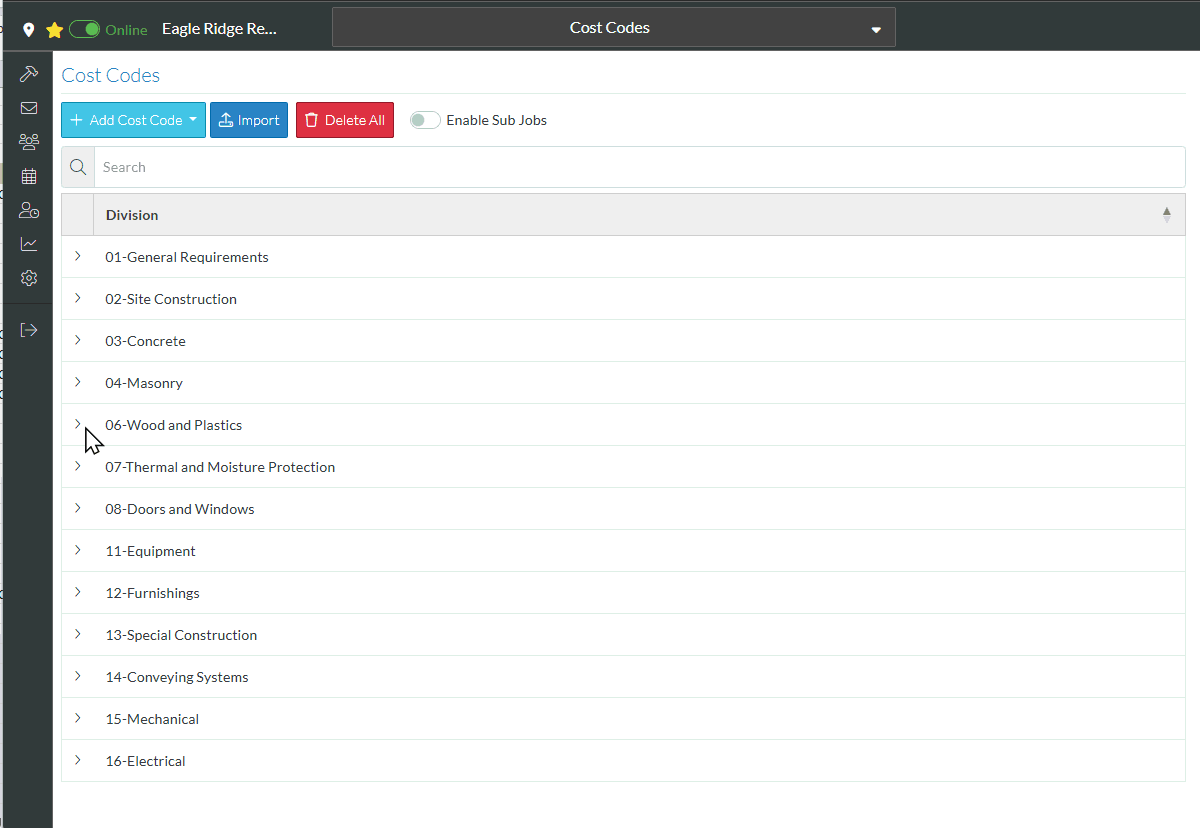
- Click the Delete
 button to delete the Cost Type. The remaining Cost Codes are listed.
button to delete the Cost Type. The remaining Cost Codes are listed.
OR
Click the Cancel  button to cancel the delete.
button to cancel the delete.
Next Steps
Add Cost Code, see Add Cost Code
Import a batch of Cost Codes, see Cost Code - Import.
Search for a Division, see Cost Codes List - Search.
Expand Divisions to see Cost Codes, see Cost Codes List - Expand/Collapse Divisions.
Sort Columns to find information, see Cost Code List - Sort Columns.
Delete all Cost Codes from the the project, see Cost Code - Delete All.
Turn on Sub-Jobs, see Sub-Jobs.
