Cost Code - Delete All
Suggested Prior Reading
Cost Codes List - Layout and Navigation
Deleting all Cost Codes from a Project
Cost Codes on a Project can only be deleted if they are not already on the Budget.
- Navigate to the Cost Code list, see Accessing Cost Codes.
- Click the Delete All
 button.
button.
A confirmation prompt appears, confirming the delete. Only Cost Codes not assigned to the Budget can be deleted.
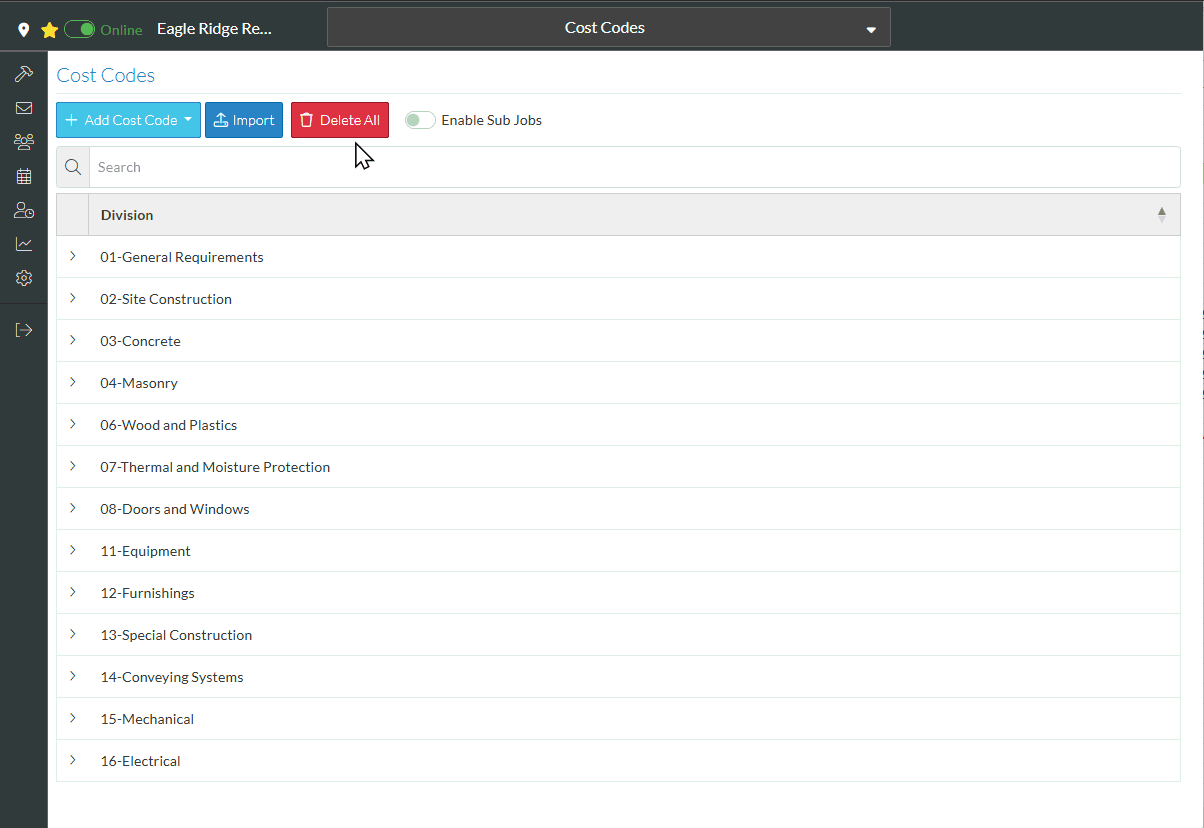
- Click the Delete
 button to delete all the Cost Types not on a Budget or a Schedule of Values.
button to delete all the Cost Types not on a Budget or a Schedule of Values.
OR
Click the Cancel  button to cancel the delete.
button to cancel the delete.
Next Steps
Add Cost Code, see Add Cost Code
Import a batch of Cost Codes, see Cost Code - Import.
Search for a Division, see Cost Codes List - Search.
Expand Divisions to see Cost Codes, see Cost Codes List - Expand/Collapse Divisions.
Sort Columns to find information, see Cost Code List - Sort Columns.
View/Edit Cost Codes, see View/Edit Cost Code.
Delete individual Cost Codes from the project, see Cost Code - Delete.
Turn on Sub-Jobs, see Sub-Jobs.
