Cost Codes List - Expand/Collapse Divisions
Suggested Prior Reading
Cost Code List - Layout and Navigation
To Expand and Collapse Divisions
If there are Cost Codes already entered, they will be displayed, grouped, by Divisions and in a collapsed mode. i.e. only the Divisions showing.
To expand out a Division
- From the Cost Codes List (see Cost Codes List - Accessing), click on the right pointing > arrow in the first column next to the division. That Division will be expanded out.
- Scroll up or down as required to see the full list.
- To collapse a Division, click on the down pointing
 arrow in the first column next to the division. That Division will be collapsed.
arrow in the first column next to the division. That Division will be collapsed.
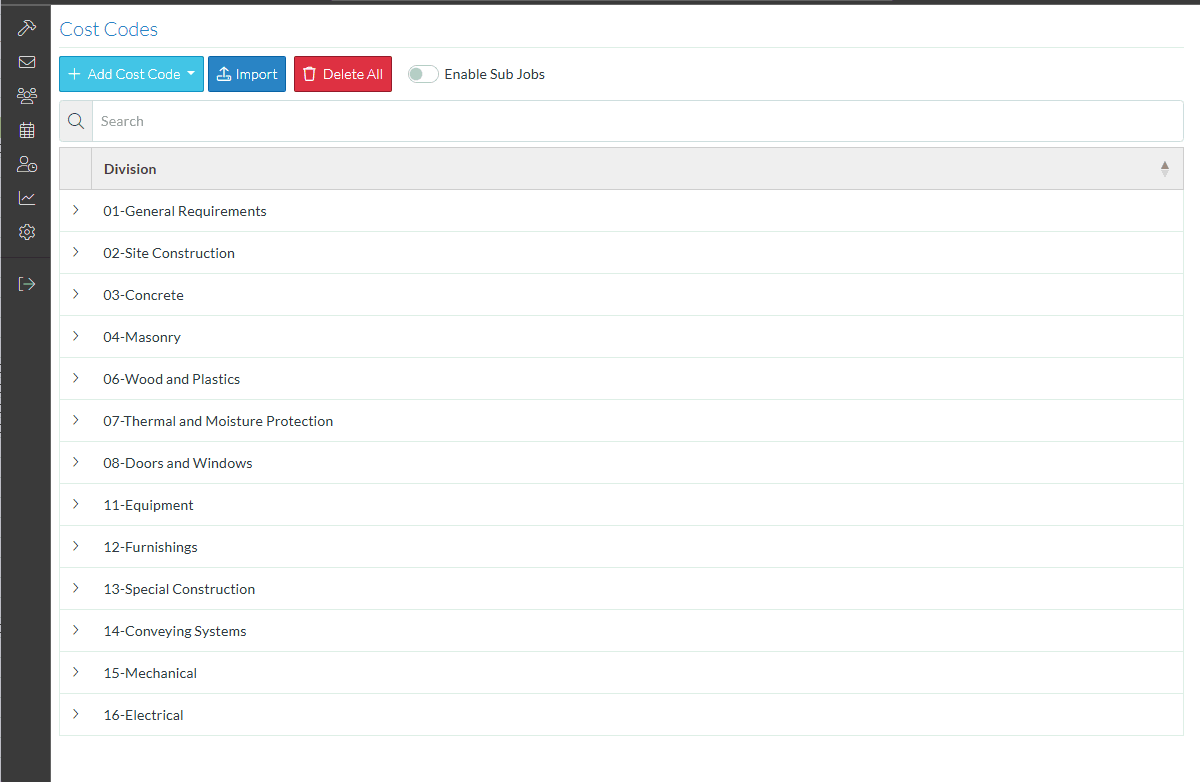
Next Steps
Add Cost Code, see Add Cost Code
Import a batch of Cost Codes, see Cost Code - Import.
Search for a Division, see Cost Codes List - Search.
Sort Columns to find information, see Cost Code List - Sort Columns.
View/Edit Cost Codes, see View/Edit Cost Code.
Delete individual Cost Codes from the project, see Cost Code - Delete.
Delete all Cost Codes from the the project, see Cost Code - Delete All.
Turn on Sub-Jobs, see Sub-Jobs.
