Sub Job Cost Codes - Add
Suggested Prior Reading
Sub Job Cost Codes
Sub Job Cost Codes can be added to projects different ways:
New Project Cost Code - this is a code that is specific to this project. It can't be used on other projects (i.e. it isn't a shared code). It can be assigned to a Division and has all the other information associated with a Code, Name, Cost Types, Default Work and Material Retainage. Note* This option is only applicable if an ERP system is not integrated.
From Company Cost Codes - add all the codes in the predefined list of Company Cost Codes or add a subset of the predefined Company Cost Codes (so that it is a smaller set of codes to select from for Budget items or Schedule of Value items).
To Add a Sub Job Cost Code
- Navigate to the Cost Code list for the project see Accessing Cost Codes.
- If required, navigate the list of Sub Jobs to find the one to edit the Cost Codes on:
- Set the number of Sub Jobs to display per page, see Sub Jobs - Setting the number of sub jobs to display.
- Narrow the list by searching for sub jobs, see Sub Jobs - Search.
- If there is a large number of Sub Jobs, navigate the pages, see Page Navigation.
- For the Sub Job to add the Cost Codes on, click on the Number of Cost Codes clickable link in the column for the Sub Job. See Sub Job Cost Codes for more information.
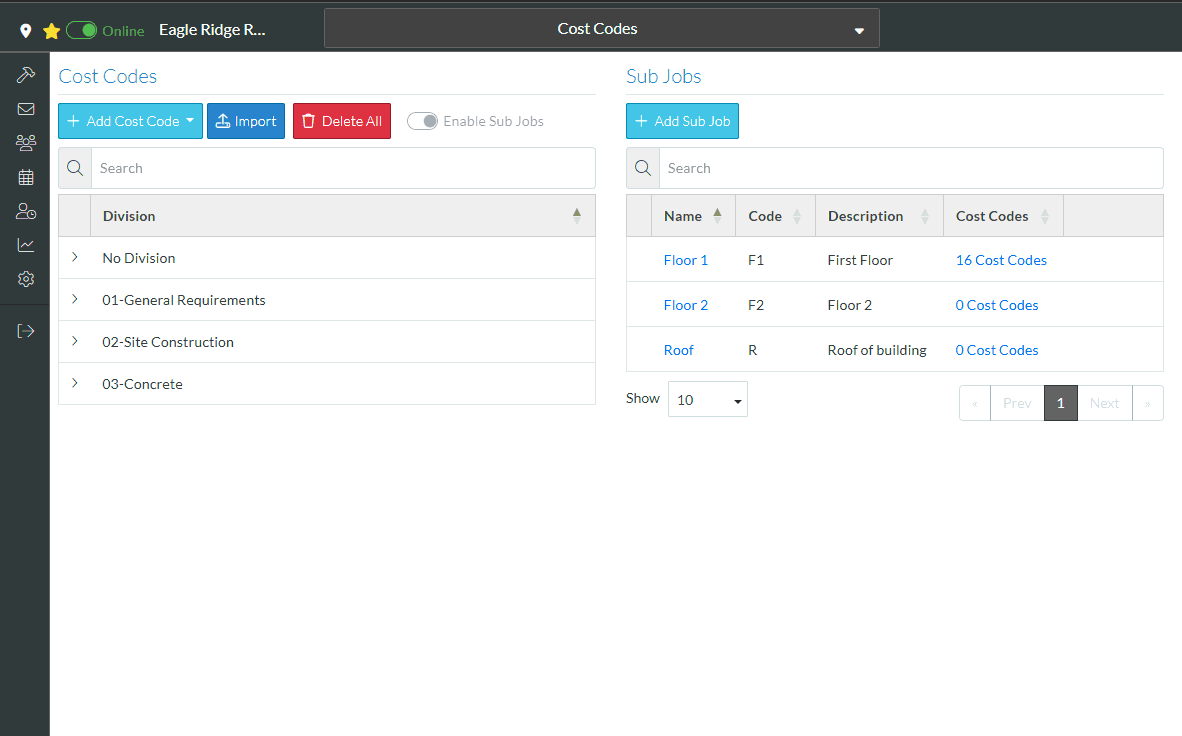
The Sub Job Cost Codes form displays.
- From the Sub Jobs Cost Codes List (see Sub Jobs Cost Codes), click the Add Cost Code
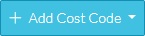 button.
button.
A drop down list appears with the add options:
- New Project Cost Code
- From Company Cost Codes
Each option is explained in more detail below.
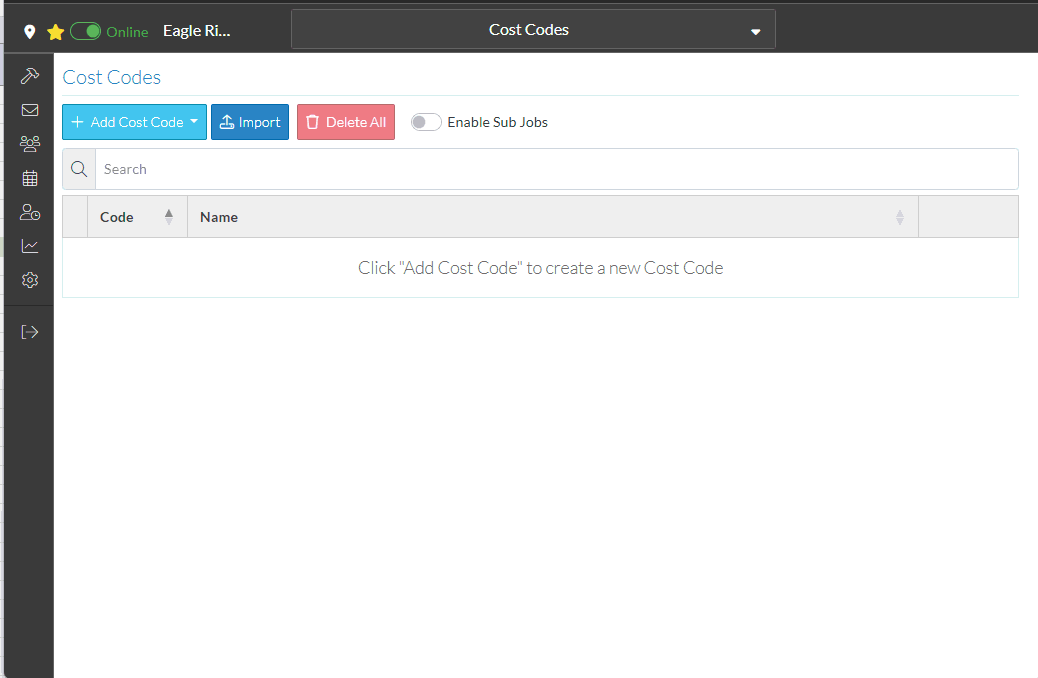
New Project Cost Code
This option is used to add a Sub Job Cost Code unique to this project and that is not already defined in the Company Cost Codes.
If a Cost Code is entered for the New Project Cost Code and it is the same as a Cost Code already defined in the Company Code Codes, it can still be added, but it will be considered a Company Cost Code and linked to that Company Cost Code. The rest of the information can be different (see View/Edit Project Cost Code for more details on having different information for codes on a project than the Company Cost Codes).
Note* This option is only available if JobPlanner is not integrated to an ERP system.
- From the Add Cost Code drop down, select New Project Cost Code
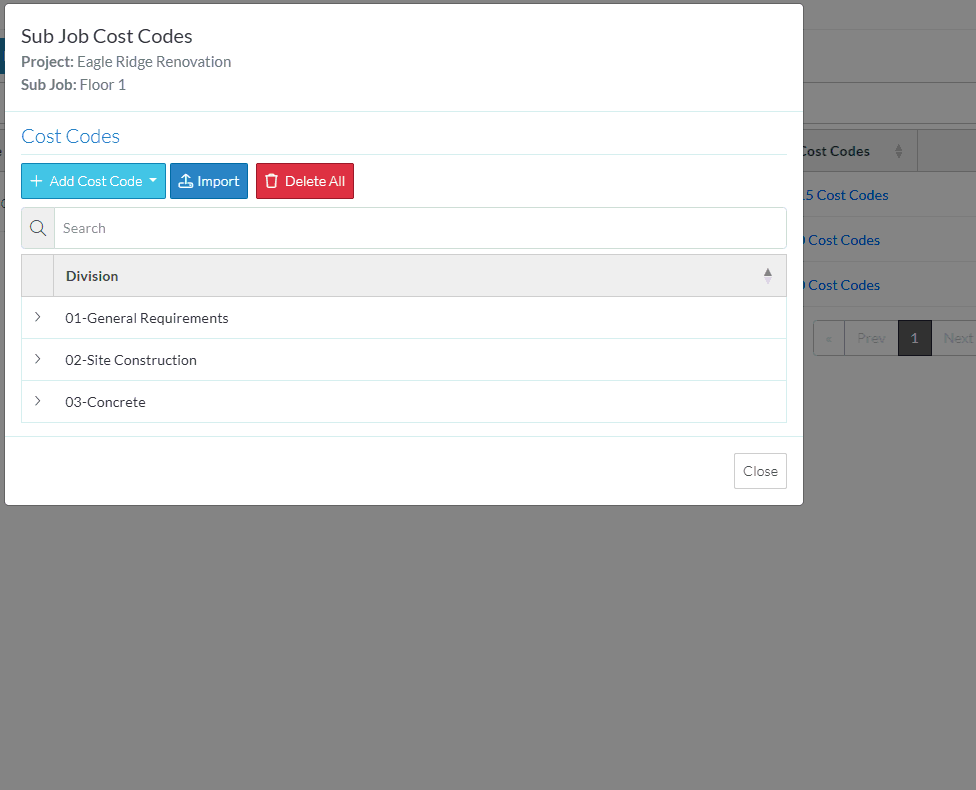
The New Cost Code form displays.
- Enter the information. See Cost Code Details for the information that can be entered.
- Click the Save
 button to save the changes. The list of cost codes appears, grouped by Division and in a collapsed mode. See Expand/Collapse Divisions for more information on expanding out the Division to see the Cost Code added.
button to save the changes. The list of cost codes appears, grouped by Division and in a collapsed mode. See Expand/Collapse Divisions for more information on expanding out the Division to see the Cost Code added.
OR
Click the Close  button to cancel the add.
button to cancel the add.
From Company Cost Codes
This option is used to add all or a sub-set of Cost Codes from the Company Cost Codes List.
- From the Add Cost Code drop down, select From Company Cost Codes.
The Add Cost Codes to Project form displays.
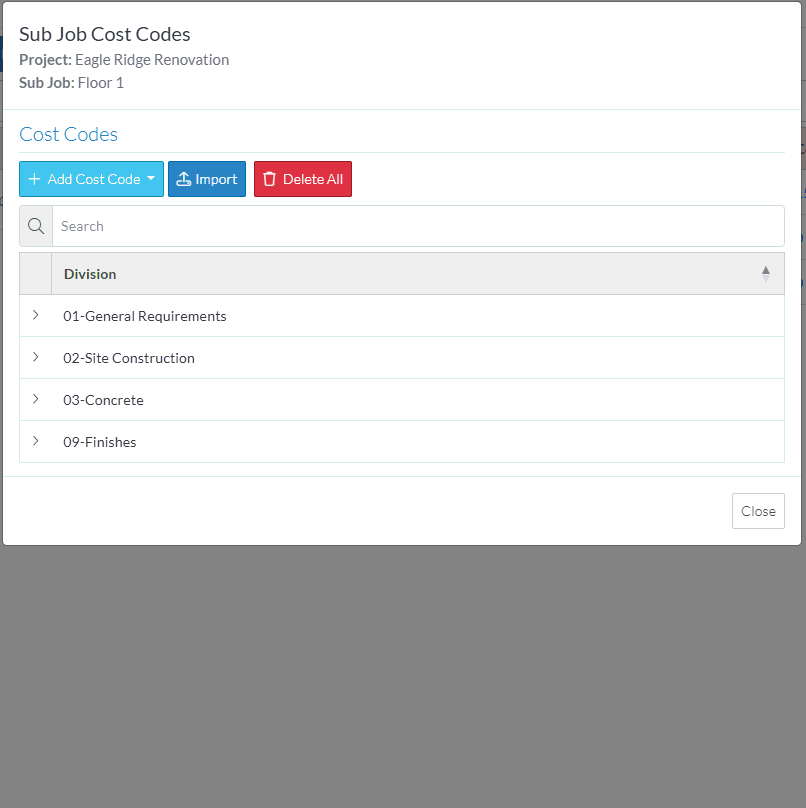
- To Select (or Un-Select) All the Cost Code(s) listed, see Add Company Cost Codes - Select/Un-Select All Cost Codes.
- To Select (or Un-Select) Individual Cost Codes, see Add Company Cost Codes - Select/Unselect Individual Cost Code.
More Information
Next Steps
To use the Cost Codes in Job Costing, see Job Costing.
