Add Company Cost Codes - Select/Un-Select All Cost Codes
Suggested Prior Reading
or
Select (or Unselect) All Cost Codes
If adding Cost Codes from Company Cost Codes, see Add Cost Code or Sub Job Cost Codes - Add, all the Cost Codes displayed can be automatically selected to add to the Project.
By default the individual Cost Codes are not displayed, they are grouped within a Division and the Division must be expanded out to see the individual Cost Codes.
If any search criteria is entered, only the Cost Codes that match that criteria are displayed and therefore would be selected.
All Cost Codes displayed can also be un-selected.
To Select All Cost Codes
- If required, narrow the list of Cost Codes displayed:
- Enter Search criteria to narrow the list, see Add Company Cost Codes - Search for a Cost Code.
- Expand Divisions to see individual Cost Codes, see Add Company Cost Codes - Expand/Collapse Divisions.
- Click on the Select All checkbox. Note* It has to be black and white (not selected).
All Divisions displayed will be selected and have the selection box filled in blue.
All Cost Codes within the Divisions (even though they may not be visible) will also be selected.
Note* If a Cost Code is already displayed on a project, it will be grayed out on the list. See Cost Codes Already on the Project.
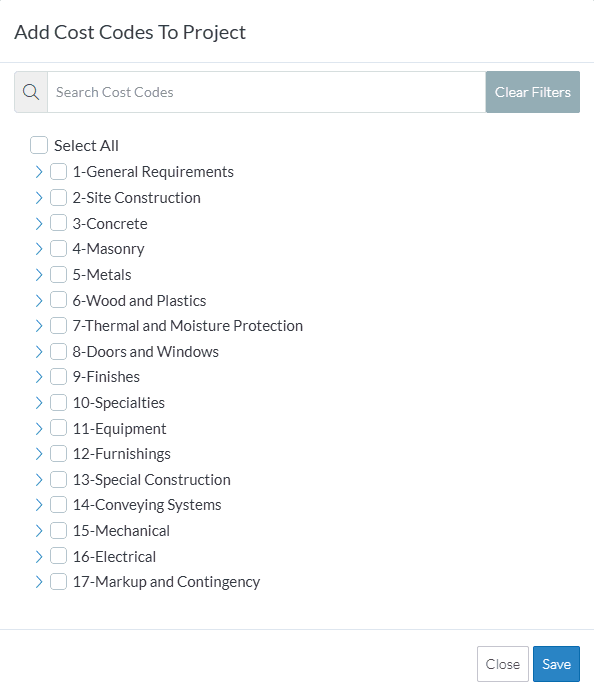
- Click the Save
 button to add all the selected Cost Codes. The list of cost codes appears, grouped by Division and in a collapsed mode. See Cost Code List - Layout and Navigation OR Sub Job Cost Codes for more information.
button to add all the selected Cost Codes. The list of cost codes appears, grouped by Division and in a collapsed mode. See Cost Code List - Layout and Navigation OR Sub Job Cost Codes for more information.
OR
Select/Unselect Individual Codes, see Add Company Cost Codes - Select/Unselect Individual Cost Code.
OR
Click the Close  button to cancel the add.
button to cancel the add.
To Un-Select All Cost Codes
- Click on the Select All checkbox. Note* It has to be filled in blue (selected).
All Divisions displayed will be un-selected and have the selection box filled i.e. turned black and white.
All Cost Codes within the Divisions (even though they may not be visible) will also be unselected, i.e. turned black and white.
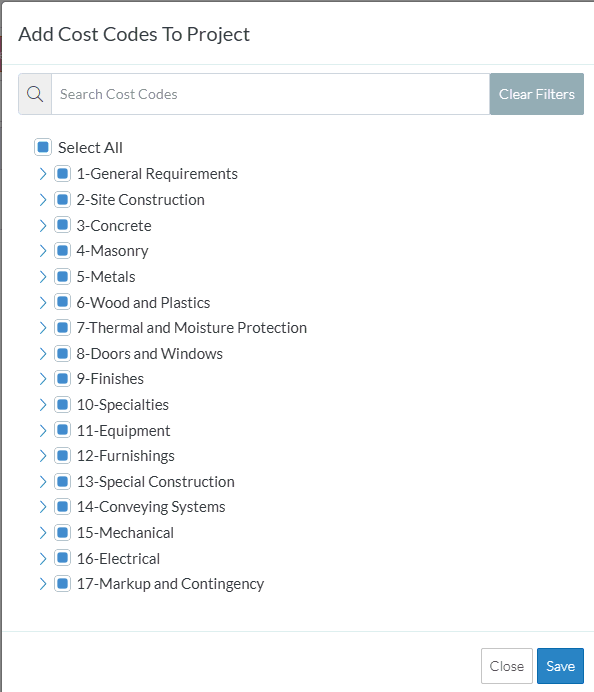
- Select/Unselect Individual Codes, see Add Company Cost Codes - Select/Unselect Individual Cost Code.
OR
Click the Close  button to cancel the add.
button to cancel the add.
More Information
Cost Code List - Layout and Navigation
OR
Next Steps
To use the Cost Codes in Job Costing, see Job Costing.
