Add Company Cost Codes - Select/Unselect Individual Cost Code
Suggested Prior Reading
or
Select (or Unselect) All Cost Codes
If adding Cost Codes from Company Cost Codes, see Add Cost Code or Sub Job Cost Codes - Add, individual Cost Code(s) can be selected to add to the Project. Individual Cost Codes can also be un-selected.
This can be done by:
- Selecting a Division and all its Cost Codes
- A Division and all its Cost Codes can also be unselected
- Selecting an Individual Cost Code
- An Individual Cost Code can also be unselected
Select a Division and all its Cost Codes
- If required, narrow the list of Cost Codes displayed:
- Enter Search criteria to narrow the list, see Add Company Cost Codes - Search for a Cost Code.
- Expand Divisions to see individual Cost Codes, see Add Company Cost Codes - Expand/Collapse Divisions.
- To select a Division and all its Cost Codes, click on the Division selection box or the Division Note* The selection box must be unselected (black and white).
The Division is selected, the selection box is filled in blue.
All Cost Codes within the Divisions (even though they may not be visible) will also be selected (and have their selection box turned blue).
Note* If a Cost Code is already displayed on a project, it will be grayed out on the list. See Cost Codes Already on the Project.
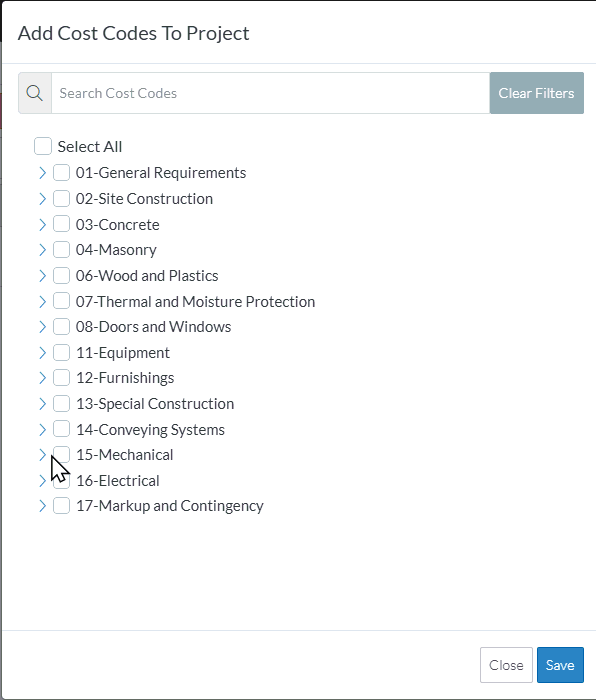
Un-Select a Division and all its Cost Codes
- To un-select a Division and all its Cost Codes, click on the Division selection box or the text of the Division. Note* It must be selected (filled in blue).
The Division is unselected and the selection box is turns black and white.
All Cost Codes within the Divisions (even though they may not be visible) will also be unselected (and have their selection box turned black and white).
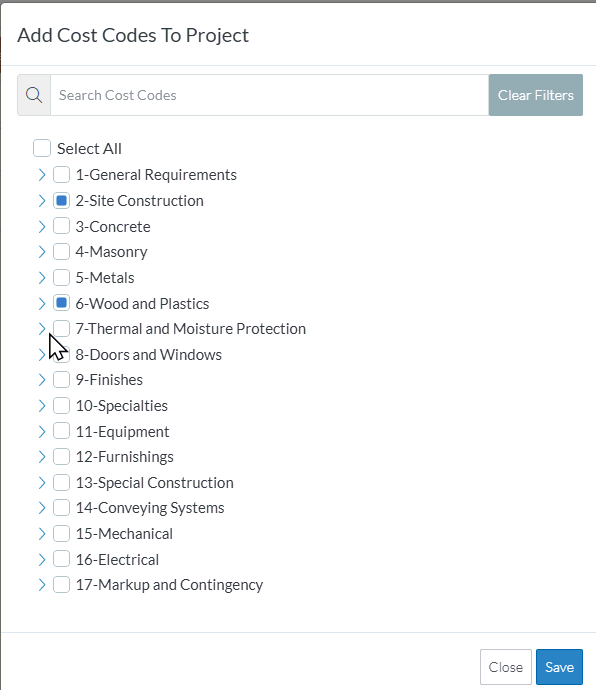
Select an Individual Cost Code
- If required, enter Search criteria to narrow the list, see Add Company Cost Codes - Search for a Cost Code.
- Expand out the Divisions as required to see Cost Codes. See Add Company Cost Codes - Expand/Collapse Divisions.
- To select an individual Cost Code, click on the selection box or the Cost Code text (the selection box will turn blue)
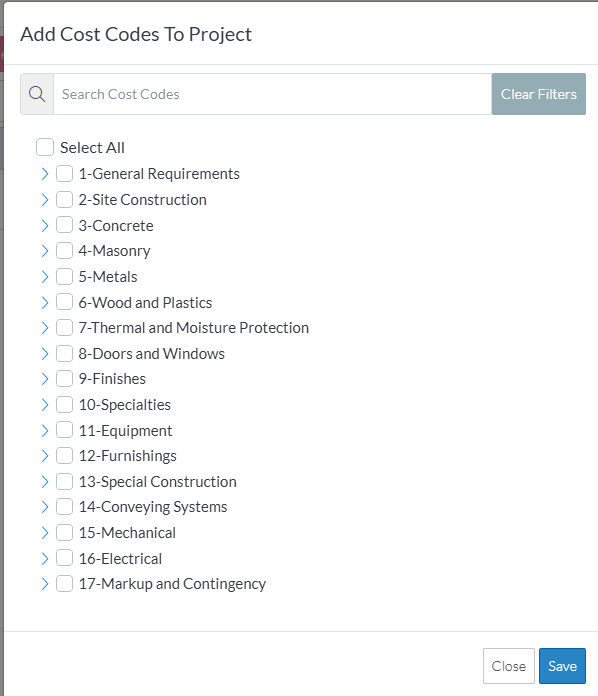
- If all the individual Cost Codes are selected in a Division, the Division is automatically is selected as well.
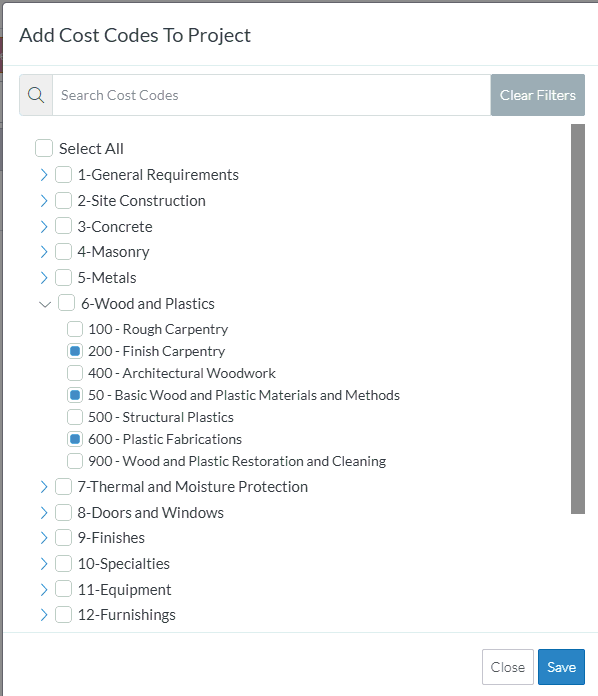
If a Cost Code is already displayed on a project, it will be grayed out on the list. See Cost Codes Already on the Project.
Unselect an Individual Cost Code
- If required, enter Search criteria to narrow the list, see Add Company Cost Codes - Search for a Cost Code.
- Expand out the Divisions as required to see Cost Codes. See Add Company Cost Codes - Expand/Collapse Divisions.
- To un-select an individual Cost Code, click on the selection box or the Cost Code text (the selection box will turn black and white)
If the top level Division was selected, it will be automatically unselected.
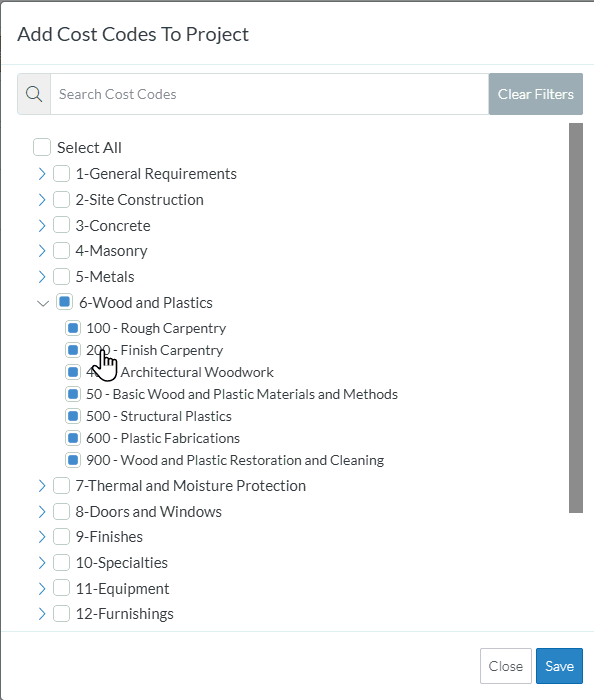
Save the Cost Codes to the Project
Click the Save  button to add all the selected Cost Codes. The list of cost codes appears, grouped by Division and in a collapsed mode. See Cost Code List - Layout and Navigation OR Sub Job Cost Codes for more information.
button to add all the selected Cost Codes. The list of cost codes appears, grouped by Division and in a collapsed mode. See Cost Code List - Layout and Navigation OR Sub Job Cost Codes for more information.
OR
Select/Unselect All Codes, see Add Company Cost Codes - Select/Un-Select All Cost Codes.
OR
Click the Close  button to cancel the add.
button to cancel the add.
More Information
Cost Code List - Layout and Navigation
OR
Next Steps
To use the Cost Codes in Job Costing, see Job Costing.
