Cost Code Details
Suggested Prior Reading
Cost Codes
Cost Codes are setup on Projects to enable Job Costings. See Cost Codes - Overview for more information.
The following is the information that can be entered for Cost Codes when adding or editing a Cost Code.
Division | The Division. The format of the Division can be set as required with a name, a number, a number and a name, an abbreviation, etc. It should be recognizable for Project Managers and Estimates. For example: Just the name: "General Requirements" Just a number: "01" Both a number and a name: "01-General Requirements" If there are other codes with this same Division, the Cost Code will be grouped under that. If there is no Division with this name, a new Division is created. If the Division is edited, the Code will be changed to be in the new Division. If the Division is edited and this is the only code under the previous Division, the new Division will be retained and the previous Division will be automatically deleted. Note* This is all applicable to the Cost Codes for this Project only. To group Cost Codes under that already exists, the Division must be exactly the same format entered (otherwise a new Division is created). The Division is optional. It can be left blank and then the Cost Code will be created under a "No Division" label. |
Code | The Cost Code. It can be numeric or alphabetic or a combination. The displays when selecting a Cost Code on the budget or any schedule of values. This is a required field. The Code must be unique across all Divisions. Two different divisions can not have the same code. If this scenario occurs, then it is recommended to put the division number as the first part of the code such as "01001" where "01" at the beginning is Division 01. Once the Code is entered and saved, the Code can not be changed. If a new Project Cost Code is being added, and the code entered matches one that is in the Company Cost Codes, it can still be added, but it will be considered a Company Cost Code. |
Name | The name of the Cost Code. This is optional. It can be changed. It displays when selecting a Cost Code on the budget or any schedule of values. |
Cost Types | A Cost Code can be restricted to have only certain Cost Types that apply to it. See Settings - Cost Codes (and Cost Types) for more information. Only those Cost Types associated with the Cost Code can be selected when adding an item. This can be left as All Cost Types or only certain cost types can be assigned. All Cost Types is the default, when adding but can be changed. If the Cost Types are changed after a Cost Code has been saved, it does not impact any items previously assigned those cost types. They will be left as they were previously entered. Changing these only impacts new items being added or if existing items are being edited, only the Cost Types assigned here are available to be selected. To select only certain Cost Types:
 |
Default Work Retainage | This is the default retainage amount for work type items on the Schedule of Values. This is used as the default work retainage when the Invoice Schedule of Values is added (but can be changed). Enter the percentage. It will automatically have the % setting attached. If this changed, it does not impact any items previously assigned these percentages or the percentages set on the projects. They will be left as they were previously entered. Changing these only impacts new items being added. |
Default Material Retainage | This is the default retainage amount for work type items on the Schedule of Values. This is used as the default work retainage when the Invoice Schedule of Values is added (but can be changed). Enter the percentage. It will automatically have the % setting attached. If this changed, it does not impact any items previously assigned these percentages or the percentages set on the projects. They will be left as they were previously entered. Changing these only impacts new items being added. |
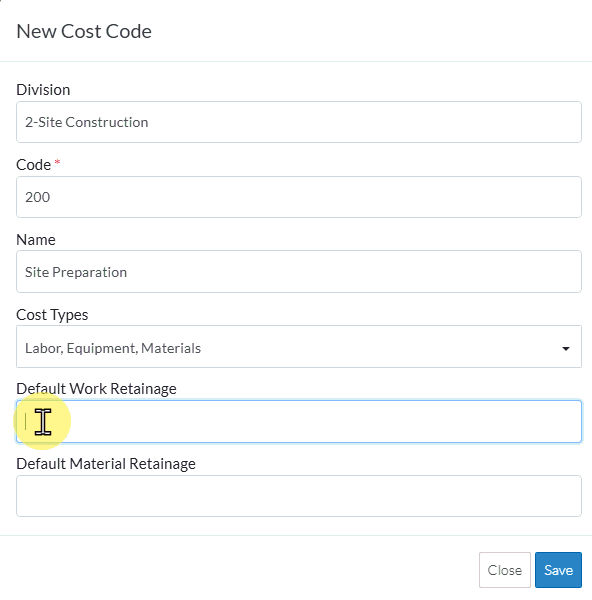 |
- Click the Save
 button to save the changes.
button to save the changes.- The list of cost codes appears, grouped by Division and in a collapsed mode.
- Click Expand > next to the Division to expand it out and see the Cost Code added (see Settings - Cost Codes for more information on expanding and collapsing and/or searching Divisions).
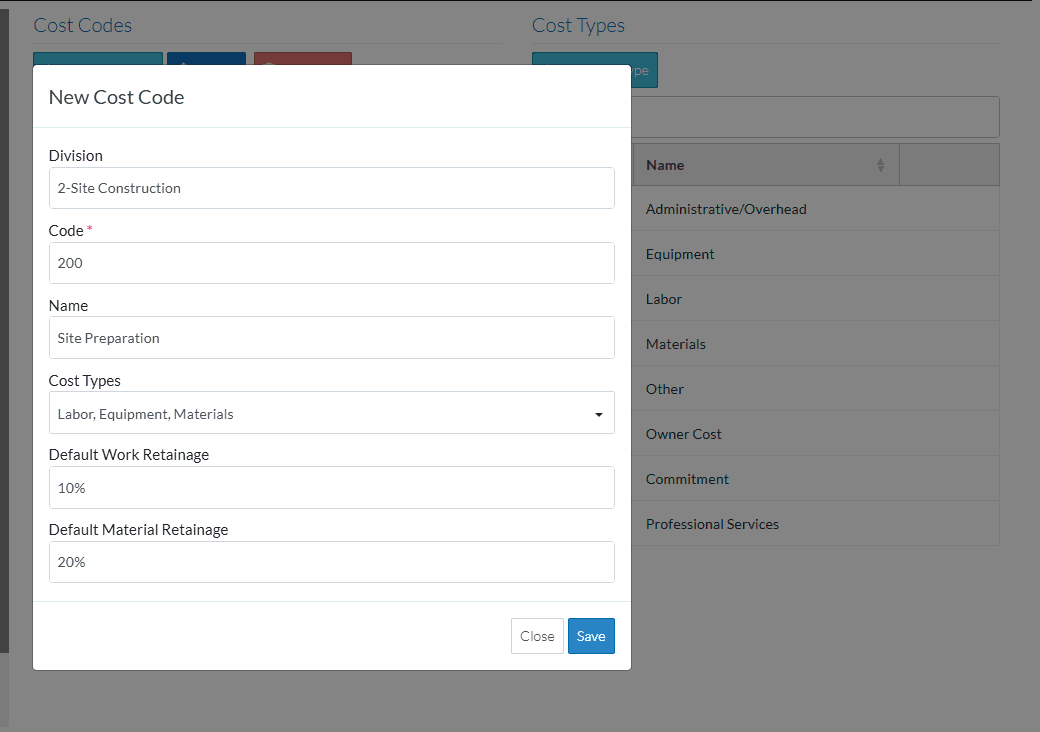
OR
Click the Close  button to cancel the add.
button to cancel the add.
Next Steps
Import a batch of Cost Codes, see Cost Code - Import.
Search for a Division, see Cost Codes List - Search.
Expand Divisions to see Cost Codes, see Cost Codes List - Expand/Collapse Divisions.
Sort Columns to find information, see Cost Code List - Sort Columns.
Delete individual Cost Codes from the project, see Cost Code - Delete.
Delete all Cost Codes from the the project, see Cost Code - Delete All.
