Settings - Cost Codes
Suggested Prior Reading
Settings - Cost Codes (and Cost Types)
Cost Codes
This section is used to setup and maintain a generic list of Company Cost Codes for Job Costing, if JobPlanner is not integrated to an ERP system. If JobPlanner is integrated to an ERP system, Company Cost Codes are maintained in the ERP and automatically updated here and these instructions would only applicable to viewing those Cost Codes.
Each project must have their own set of Cost Codes setup. There is an option when creating Projects to add all or a subset of the Company Cost Codes that are setup here. See Settings - Cost Codes (and Cost Types) for more information.
Note* If Cost Types are going to be associated with Cost Codes, the Types should be setup before adding Cost Codes. See Settings - Cost Types.
This help contains instructions to:
- Access Settings for Company Cost Codes
- Search for a Division (to view, edit or delete existing Company Cost Codes) and sort by Division
- Expand and Collapse Divisions to view Company Cost Codes within those Divisions and sort by Compnay Cost Code within the Division (to then view, edit or delete or to change the Division for that Cost Code).
- Sort Company Cost Codes
When adding Company Cost Code(s), each must have a unique Code assigned. The same code can't be used within different divisions, it must be unique across all divisions. i.e. you can't have code 100 in Division 1 and then also in Division 2. Therefore, the division number may need to be included in the code for differentiation, such as 01100 and 02100.
To Access Settings for Company Cost Codes
- From the Global Menu option, click Settings
- From the Settings menu option, click Cost Codes
- Navigate to the Cost Code section
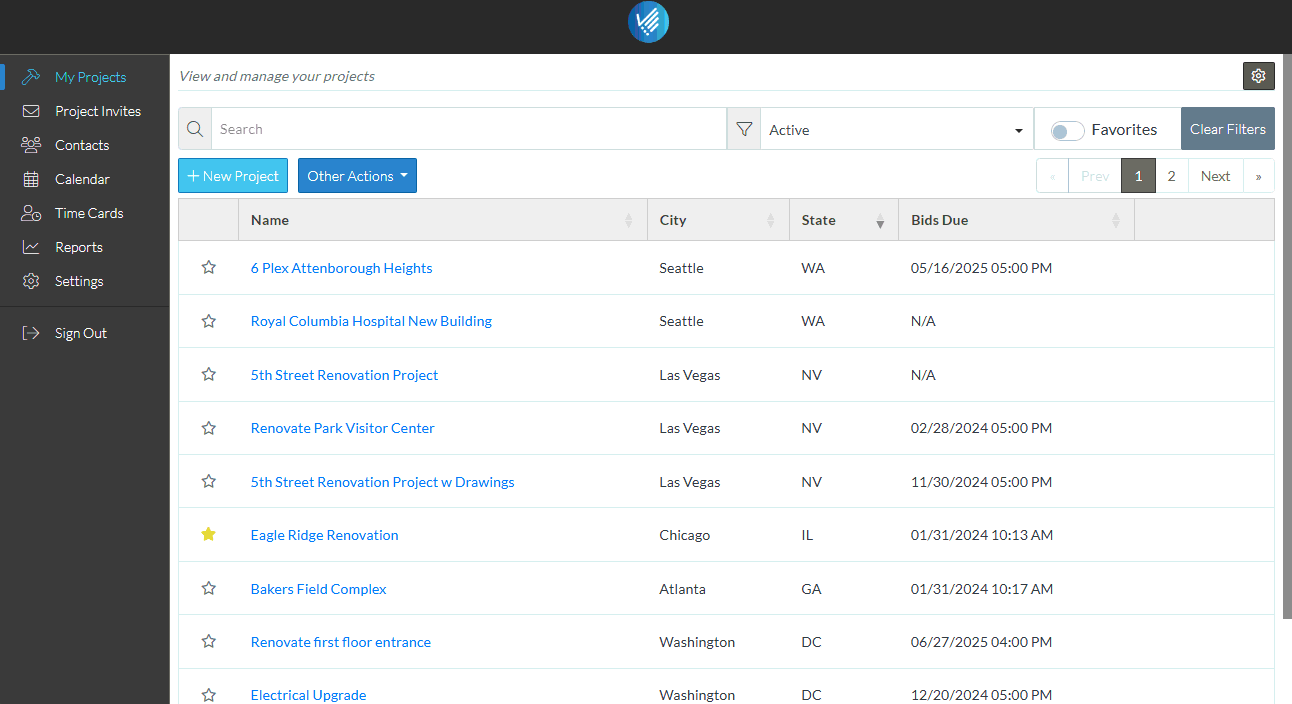
More Information
To add a Cost Code, see Settings - Cost Codes - Add.
To Batch Import a list of Cost Codes, see Settings - Cost Codes - Import.
To delete all Cost Codes entered in the Global Settings, see Settings - Cost Codes - Delete All.
Divisions can be searched, expanded or collapsed or sorted, see Settings - Cost Codes - Search, Expand/Collapse, Sort Divisions
To edit an existing Cost Code, (including changing the Division to which a Code belongs), see Settings - Cost Codes - View/Edit
To delete an existing Cost Code, see Settings - Cost Codes - Delete.
Next Steps
Maintain Cost Codes that are used on individual Projects, see Cost Codes.
