Settings - Cost Codes - Add
Suggested Prior Reading
Add Company Cost Code
If JobPlanner is not integrated to an ERP system, this adds Cost Codes to the Company set of Cost Codes i.e. the global predefined list of cost codes (see Settings - Cost Codes (and Cost Types) for more information).
Once they are added here, they can then be added to each individual project. Adding them here, does not automatically add them to a Project, that must be done separately on the project level.
If JobPlanner is integrated to an ERP system, Company Cost Codes are maintained in the ERP and automatically updated here.
To add a Company Cost Code:
- From the Settings - Cost Code section, click the Add Cost Code
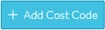 button.
button. - The New Cost Code form displays.
- Enter the information.
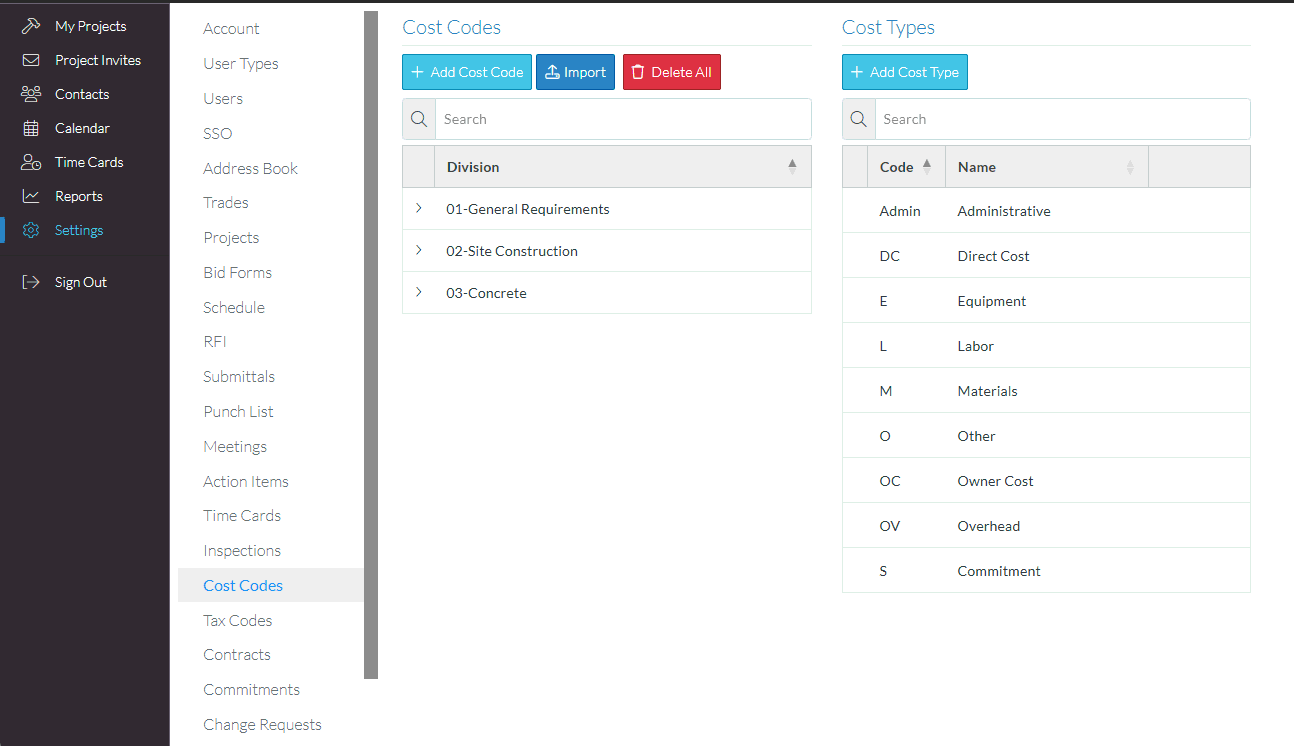
The information to enter is as follows:
Division | Enter the Division (the format of the Division can be set as required with numbers, abbreviations, a name etc.) If there are other codes with this same Division, the Cost Code will be grouped under that. If there is no Division with this name, a new one is created. The Division is optional. It can be left blank and then the Cost Code will be created under a "No Division" label. Recommendation: Determine the format of the division information for consistency i.e. just have numbers or codes, just have a description or have a combination of numbers or codes and description. To group Cost Codes under the same Division - the Division must be exactly the same format and text/numbers for both. |
Code | Enter the Cost Code. It can be numeric or alphabetic. This is a required field. The Code must be unique across all Divisions. |
Name | Enter the name of the Cost Code. This is optional. |
Cost Types | This can be left as All Cost Types or only certain cost types can be assigned. All Cost Types is the default, but to select only certain Cost Types:
 |
Default Work Retainage | This is the default retainage amount for work type items on the Schedule of Values. This is used as the default work retainage when the Invoice Schedule of Values is added (but can be changed). Enter the percentage. It will automatically have the % setting attached. |
Default Material Retainage | This is the default retainage amount for work type items on the Schedule of Values. This is used as the default work retainage when the Invoice Schedule of Values is added (but can be changed). Enter the percentage. It will automatically have the % setting attached. |
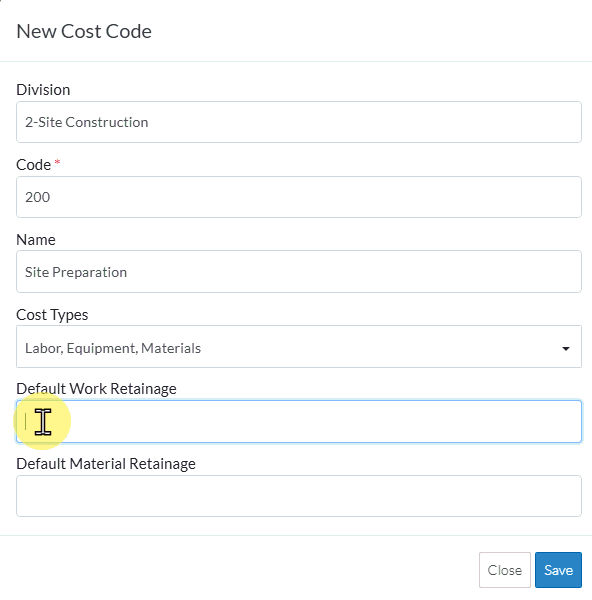 |
- Click the Save
 button to save the changes.
button to save the changes.- The list of cost codes appears, grouped by Division and in a collapsed mode.
- Click Expand > next to the Division to expand it out and see the Cost Code added (see Settings - Cost Codes - Search, Expand/Collapse, Sort Divisions for more information on expanding and collapsing and/or searching Divisions).

OR
Click the Close  button to cancel the add.
button to cancel the add.
More Information
To Batch Import a list of Cost Codes, see Settings - Cost Codes - Import.
To edit an existing Cost Code, (including changing the Division to which a Code belongs), see Settings - Cost Codes - View/Edit
To delete an existing Cost Code, see Settings - Cost Codes - Delete.
To delete all Cost Codes entered in the Global Settings, see Settings - Cost Codes - Delete All.
Next Steps
Maintain Cost Codes that are used on individual Projects, see Cost Codes.
